When it comes to organising your music as a DJ, there are clear advantages to doing it properly. You’ll be able to easily find anything you want when you’re DJing. You’ll find it much quicker to make playlists for events. And learning your tunes properly so you can DJ with them instinctively will also become simple.
But it’s a completely different way of thinking about your music to, for instance, someone who collects music. Because as a DJ, it’s more about having a lean, clean collection of tools that you can use in any DJing situation, rather than collecting as much music as you can by all the artists you love, which is something that music collectors tend to do.
Also, if you’re coming to DJing using digital technology from the old way of doing it with records or CDs, it’s very different and it’s very easy to get in a mess – especially if you’re using iTunes, downloading from various sources, adding different types of DJ software, trying to get your music to work on more than one computer, and so on.
You can understand how people easily get into a situation where they’ve got lost files, duplicates of music, important missing data about their music, and basically end up losing confidence completely – even dreading playing DJ gigs because they fear the inevitable, which is of course not being able to find what you want when you want it.
In our best-selling book, Rock The Dancefloor!, and in our Complete DJ Course (which is the course of the book), we describe something we call the Playlist Pyramid, which is a set of strategies and tactics for dealing with music as a DJ, from how you hear more music than anyone else, all the way up to what you play in any given DJ set.
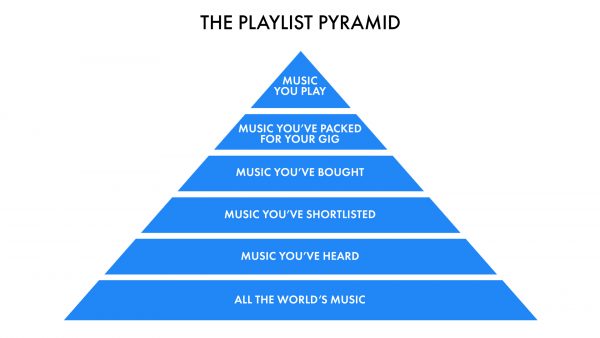
Read this next: The Playlist Pyramid – How To Build A DJ Music Collection To Be Proud Of
It’s a fantastic way of thinking about your music, and it’s helped thousands of people to organise themselves properly as digital DJs.
But the problem is, not everyone comes to this with a clean slate, a blank collection, and the chance to do it all right from the off.
One of the most common questions we get asked here at the Digital DJ Tips School is: “My DJ collection is a complete mess, how do I deal with it?”
So if you’re starting from a position of already having lots of music, but just feeling like it’s completely disorganised, and that for whatever reason you haven’t been able to stay on top of it, this is for you.
It’s hard to give specific advice to every individual of course, because your circumstances, your music collection, and how you got into the mess that you’re currently in will differ from the next person, as will your skill level.
For that reason, we offer individual advice to students inside our courses, to help them get back to a position where they’re confident with their music.
But what we’ve noticed is that the same questions come up again and again, and the same tips tend to help people.
So in this article and the accompanying video, I’ll talk you through the seven steps that you should take that will help you get a handle on this.
Music files vs music entries
Before we start though, the most important thing that you have to realise is that there’s a difference between the music file on your computer, and software telling you about that file.
What I mean is, if you (for example) use what used to be called iTunes, which is now called Music, as an app to organise your music, then depending upon how you have it set, it will either copy music into its own folders when you add music to it, or it will just reference where you’ve got that music stored.
It’s similar with your DJ software – although with DJ software usually, it won’t give you the option to copy the music into the software itself. It will just take a note of where you’re keeping that music and refer to it when it needs to.
Unless you understand this fundamental difference, you’ll never get a handle on the way music is dealt with on your laptop. As you’ll see, what we’re trying to get to here is one copy of each of your music files on your laptop, and your DJ software knowing exactly where that is.

The golden rule here is that when we’ve got that one copy of each song that we want for our DJing, in one place and one place alone on our computer, we’re never going to move it again. But to get to that stage, you need that basic knowledge of the difference between software referencing a music file, and the file itself.
7 Steps To Fixing Your DJ Music Library
1. Back up first
It’s important you take a backup of (at the very least) all your music and the database from your DJ software, which will be a folder named after the DJ software in your music folder. Even better – just back up the whole computer.
This means that should you do anything that really messes things up, all is not lost.
2. Write it down
Write down what you plan to do and why, and continue to make notes at every step as you go along. This might sound tedious, but it serves two purposes.
Firstly, it helps you to be clear about your process, and I guarantee you’ll spot things that don’t make sense to you, that need further research, or that you’re doing in the wrong order – things you wouldn’t spot if you just got stuck straight in.
But secondly, just like making a backup, it gives you a set of steps that you can potentially reverse engineer, should you do something that you decide was wrong.
(Related to this is just to take everything slowly. Don’t rush into things, and if you find yourself worrying or getting stressed about a step in the process, walk away, take a deep breath, and come back to it a little bit later. It’s best to walk to the right solution than run to the wrong one.)
3. Find where every track is, and get one copy into a master DJ music folder
This is where knowing that there’s a difference between a listing of a track and the actual track is crucial.
There are lots of ways of finding where the actual music file is when you’re inside your DJ software. You can right-click the file in some DJ software and select “show in finder” or “reveal original”, or you may be able to get a column to show in your DJ software which has the actual file path of that music.
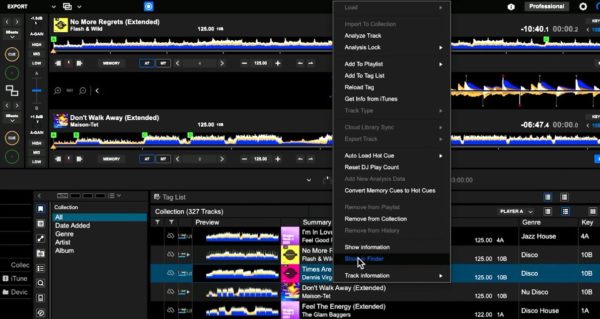
Your job here is to get everything that you can see in your DJ software into one folder and then only one copy into that folder.
This process should highlight where you’ve got duplicate copies and may give you clues about why your software can no longer find copies, because you’ll realise that it’s looking somewhere that you might have moved the music from at some point in the past.
4. Get any music off external drives and onto your laptop
This process is all about having a lean, clean music library on the same laptop that you DJ with. DJ software is pretty bad at letting you manage a collection across multiple laptops.
It’s getting better with cloud features and so on, but that’s beyond the scope of this tutorial. And anyway, if you did want to use features like that, you’d be far better served by fixing your music library first and then switching those on.
So at this point, we simply want a master copy of everything on our laptop.
If you haven’t got room on your laptop’s internal drive, then the problem is you’ve got too much music, and the solution is not to use an external drive, but rather to cut down your collection.
Watch the show
Prefer me to talk you through this? In this video, a recording of a live show from the Digital DJ Tips YouTube channel, I talk you through everything in this article, and we take questions from our community on the subject.
5. Run the “relocate lost files” feature of your DJ software
This could be called various things, but all DJ software has it. It will scan the drive that you tell it to, looking for the music that it can’t find.
Because you’ve now got one copy of everything you want in one folder, the idea here is for your DJ software to find a copy of everything that it is looking for in that place.
6. Delete any unwanted tracks and permanently lost tracks from your DJ software
Make sure you delete the actual tracks themselves from your hard drive so that they don’t get added to the DJ software again if you really don’t want them.
And remember, it’s possible to click columns in your DJ software to organise the tracks in various ways, which can help.
Want extra help with your software? We’ve got courses for Serato, Rekordbox, and Traktor
So for instance, you could click the number of times played column to show you how often you’ve played individual tracks. Any you haven’t played ever and that have been in your collection for years are probably candidates for deleting.
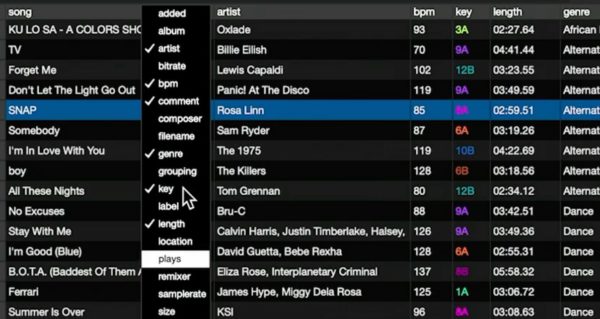
Also, you can organise the rows to show you all the tracks that your software can’t find and that you’ve given up looking for in one block, so you can easily highlight them all and delete them in one go.
What you’re left with now is a far smaller music collection where every single file has been successfully located by your DJ software, and where there are no duplicates.
7. Tidy up what’s left
This is about checking the metadata, the artist, the title, the year, the genre, the artwork and so on. And it’s also about organizing your playlists or crates or whatever they’re called in your software so that everything is as useful as possible to you.
Actually, this step is what we go into in a lot of detail in our book, Rock The Dancefloor!, and also in our training, The Complete DJ Course, because at this point you’re ready to apply all the principles of the Playlist Pyramid.
Finally…
Congratulations! If you’ve followed this process, despite the inevitable small issues you may have encountered along the way, you now have a lean, clean music library that is fit for purpose. You’re ahead of a lot of DJs who battle on with a music library that is out of control for months (or even years).

Read this next: How DJs Always Know What Song To Play Next (Without Ever Panicking)
The golden rule now is to keep it that way. Have a process you go through every time you add new music. Keep that process simple so you stick to it.
Oh, and finally, do another backup of everything. Do it right now.
You can consider this a great day’s work because your music library is now in better condition than it’s probably been in for a long, long time.
Of course, if you have any questions, we’ll do our best to answer them below, or consider joining our Global DJ Network Facebook group where DJs just like you share tips, information, triumphs, and challenges about this kind of thing every day.



