In this article, we’ll cover how to go live professionally to share your DJ sets with the world, without having to spend thousands on extra gear. I’ll show you the easiest way to do it (so you can concentrate on the DJing), while ensuring you get decent results.
And while we use your phone, it will look and sound miles better than most phone livestreams, I promise you.
If you’re looking for one single article to show you how to just get live in this way, with the minimum of expense and fuss but still with excellent results, this is the one!
And when you’re ready to take this further, check out our huge library of free resources on livestreaming, and also our course, DJ Livestreaming Made Easy.
Let me show you this…
I recently presented a free workshop on this subject, to help DJs prepare for Set For Love, the biggest DJ livestreaming even in the world, involving thousands of DJs playing for charity over a long weekend. This is a recording of it:
In the recording, I talk you through exactly what this article describes, and you can watch me setting all the gear up and “going live”.
By the way, we’re coming from a place of having livestreamed many thousands of hours, to tens of thousands of people – we’ve been doing this for five years, several times a week – both educational livestreams and DJ livestreams.
But there’s never been a better time than now to start. At the time of writing, lack of gigs continues due to COVID-19, and many of us are under new lockdowns. The bigger picture from 2020 and beyond though, is that livestreaming is now a part of what DJs do, and even when gigs return, it will remain that way.
In this article, I’ll cover the subject in two parts: Getting ready, and going live. So let’s begin:
Getting ready to livestream
You’re going to need a camera, streaming software, and some audio gear. You’re also going to need to choose a platform to stream to. Let’s look at them in that order.
Camera
Use your phone. It gives great image quality, and auto adjusts so you don’t need mad camera skills. Get a tripod and a phone grip holder – you can buy simple tripods with smartphone adaptors on Amazon for around $20.
You don’t need to spend much more, and the cheaper ones have the advantage of being really portable too.
Streaming software
You’re not going to use a laptop to livestream from if you want to do it down and dirty – you’re just going to use your phone. After all, it’s attached to the camera already, and probably as powerful as your laptop!
What you will need is an app to let you livestream, and while there are many, we’ve had good results with a free one called Larix Broadcaster – it is simple and does the job. You can get it for Android and iOS.
Go and grab it, and take a look – I’ll tell you the exact settings you need later on.
Audio gear & microphone
You need to get this right – it is more important than anything. Do not use your phone microphone! This is where you’ll have to spend something, and every penny will be worth it. There are basically two options:
- Buy an audio interface – EvermixBox 4 is designed for the job, it will let you record your DJ sets for ever more, too. And at the time of writing, they’re in stock (many audio interfaces are hard to find due to the explosion of interest in livestreaming during lockdown). EvermixBox 4 will work iOS, Android, Mac, and cost you around $120. But any audio interface that allows you to feed stereo audio into your smartphone will do
- Hack it! – Get an 1/8” TRS jack to 1/8” TRRS jack adaptor, an 1/8” TRS jack to 2 x RCA cable, and a Lightning/USB-C-to-headphones adaptor (if you don’t have a way of plugging “normal” wired headphones/mic into your phone already). The combination of these leads will allow you to plug your audio into your phone. It will be in mono, but the quality will still be great. Be warned this method can be temperamental to set up

In either instance, you’ll be running the audio from your DJ controller or mixer to the interface. Use a separate output to the one your speakers are plugged into if you can, say the booth output (so you can set the volume and leave it). If not, you can get some RCA splitters to “split” your single audio output so you can plug it into your audio interface and speakers. This isn’t ideal, but will work at a pinch.
Keep the levels out of the red – it’s important for livestreams.
Read this next: 2 Ways To Get Great Sounding Audio On Your DJ Livestreams
You’ll also need a microphone, for chatting to your audience. If you don’t have one, get one where you can plug it a microphone into your DJ controller or mixer. The Shure SM58 is the Technics turntable of microphones, but you can get decent results for a fraction of the cost, such as this microphone. (Hint: Always remember to turn the music down when you talk.)
Streaming platform
Use Mixcloud. It is 100% legal – you’ll need a Pro subscription, but it is free for a month while you try it out. You will need to tell people to come and watch, though, so be ready to hit your social media and friends hard when you go live with your link!
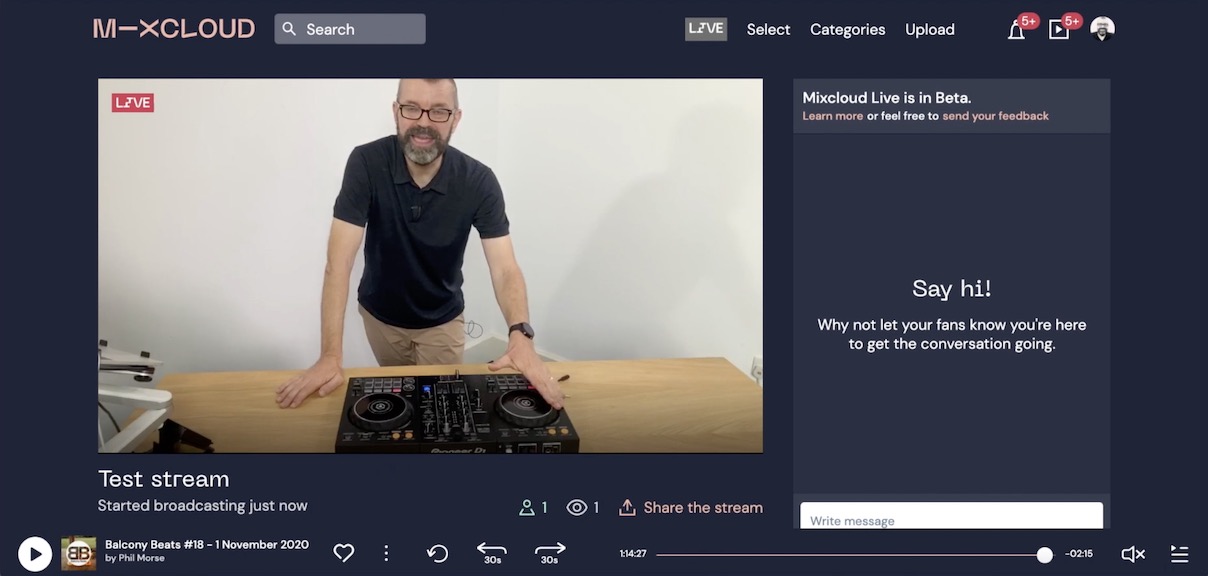
You can also use YouTube (but “test” all the tracks you play to play first, with a dummy stream or upload). When you do this, afterwards the YouTube video page for your livestream will tell you if any tracks caused it to be “blocked worldwide” (bad), so you can avoid them. Most will just be “Monetized by the rights holder” and given a yellow rather than a red mark, which is what you want.
Facebook and Instagram are no go – you will get banned. You can use Twitch (currently), but your recordings will be largely muted afterwards.
Going live
So you’ve got your gear, figured out how to get audio into your phone, and chosen a streaming platform. Now we need to do the technical stuff, and make sure your stream goes off well.
1. Configure your software
The instructions here are for Larix, but will be similar with other apps that do the same job.
- Go to Mixcloud (from a laptop is best), log in as a Pro user, get your RTMP server address and stream key. Give your livestream a title
- Go to Settings > Connections, click the “+” to add a new connection, enter the RTMP server plus the stream key in one line, no gaps
- Click “Back”, click your new connection so it is ticked
- In “Capture and encoding”, set “Video resolution” to “1920×1080” (if you have fast internet, 10mbps or more up), otherwise “1080×720”
You can also set it to record the broadcast locally, too – do it if you have lots of memory spare!
2. Build your “set”
Now your camera is all ready, you need to position it right. Choose a camera position where people can see you and your gear. Make the shot bright – natural daylight is best.
Spend some time getting the shot both neat and interesting! Ensure that the background is visible, but that you are too – often if the background is too bright, you and your gear will be in the shadows, which is boring for the audience.
Start broadcasting!
Do a final check that your phone is fully charged! It will work for many hours even with an audio interface plugged in. Get everyone else off the internet. Run a last-minute speed test if it’ll calm your nerves (use https://speedtest.net). Now, start a track playing, make sure there is audio coming into Larix, check your picture looks good, and hit “Go live”!
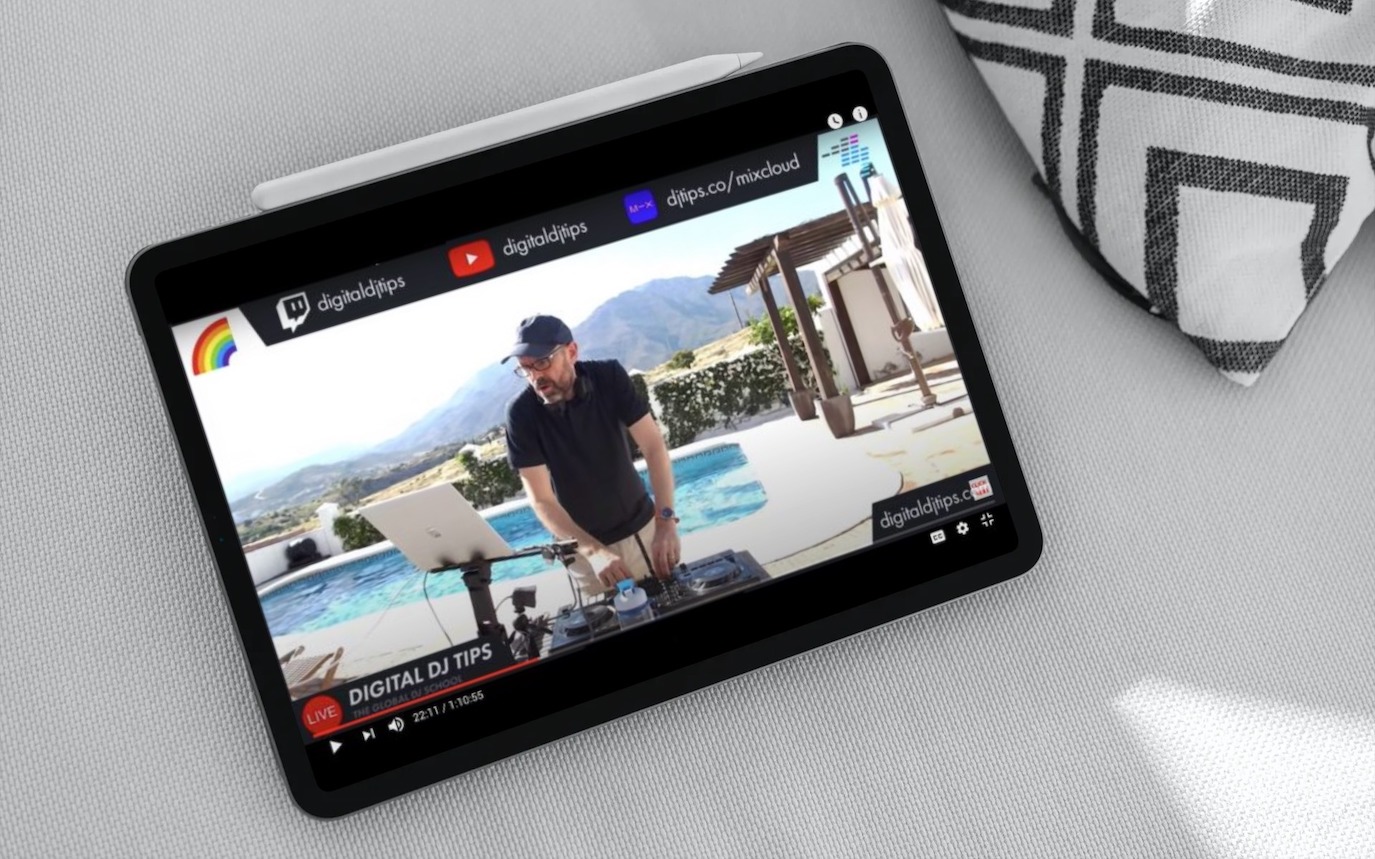
It’s a good idea to use a second device (second phone, tablet) to check your broadcast and “monitor” it, which you can do so from the Mixcloud app. As you broadcast, remember you’re entertaining as well as playing music – keep it authentic, but try to smile, move and engage.
You should definitely say hello to each and every viewer by name, and again, the second device makes it easy to check what people are saying and read out what they say. Don’t be too shy to ask people to share your broadcast.
Finally, I recommend you play a rehearsed set – you’ll be too nervous to “freestyle it” for your first stream, and you don’t want to spend too much time staring at your gear figuring out what to play next, because you’ll be busy enough as it is.
Next steps…
This article has been designed to help you get started in livestreaming. the small amounts of gear I ask you to buy will serve you well as your livestreaming moves forward, so nothing is wasted. My biggest advice from here on in is to do it regularly, and be consistent. That’s how to build an audience, and it is also how to improve.
Read this next: How To Use Livestreaming To Get Noticed As A DJ
And if you do want to learn more, check out our free livestreaming resources, and – if you’d value me teaching you personally how to do this, all the way up to setting up your own full home studio – check out our DJ Livestreaming Made Easy course.




