If you own a Rekordbox DJ controller, of any type, you can use the new “Track Separation” aka stems feature, without Midi mapping or downloads – no need to own the Pioneer DJ DDJ-FLX10.
It’s fast and easy – you can be going in just a minute or so, with just a few mouse clicks and no downloads, mappings or technical stuff.
Watch the video
2 Easy Ways To Get Stems Working
1. The basic method
You just have to turn Stems on. I say that – but you must also have Rekordbox 6.7 or higher, so check your version and update if necessary.
Once you have, the thing many people are missing is that it’s not switched on by default. You need to actually enable “Track Separation” in the settings. It takes a lot of processor power to DJ with this feature, so presumably Pioneer DJ wants you going in with your eyes open!
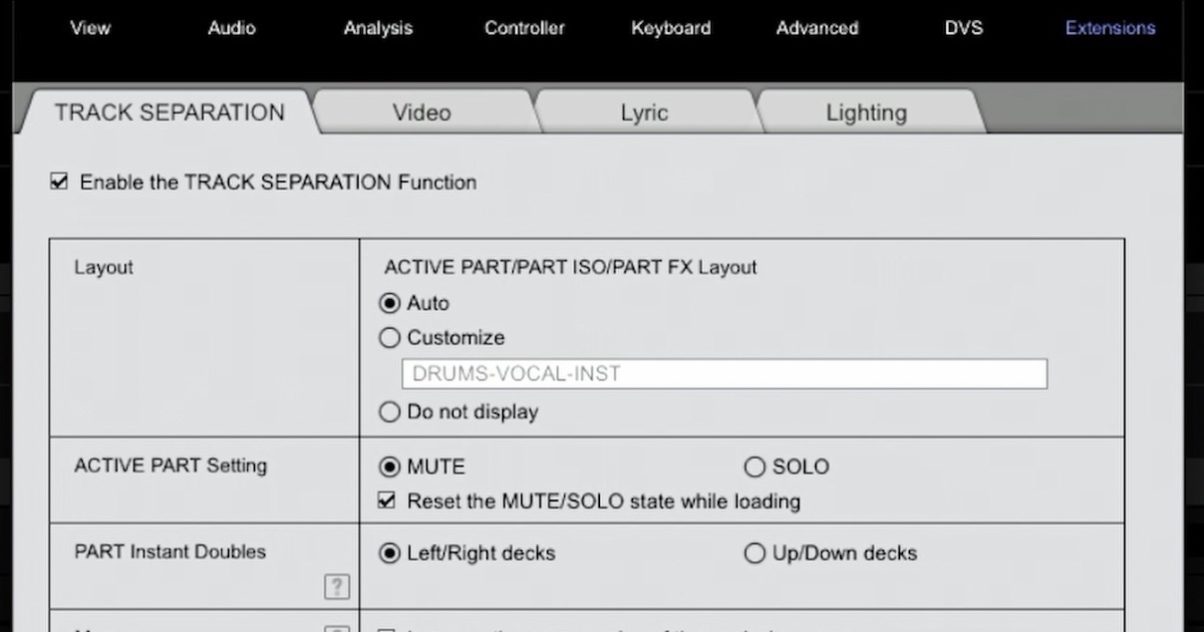
However, you can always turn it off again, so nothing to lose by playing. Simply go to Settings (the cog at the top of the screen), then Extensions, then tick the Track Separation box.
Once you have, three small coloured buttons appear above your onscreen decks, labelled “Drums”, Vocals” and “Instr” (see main pic). Click on these, and you can turn the individual stems on and off while DJing. Works on anything – done. Told you it was easy.
2. The pad method
But what if you want to control the stems via your pads, rather than clicking on the screen? Well, much like with Serato and its implementation of stems, you can also use stems on the pads in Rekordbox – at least with some controllers.
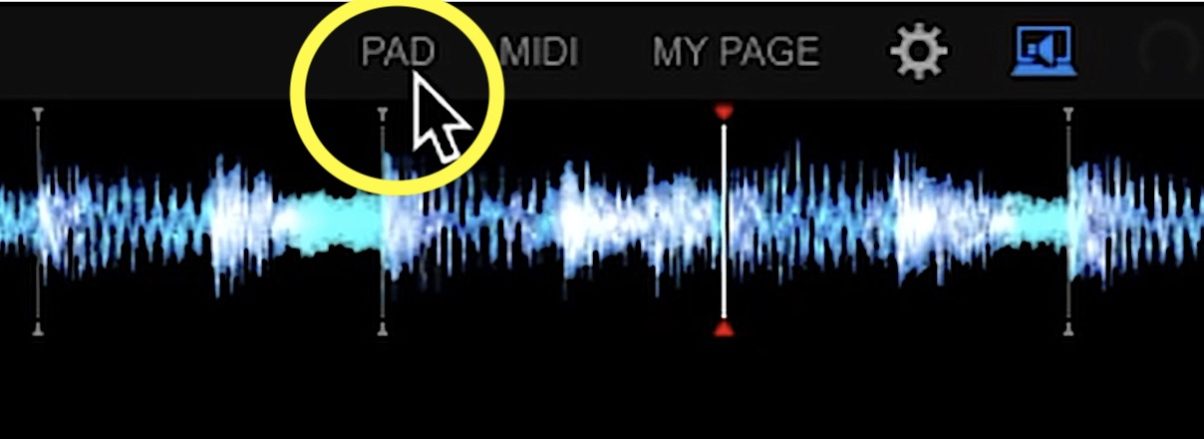
It works with the DDJ-1000 (the biggest request by far we get) and DDJ-800, for instance, plus the DJM-S7 and S11 mixers, and the DDJ-XP2 and XP1 pad controllers (but not the DDJ-FLX4, DDJ-FLX6, or XDJ-XZ, despite what I said in the video – sorry, XZ owners!). Bottom line – find the little “PAD” button on the top row of your Rekordbox software (next to MIDI). If it is not greyed out with your hardware/software combo, this’ll work.
Again this is not set up by default, but it’s an extra minute or two, max. And again, no mappings, no Midi, no risk of messing anything up (it’s just a few clicks to get back to how you were before if you change your mind).
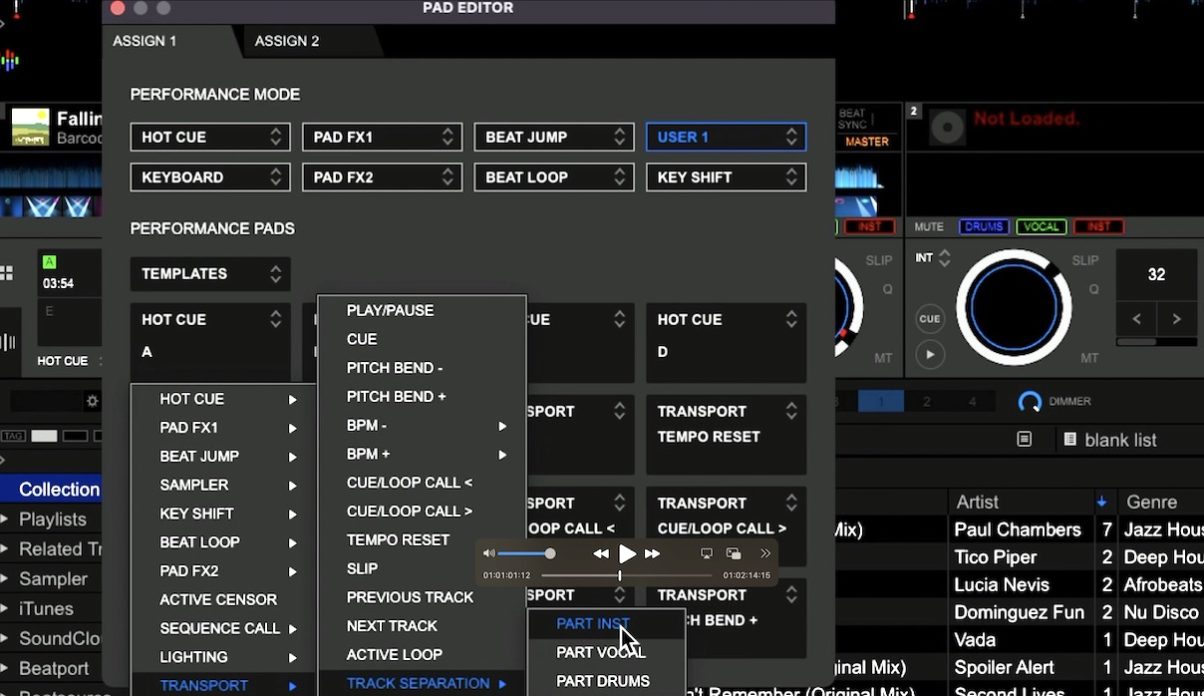
Here’s what to do:
- Click “PAD” at the top of the screen. The box that loads is the Pad Editor
- Pick a pad function you don’t use (Sampler, Pad FX, whatever), and set its drop-down to “User1”
- Click the dropdown next to the top left pad on the screen, and select Transport > Track Separation > Part Drums – do the same for the next two pads, with Part Vocals and Part Instr. Close the Pad Editor
Now when DJing, switching to that pad mode will let you turn the stems on and off using the first three pads on the top row, just like the physical buttons do on the DDJ-FLX10, and just like the onscreen buttons do (indeed, you’ll see those turn on and off when you press the pads). The pads also light up to show you the state of each stem (ie on/off).
Finally…
There is a third way to do all of this. This is to dive into the Midi Mappings (the MIDI button next to the PAD button at the top of the Rekordbox screen) and manually remap the Stems controls to any button/s you want. This isn’t massively hard, and it works with any controller – but will take more time, and you need to be sure of what you’re doing.
If you are interested in Midi mapping, there are lots of tutorials out there to help you – including the Midi Mapping tutorials inside our Rekordbox Made Easy course.
Learn more about Rekordbox
Rekordbox is immensely complex software, with myriad functions, from exporting your music for DJing on pro gear, to keeping your master library in the cloud and preparing on any equipment, to controlling lighting, now stems, and also DJing on everything from cheap beginner controllers to standalone all-in-ones and more. You can prepare DJ edits in Rekordbox, and now you can even use the Rekordbox mobile app.
Again then, if you’re interested in learning how to use Rekordbox like a pro, the best resource out there – and one that has helped thousands of DJs get and stay up to speed with Rekordbox – is our Rekordbox Made Easy course. Check it out!



