The Lowdown
Algoriddim stands poised to make an even bigger impact with vjay than it did with djay, bringing the instant gratification of video DJing to the masses. Vjay is treading new ground on iOS, bringing features previously only available on well-established video mixing software. Whether or not any other DJ app developers will follow suit into the realms of video mixing on iOS remains to be seen, but with vjay, Algoriddim has set the initial bar very high indeed.
First Impressions / Setting up
Can you remember the time you first touched your own DJ set-up, whether it was a traditional two turntables and a mixer, CDJs, or laptop and Midi controller? Exciting, wasn’t it? For me – as I guess for most DJs – that initial feeling of excitement, anticipation and awe has rarely occurred since those early days.
That is until now. I’m aware that this all sounds loaded with hyperbole, however it’s the way I feel about Algoriddim’s vjay app for iPad (update: now there’s also vjay for iPhone & iPod touch), which I’d had for a couple of weeks in order to prepare this review to coincide with today’s release into the App Store.
Algoriddim’s successful djay app has been a hit with iOS device owners at all levels of experience, possibly due to the familiar interface approach but also by ensuring it does a good job of features that appeal to DJs most.
Vjay takes most of the core elements of the djay app and wraps them into an immersive video mixing experience. Trust me, I’ve got so involved with the app over the past fortnight that writing this review is distracting me from trying out new video combinations!
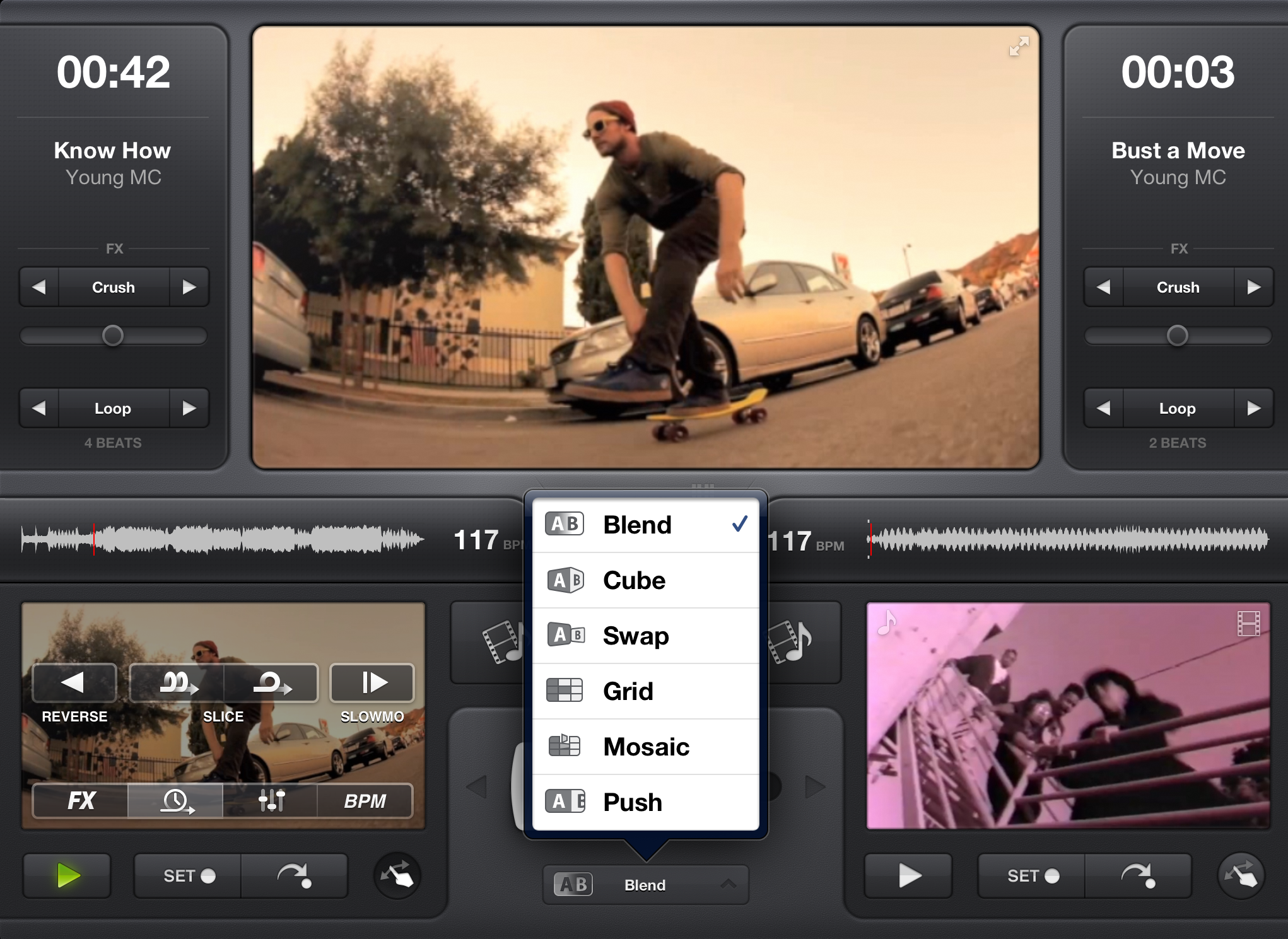
The app interface is intuitive, with a large preview screen in the top centre, with deck A and deck B preview screens, control buttons and crossfader underneath.
Either side of the main preview screen you get the time elapsed/remaining display (you can change this with a single tap on the figure), FX and “on-the-fly” looping selection bars for each deck.
Most of the controls will feel familiar to those who have already used the Djay app. In the large preview screen, at the top-right corner, you can switch to a full-screen view.
Video selection
The app comes pre-loaded with a number of stock video loops (under the “Featured” tab) of skateboarders and parkour footage among other subjects. With any video loaded into the app, you can choose to replace the audio with a track from your Music Library – incredibly useful for those white label releases that you know won’t have a corresponding video.
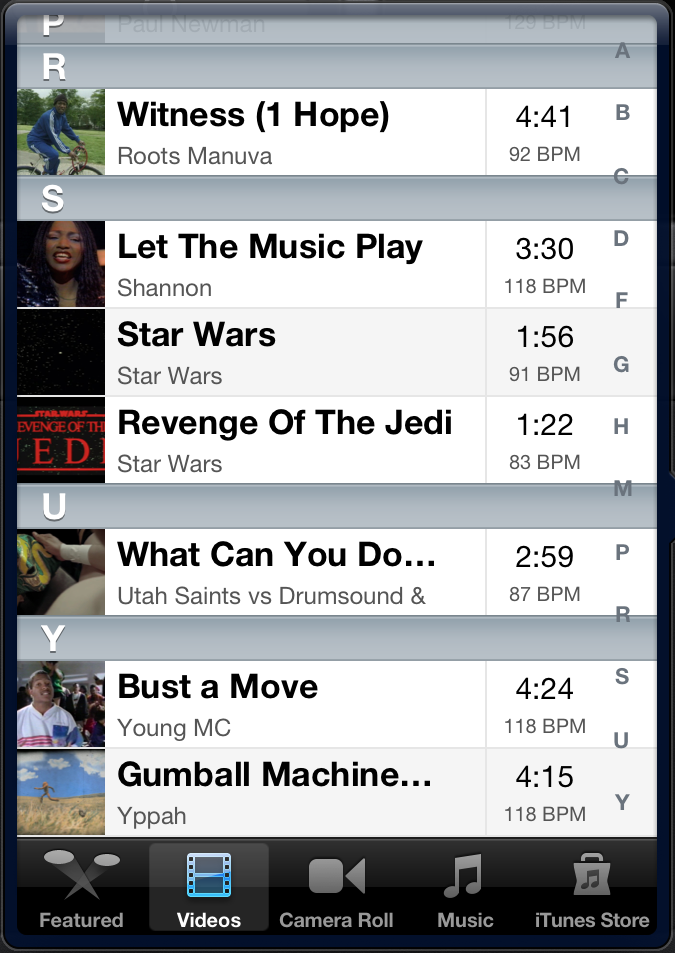
If you have purchased any music videos from iTunes onto your iPad, they will appear under the “Videos” tab. In fact, if you’ve loaded any videos onto your iPad from any source, they will be displayed in this list, ordered by artist (good metadata housekeeping is a must, even with video clips!).
There’s also the option to load existing video from your iPad camera roll. If you have allowed vjay access to location services, it will give you the opportunity to record live camera footage into the camera roll and then use it within the app.
The video load window has a useful link through to the iTunes Store which takes you directly to the Music Video section – normally a pain to get to through iTunes on an iPad.
For me, the app shows a list of videos available in the US iTunes store, whereas not all the videos are available to purchase where I am, in the UK (for example DJ Shadow’s “Walkie Talkie” is listed in the app, but not for sale in the UK – great video though).
The library screen is small but shows the detail you need, however, it would be great to incorporate sorting by BPM and possibly a search function.
Video control
When you load a music video into the deck, the waveform and BPM are calculated and displayed above the deck preview area. As with djay, you can tap on the BPM figure to half, double or tap correct the BPM if needed. You can set and use a single, stored cue point with the buttons underneath the preview area, using the same notation as on djay.
Both video and audio respond impeccably when scratching, which is impressive and strangely addictive…
The finger-swipe button displays a number of options on how to use the preview area. If you haven’t pressed this button, the preview area behaves in a “vinyl-mode” manner, meaning you can scratch video! Yes, you read that right. Scratching video on an iPad!
In fact, you can scratch the video on either the deck preview, main preview or full-screen views. Both video and audio respond impeccably when scratching, which is both impressive and highly addictive.
I always thought that this would be impossible due to Apple’s restrictions on what you can do with video files on the device, but perhaps this works in the same way as music file manipulation, with the app caching the video file locally in order to achieve a scratching effect.
If you’re wondering where the EQ and pitch controls were, they are accessible using the “finger-swipe” button. In fact, using this button you can turn the preview area into a place to control all of the following:
- FX – Here, it becomes an X-Y pad for controlling an HP/LP filter and the selected FX. The horizontal axis controls how much effect is applied, the vertical axis is a high pass / low pass filter
- Timings mode – From here you can reverse play, slice (like the quarter and half beat bounce loop in djay) or SlowMo (an instant timestretch type effect)
- EQ – H/M/L and gain slider controls. Gain can be set automatically (via Advanced Settings) to ensure audio playback is at the same level. The EQ sliders can be used to not only filter out frequencies but also behave like a Red/Green/Blue colourisation effect on the video
- BPM – This is where you’ll find the Sync button and can adjust the pitch and use pitch bend controls to bring the tracks in line. The app supports split audio output (via splitter cable) as well
In the section above the deck is the loop bar, which operates on 4, 2, 1, 1/2, 1/4 or 1/8 beat looping. I had the “High Precision Analysis” setting enabled (in Advanced Settings) which meant the BPM analysis was reliable every time; however, the trade-off is that the videos take slightly longer to load.
There are four FX which combine audio and video:
- Crush – bit-crushing audio effect with a pixellating the video into blocks
- Strobe – stutter/gate type audio effect with a strobing white effect over the video
- Twirl – phaser audio effect with spiralling effect over the video
- Fisheye – flanger audio effect with a fisheye lens video effect

The crossfader isn’t just a simple blend of the audio and video channels; you can choose a number of different ways in which the video mixes.
Through configuration, you can even decide to mix the audio and video separately! The video crossfader options are; Blend, Cube, Swap, Grid, Mosaic and Push.
Personally, I found Grid to be the most visually effective. As you gradually move the crossfader over the video gets split into a 3×3 grid, box by box the video of the other deck gets displayed.
In Use
For an app that is so visual, it seems only appropriate that I should provide a demonstration of the functionality described above. It’s relatively easy to step through a feature list of an app, however in order to get a true idea of what you can achieve with vjay you need to see it in action.
Here’s some detail of what’s going on:
Track 1: Star Wars Trailer (rip from official DVD) – scratching, crossfader quick cut in/out for transform type effect. Using Blend setting to mix into…
Track 2: Shannon – Let The Music Play (iTunes purchase) – beat slice, some looping used during the Grid mix setting into…
Track 3: Daft Punk – Around The World (rip from official DVD) – more looping during Mosaic mix setting into…
Track 4: Michael Jackson – Beat It (iTunes purchase) – beat slice, twirl fx, fisheye fx, looping and crush fx during Swap mix setting into…
Track 5: Young MC – Bust a Move (iTunes purchase) – beat slice, SlowMo, Reverse, strobe fx, looping during Cube mix setting into…
Track 6: Yppah – Gumball Machine Weekend (iTunes purchase) – Blend mix setting to end with…
Track 7: Hombre movie trailer (rip from official DVD) – scratching and crush fx to end
All of the above was recorded using the in-app recording feature (the recording is saved as a 640×360 QuickTime movie file at 27fps with 352kbs audio).
Conclusion
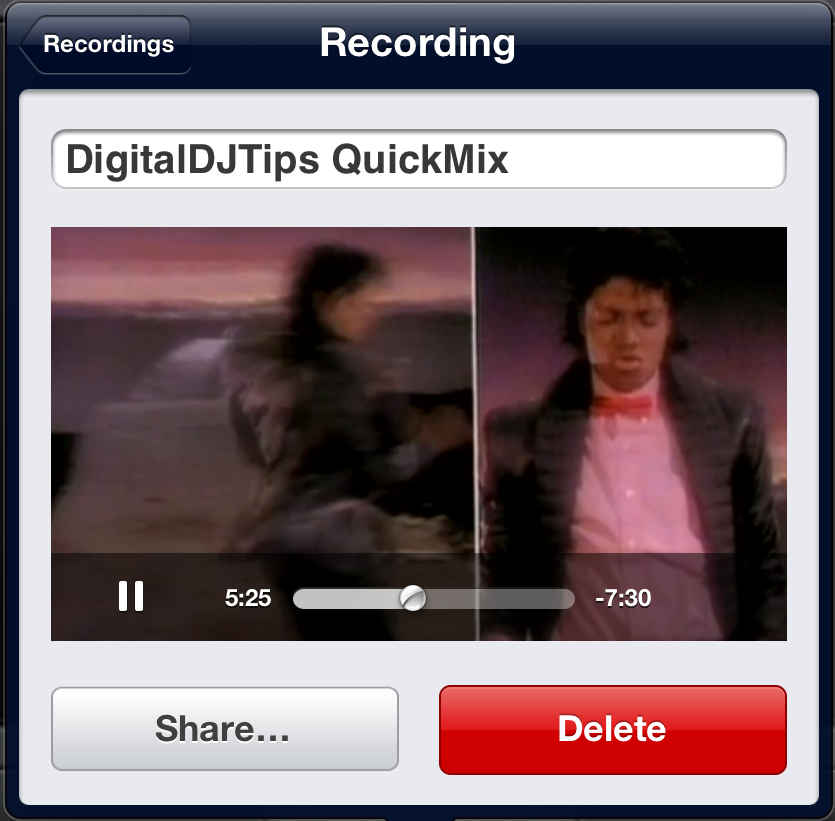
Algoriddim stands poised to make an even bigger impact with vjay than it did with djay, bringing the instant gratification of video DJing to the masses. Vjay is treading new ground on iOS, bringing features previously only available on well-established video mixing software.
The app currently supports Numark’s iDJ Live USB Midi controller, however, I hope that this support will be extended in the future to cover iDJ Pro and perhaps others.
The configuration of the app covers the same areas as djay but includes some useful tips and tricks to help guide those new to video DJing.
With support for external displays through digital A/V adaption (HDMI) and AirPlay, it’s easy to plug into a TV and stream videos wirelessly to Apple TV – or to screens in a venue.
As someone who has had no previous experience in VJing, this app gives me much more than a quick introduction to the basics, providing an addictive experience and likely to get me purchasing more video content in the future.
With the iTunes purchasing (and preview) within the app, it makes the prospect of using videos in your mobile set-up a reality. Indeed, I’m now wondering if perhaps I should have got a larger capacity iPad!
Whether or not any other DJ app developers will follow suit into the realms of video mixing on iOS remains to be seen, but with vjay, Algoriddim has set the initial bar very high indeed.




