The Lowdown
Denon DJ’s Prime 4 is a groundbreaking all-in-one standalone DJ system that lets you spin with up to four decks. It is a remarkably mature, hugely powerful, immensely exciting, and great value-for-money DJ system. It has a beautiful, smooth and responsive touchscreen, plenty of controls that digital DJs have grown to love, and the ability to access various storage media including USB and a massive 1TB SATA hard drive. It’s light years ahead of any other standalone DJ system out there (with the exception of its only current rival, Pioneer DJ’s Opus Quad), and its feature set even smashes pro club systems that are triple its price point.
It’s worth noting since writing this review, that Denon DJ have made huge improvements to their Engine DJ software, and released an updated version of this unit in the Prime 4+.
Don’t have our latest DJ gear guide? Click here to grab your free copy
Video Review
First Impressions / Setting up
On paper, the Denon DJ Prime 4 is one of the most powerful standalone DJ systems ever made – no laptop required! DJing from USB, SD or SATA hard drive, you get four full channels of digital audio, a big touchscreen that’s smooth and responsive, and pretty much all the performance features you find on the best DJ software.
Hardware, it seems, is finally catching up with the “software plus controller” method of DJing that has been the most fun way to do this for a decade now. And it’s Denon DJ, not the current stalwart of the DJ booth Pioneer DJ, currently leading the way.
Read this next: Pioneer DJ Opus Quad Vs Denon DJ Prime 4 – The Key Differences
So do DJs need to take their laptops into the DJ booth at all now? Have we come full circle, back to the days where DJs simply turn up with their music and a pair of headphones and play on the gear that’s there – but this time, with all the features of software finally available to them? Does the Prime 4 mark the beginning of the end for laptop DJing?
Well let’s hold that thought right there, get stuck into our full review (now we’ve had a week or so to play with a unit), and I’ll return to answer these questions at the end. Hopefully by then you’ll have a much better idea as to whether this $2k+ unit is the right next step for you in your own DJing.
First impressions
 This thing is absolutely gorgeous out of the box. It is not as wide as you might think, but a bit deeper than expected. It is finished in metal, and feels solid and professional. As well as the unit, there is a power cable (no separate transformer, which is nice; the transformer is built in to the unit), a special USB cable (more on this below), and a quick start guide.
This thing is absolutely gorgeous out of the box. It is not as wide as you might think, but a bit deeper than expected. It is finished in metal, and feels solid and professional. As well as the unit, there is a power cable (no separate transformer, which is nice; the transformer is built in to the unit), a special USB cable (more on this below), and a quick start guide.
The screen is the first thing we noticed. It’s glass-topped, and certainly doesn’t feel like a weak spot, even when it’s propped up to one of the available angles using the clip-out wire stand; however, it does stick out of the back of the unit when folded flat, and would be vulnerable to knocks in transit. The screen does, however, come with a neat, high-quality fitted cover/case to protect it.
Nonetheless, a decent flight case or fitted bag would be advisable, not only because of the screen, but because the unit is just a little bit too big to pop under your arm and walk with comfortably.
The top panel of the unit is metal, with various finishes differentiating the mixer, decks and the panels of controls above the decks.
Setting up
Setting up involves going to Denon DJ’s website, making an account if you don’t already have one, and downloading the software to be able to prepare your music. Once you’ve prepared a set in the software (see below) and exported some music to a USB or SD card, you turn the unit on, and plug your SD card or USB drive into the unit. Add your powered speakers and a pair of headphones, and you’re good to go.
Note that the unit will also accept up to a 1TB SATA hard drive, which you can fit into a port on its underside. That means you could easily keep your entire music collection on the Prime 4. So if you wanted to do this, you’d add a drive of your choice, and manage that drive from your laptop, using a special type of USB cable that is provided in the box.
About the software…
 Hang on, isn’t this meant to be a “no laptop required” DJ unit, you may ask? Well yes, but to get files to play on it, you’re going to need to use a computer for downloading, and so it also makes sense to use that same computer to do some track preparation too – and that’s where Engine Prime comes in.
Hang on, isn’t this meant to be a “no laptop required” DJ unit, you may ask? Well yes, but to get files to play on it, you’re going to need to use a computer for downloading, and so it also makes sense to use that same computer to do some track preparation too – and that’s where Engine Prime comes in.
It’s a library management app, and if you’ve used Rekordbox in this mode with Pioneer gear, you’ll know the score: You can import your tracks, sort them into crates and playlists, add artwork, alter info like artist and title, analyse for musical key, add cue points and loops, even practise mixes in a rudimentary way.
When you’re done, you can export the tracks plus all that info to your removable media, ready to plug in to the Prime 4 unit.
This is not a review of the software, but in short: It’s OK, but not as good as Rekordbox – it misses dynamic playlists that populate according to your choice of rules (“all my house tunes from 1988 to 1992”, for instance) and there are none of Rekordbox’s powerful tagging features, either. Denon DJ is investing heavily in software development so hopefully some of these features are coming.
One thing the company has included, though, is compatibility with other DJ software: You can export your Rekordbox and Traktor libraries and point Engine Prime at them and it will import much of the info they carry, and integration is even tighter with Serato, with your Serato crates plus all other info such as cues visible read-only as an option right there in the file tree. This is unheard of in DJ software, and a great boost for people coming to this system from the other systems.
Exporting tracks to SD dragged on our system. If you have a big library, you may want to leave some time while you wait for that to happen. It took 10 minutes to do 150 tracks in our test. We didn’t have time to run tests with other USB drives and cards, so this isn’t definitive.
Mixer
 The mixer is four-channel and has full standalone capability, meaning you can plug in four external sources and switch them in place of the digital channels. Each channel has three-band EQ and gain (“level”) plus individual nine-bar VU monitoring, in Denon DJ’s colour scheme of green, white and blue (blue being “too loud”), plus a nine-band master dual VU.
The mixer is four-channel and has full standalone capability, meaning you can plug in four external sources and switch them in place of the digital channels. Each channel has three-band EQ and gain (“level”) plus individual nine-bar VU monitoring, in Denon DJ’s colour scheme of green, white and blue (blue being “too loud”), plus a nine-band master dual VU.
The channels can be switched to work with the crossfader on either side, and each also has a Cue button, that lights up to match the colour chosen for each digital deck – something that also shows in various other places including the LED ring around the jogwheels.
The headphones get a cue/master and a volume control too, and – rejoice – the split cue button has made it across from the X1800 mixer, making DJing without a monitor speaker a cinch.
DJ like a pro using ANY gear: The Complete DJ Course
At the top of the mixer section are buttons to switch in either of the two main effects engines per channel – and speaking of effects, each channel gets not only the expected one-knob Filter, but also Echo, Wash and Noise effects, collectively called the “Sweep FX”. By the way, all the effects work on external inputs as well as the digital channels.
Finally, there is a library scroll knob top centre of the mixer with colour-coded load buttons for each deck, and back/forward buttons for navigating the screen.
Decks
 The decks are identical to each other, save that on the left deck you get buttons to switch between digital decks 1 and 3, and on the right deck, between digital decks 2 and 4.
The decks are identical to each other, save that on the left deck you get buttons to switch between digital decks 1 and 3, and on the right deck, between digital decks 2 and 4.
At the centre of each deck is the jogwheel, which itself has a screen at the centre that displays track artwork or your choice of logo (you just drop a PNG into the root of the drive you’re DJing from). The jog screens also display loop length as needed, as a clear large white number. There is also the aforementioned LED ring, in a colour that identifies the deck (by default blue for decks 1 and 2, and green for decks 3 and 4).
The jogs measure 5″ across at the top and 6″ across at the bottom. They’re high-quality and just the right weight, although we feel that on a controller this big, they could have been an inch bigger. Immediately above them are the Slip and Vinyl buttons, the latter determining whether the top surface of the jogs nudge like the jog edges, or exhibits “scratch” behaviour.
The pitch controls are long throw, smooth, and accurate, with key lock and key sync on a button above (yes, this unit has key sync, unlike the SC5000 pro units as it happens), and Denon DJ’s much-loved Pitch Bend buttons below. Holding Shift and pressing the pitch buttons alters the pitch range.
Top-left of the jogs are standard loop controls – a rotary encoder to half/double loop length with push for on/off, plus manual loop in/out buttons. This particular knob is in the same shiny metal look of the library scroll knob – we like these controls, but some people feel they look cheap. Beneath these is a censor/reverse button (the latter activated with Shift).
Bottom left of the decks are track skip buttons to navigate quickly through a playlist or jump to the start of the current song; Beat Jump buttons that jump forward or back respecting the position in the current phrase (the length of which is set on the loop encoder) and that also let you search or “scrub” through a track when Shift is held; and also hard plastic cue and play/pause buttons, that are super responsive. The sync button is down here, too.
Finally, bottom right of the jogs are the beatgrid controls, that let you edit beatgrids on the fly, although you can only shift the grid and double or half the BPM; there is no way of correcting an incorrect BPM apart from that, and no “tap” button for manually adding a BPM.
Performance pads
 Directly underneath the jogwheels are the eight fully lit rubberised performance pads. They have:
Directly underneath the jogwheels are the eight fully lit rubberised performance pads. They have:
- Hot cue – the hot cues work exactly as with all DJ systems, and can be coloured and named if you like
- Loop – these are saved loops, you can set via the loop encoder or using the pads for start/stop/reloop
- Autoloop – These are preset loop lengths, spread across the pads, accessible by pressing Loop twice
- Roll – Basically Autoloop plus slip
- Slicer / Slicer Loop – as all implementations of this type, slicing either an ongoing section or a loop of the track up into triggerable sections, that will play respecting the beats so as to stay in time with the mix
A notable omission is any type of sampler on the pads or indeed anywhere on the unit (this is now implemented, as of Engine DJ 3.0). Also, the parameter buttons to the bottom left of the pads can be used with the pads, for instance to alter the range of the loop lengths on Loop mode, but it’s not always clear what you’ve altered as sometimes there’s nowhere on any of the displays that shows you what you’ve done with these buttons.
Mic channels
 Top-left are two mic channels – mics are one of Denon DJ’s strong points, reflecting the brand’s mobile/event DJ pedigree. Here you get two fully featured channels, independent of the four music channels, with on/off, level, two and three-band EQ, and an Echo effect, that you can switch on and off per channel.
Top-left are two mic channels – mics are one of Denon DJ’s strong points, reflecting the brand’s mobile/event DJ pedigree. Here you get two fully featured channels, independent of the four music channels, with on/off, level, two and three-band EQ, and an Echo effect, that you can switch on and off per channel.
Main, zone and booth outputs
 One unique feature of the Prime 4 is its independent zone output. This is again aimed squarely at mobile DJs, and lets the DJ programme completely different music somewhere other than the “main room”. It’s situated at the extreme top right of the Prime 4, next to the master volume control, and above the booth control (booth has volume and two-band EQ, by the way). The zone section has an on/off button and a level plus two-band EQ.
One unique feature of the Prime 4 is its independent zone output. This is again aimed squarely at mobile DJs, and lets the DJ programme completely different music somewhere other than the “main room”. It’s situated at the extreme top right of the Prime 4, next to the master volume control, and above the booth control (booth has volume and two-band EQ, by the way). The zone section has an on/off button and a level plus two-band EQ.
The idea is that you start a track playing on Deck 4 from a playlist, hit the on button, and Deck 4 will now play the tracks from that playlist in sequence via the zone output, which can be wired to the second room. Meanwhile, the other three channels of the mixer remain available to you to DJ the main room from. You can also switch channel 4 to external and play a smartphone or similar through the fourth channel to the zone if you wish.
Watch this next: Denon DJ Prime 4 video manual and training tutorial
Effects
 The effects engines – two of them – are above the decks, and comprise 14 effects that can be cycled through via the leftmost of the four rotary encoders, each of which has a button or buttons underneath it for further control. The rightmost knob is wet/dry, and the other two control various parameters, a neat staple being the Frequency knob, that decides how much of the inputted source or sources’ frequency range takes the chosen effect.
The effects engines – two of them – are above the decks, and comprise 14 effects that can be cycled through via the leftmost of the four rotary encoders, each of which has a button or buttons underneath it for further control. The rightmost knob is wet/dry, and the other two control various parameters, a neat staple being the Frequency knob, that decides how much of the inputted source or sources’ frequency range takes the chosen effect.
A great part about the effects are the tiny monochrome screens above each knob, telling you the effect chosen (lefthand knob), the amount of the parameter selected, in the form of a bar (the rest), plus additionally the LFO length expressed in beats (the far-right one).
Note: In the accompanying video we go through the effects at length, demoing how they sound.
Inputs, outputs and other controls
 Your SD cards (one slot) or USB drives (two slots) are plugged into the unit top-right, and in the case of the USBs, that means they stick out (ie they are not recessed at the front, like on the standalone SC5000 players).
Your SD cards (one slot) or USB drives (two slots) are plugged into the unit top-right, and in the case of the USBs, that means they stick out (ie they are not recessed at the front, like on the standalone SC5000 players).
Speaking of the front of the unit, that’s where you’ll find the line/digital switches for the mixer, as well as fader start on/off switches and the crossfader contour knob.
Round the back of the unit are two additional USB sockets (one of which can also charge devices plugged into it); another USB for use when managing any installed SATA drive; the Link Ethernet-style socket for controlling visuals via Resolume or SoundSwitch; and the gamut of inputs/outputs: master out, zone out and booth out balanced XLRs; master out unbalanced RCAs; and four RCA inputs for line (two switchable to phono). There are two omni mic sockets too, taking 1/4″ jack inputs as well as XLRs.
A nice touch is a stereo/mono switch for the master outs: Not all sound systems are in stereo, and often even with ones that are, you’d prefer your output to be in mono. It’s a good-to-have option.
The screen
 Unlike the previous MCX8000 unit, the Prime 4 of course has a big central screen (that unit had two smaller ones). It’s a big improvement.
Unlike the previous MCX8000 unit, the Prime 4 of course has a big central screen (that unit had two smaller ones). It’s a big improvement.
The screen has two main modes: Library and waveforms. Even in waveform view, the current playlist remains in the middle of the screen. The waveforms scroll vertically.
Underneath each waveform are readouts showing current BPM, sync status, and time elapsed/left (tap to toggle) for each deck, and the active decks have their full waveforms displayed horizontally across the top.
In Library mode the screen is given over to your music lists. Down the left-hand side are collection/crates, playlists, preparation window, and search icons. Tapping “search” brings up a Qwerty keyboard for live filtered search, and you can select search parameters including which metadata fields to include or leave out. There are pre-determined filters such as BPM and key, which can be refined further (for instance, you can filter for the same or compatible keys, and choose your tolerance for BPM results, eg -/+ 2BPM, -/+ 4BPM etc.).
Swiping tunes either adds them to the prepare list (they disappear from that list when you play them, a bit like pulling a tune half-way out in a record crate of old), or loads them immediately (you get a choice of the four decks onscreen to tap), depending on the direction of swipe.
A small “edit” button lets you highlight tracks, single or multiple, and add them to playlists and crates by dragging and dropping them.
A final but important use for the screens is to control the two settings/options-type menus, to choose between input sources, and to record your sets: A long hold on the hardware “view” button (also used to toggle between library and waveform views) brings up the options here.
Recording is easy, and happens to your choice of plugged-in media; and for settings, think just about everything under the sun: Mic attenuation EQ crossovers, and kill preferences, filter resonance and type, screen brightness, even your choice of colours for the jogwheels (I pimped our review unit into Digital DJ Tips colours , which you can see in the video). You can also update the firmware and various other housekeeping functions here.
Note that some of these settings can come across from your Engine software via USB/SD, and be returned to it, as per how you set it up.
In Use
So having looked in detail at what’s on the unit… what is it like to DJ with?
In short – it feels like DJing with a laptop and DJ software, and a really good controller. That is praise indeed for a standalone unit. DJing is like driving a car – you want the unit to get out of your way and let you do your thing. It does – and it does so with most of the bells and whistles of software DJing there, present and fully available.
It is smooth and responsive; even when you introduce music to it just as a bunch of files, it very quickly analyses those files to show waveforms, work out musical key and BPM, add beatgrids, and so on. This makes DJing feel intuitive and fun. Denon DJ says that if you plug in a Pioneer DJ Rekordbox USB it’ll play pretty much instantly from it too – amazing.
The jogs are great to use, although Steve Canueto, our scratch tutor, felt they were just a tiny bit laggy when scratching – he thinks it could be that they need firmer pressure than some to trigger, but couldn’t quite put his finger on it (sorry for the pun). That said he rated them “very good”. Sensitivity adjustment for the jogs would be an improvement, though.
We felt the loop roll and other beat-tied functions were forgiving, ie they make you sound good when using them! We liked the way the saved loops work, which is a bit different to most DJ software.
We loved the frequency range on the effects engines – you could, for instance, put a phaser only on the hi-hats of a house track while leaving the rest “clean” – very Sasha-esque.
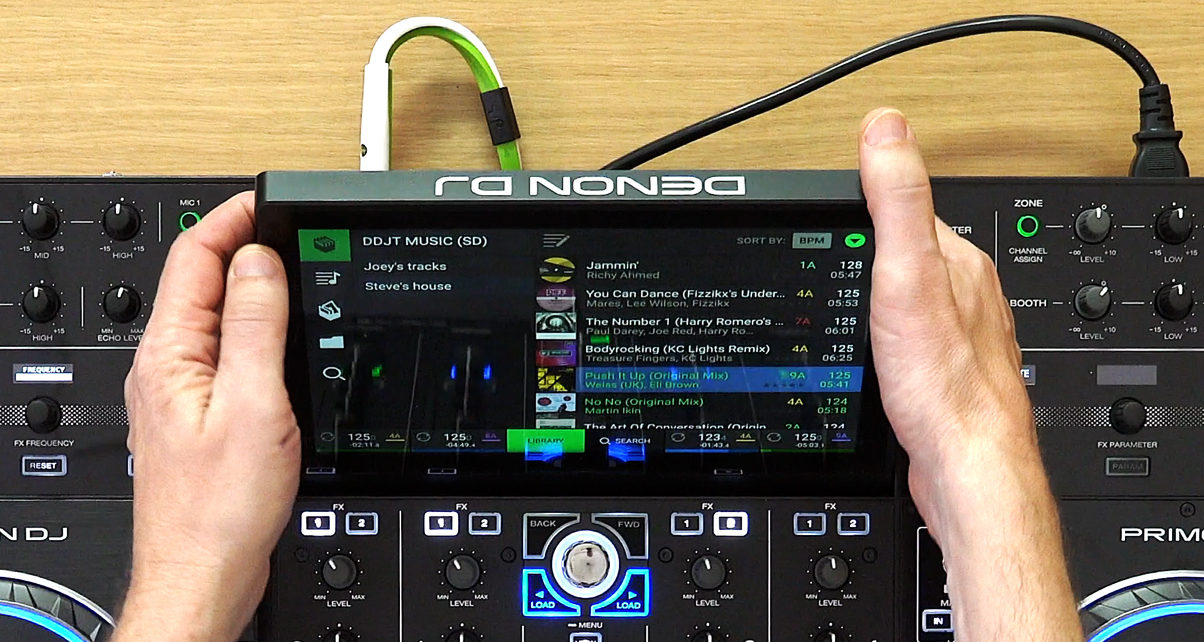
The Beat Jump works a bit differently to, say, the same feature in Traktor; it’ll jump back as expected, but if you jump forward, it waits till the playing tracks reaches the point you’ve jumped to before reactivating the loop. We’d like to see an option in the settings to choose whether this is the behaviour, or whether the playhead jumps forward with you when you hit the forward button on Beat Jump.
Learn to DJ with us: The Complete DJ Course
The key lock is very, very good – up there with the best. It doesn’t introduce excessive artefacts, and overall is massively usable. Creative DJs will have a lot of fun with this, and with the key sync, which of course utilises the same algorithms. That said, we’d like to see true “next track” recommendations based on key and BPM tolerances – it’s already half-way there, but would be good to see a dynamic playlist of such choices upfront on the screen.
We felt the pads were excellent. We feared they might just feel a little bit small, but in fact they were a joy to play on – finger drummers need not fear a thing here. You can also disable the pads entirely if you wish – a smart move for DJs who never use them and may fear hitting them by accident.
Things that could be improved
One thing we did miss was being able to alter track metadata on the fly – particularly, to alter the star ratings (we tend to use these for “energy level”) by tapping the screen.
You can switch from “two deck mode” to “four deck mode” to make things simpler, which is great, but there are no “parallel waveforms” in a horizontal mode – a big omission, but one Denon DJ says it is currently putting right for a forthcoming firmware upgrade. (Note: Horizontal waveforms are now available on the Prime 4).
The way Denon DJ handles the library database is confusing, and to us, unnecessarily complex. There is a master collection containing crates if you wish, and then there are playlists, which can contain playlist folders. Meanwhile, and over on your laptop, there is also your computer’s file system to contend with. I think they need to simplify this: Maybe just make crates user-sortable, and do away with playlists (or similar).
So is the onboard screen good enough to replace a laptop screen?
Right, to put your mind at ease from the off: It is. It’s cool. It’s big, bright, and smoooooth. It’s a touchscreen of course, and has gesture control too (the main use being pinching the waveforms for the decks for zoom – you can’t “throw” the waveforms for a touchscreen spinback effect, unfortunately).
You know when you go to a website that’s been designed for mobile devices first and foremost, but you go there on your laptop? You know how nice sites that are well designed feel on a bigger screen, with their fonts big and smooth, and everything simple and clear? That’s kind of how the Prime 4’s screen feels in use. The fonts are rounded, and large; and the graphics run super smoothly. It just feels like… well, like an iPad basically. Which of course is a good thing.
Read this next: What Denon DJ Gear Is Right For You?
The ability to position it at your chosen angle is great, and overall – top marks. Search is fine, gestures are fine – a few tweaks to usability and features as mentioned elsewhere would make it perfect, but we think most users will love it and take to it pretty much immediately. Sure, there’s a learning curve – but while it does feel a little steep every now and then, it isn’t very long.
Conclusion
So how does it compare to the competition? When we initially reviewed this, there really weren’t any, because nobody else had a four-channel standalone DJ system (however that has changed since the arrival of Pioneer DJ’s Opus Quad – here’s our review). Let’s look at some other systems/controllers etc you may want to consider alongside this one though:
- Denon DJ’s MCX8000 – The Prime 4 is much more powerful, despite the MCX8000 being in itself a great unit. MCX8000 loses on screens and being only two-channel standalone, plus it’s much more limited in what it can do with those two channels
- Pioneer DJ XDJ-RX2 / XDJ-RR – These are also only two channel. They work well, but have fewer features and are underpowered compared to this
- 2 x Denon DJ SC5000s + X1800 mixer – Costs an awful lot more, more professional feel and the mixer is better featured, but value for money is with the Prime 4, which also has certain features (like key sync) that at the time of writing, the SC5000s don’t
- Pioneer DJ DDJ-1000 – Great software controller, but of course, needs your laptop to go with you to DJ, unlike the MCX8000. Arguably better jogwheels than the MCX8000 (certainly more “industry standard”), and a simpler layout. But it’s like comparing oranges and apples, as the comparison would be with any DJ controller
Read this next: Pioneer DJ Opus Quad Vs Denon DJ Prime 4 – The Key Differences
However, with all this talk of power, there are downsides. There’s no video: Although it can control visuals via the Link port, you’ll need to add Resolume for visuals or SoundSwitch for lights (although they have made lighting improvements since launch), and it’s not the same thing as DJing with music MP4s. The Prime 4 does work with Serato DJ as a DJ controller, though, which does add another dimension to the unit (because you then have video available).
I think the “two FX engine” thing is a bit old school: The way Pioneer does the effects in its mixers and now the DDJ-1000 controller (and the way Denon DJ does them in its X1800 mixer) would have been better for this unit I feel – yes it’s a bit less powerful, but it’s more intuitive and becoming standard.
There is more: Some may feel the jogs are too small; others still may say it needs more powerful music management, especially if a DJ wishes to keep all of their music on the unit on a SATA drive and try and stay away from the laptop as much as possible.
Overall, in this area, there is a learning curve – possibly inevitable when you ditch a powerful operating system and decade-old DJ software and try and do it all standalone.
Is this the end for laptop DJing?
But back to our original question: Do DJs need to take their laptops into the DJ booth at all now? Have we come full circle, back to the days where DJs simply turn up with their music and a pair of headphones and play on the gear that’s there, but with all the features of software finally available to them? Does the Prime 4 mark the beginning of the end for laptop DJing?
In short, yes.
This is a remarkably mature, hugely powerful, immensely exciting, and great value-for-money DJ system. It costs the same as Pioneer DJ’s XDJ-RX2. No contest there at all. You couldn’t even buy ONE Pioneer CDJ-3000 player for the price of this, and it wipes the floor with TWO of them AND a mid-range Pioneer DJ mixer to boot.
Ah, Pioneer. Pioneer DJ is the elephant in the room here. Because brilliant though Denon DJ’s gear is, it ISN’T Pioneer. And many Pioneer users are saying, “This is great, but Pioneer will come back with something, I’ll wait for that.” We know – we field this sentiment a lot on our site and socials (and they now have with the Opus Quad, as of March 2023).
When you’re fighting a hugely dominant competitor, you need something special, and a good run up. Well, Denon DJ has something special, that is without doubt. How long a run up the company gets depends on what Pioneer DJ does next, and how long it takes them. The thing is, with every day that this unit is on sale, it is winning fans.
For mobile DJs, home DJs, party DJs, controllerists, even some types of touring DJs, this system is currently very hard to ignore as a next purchase. It’s that good.
Want help choosing gear? Grab your free PDF: The Digital DJ Gear Buyer’s Guide
Indeed, it may actually help Denon DJ’s SC5000/SC6000 and X1800/X1850 units get a foothold in club DJ booths, as people who start DJing on this unit reach the point where they are ready to play in clubs, and get the clout to specify Denon gear when they do.
Overall, the next few years are shaping up to be very interesting in DJing, as the Prime 4 has just set a new standard. If you’re wavering, stop wavering and buy it.




