The Lowdown
The iDJ2Go would be perfect for those who want to get more serious than just running an app on their iOS device but perhaps aren’t ready for a fully mapped USB controller, especially if you’re on a budget. The iDJ2Go needs no battery or wall socket making it truly portable. However, by using the 30-pin connector to transport the iDJ2Go Midi signal (and receive its power for the backlit buttons etc), you cannot charge the iOS device so best to make sure you have enough power before you start. If you’re going on holiday this year with your iPhone/iPod Touch, you could cram an iDJ2Go in your hand luggage too holding impromptu beach, pool or hotel room parties!
First Impressions / Setting up
I was pleasantly surprised by the iDJ2Go considering its compact build. The pitch sliders had a reassuring central notch on the zero position while the buttons (some of them backlit) and rotary controls all felt of a better quality than I was expecting.
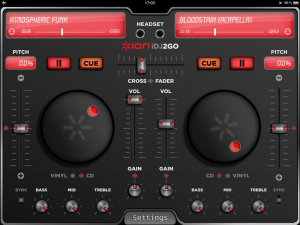
The picture on the box (and the website) shows the unit in use with djay for iPad. This is certainly the most effective set-up, however it’s worth mentioning that the iDJ2Go will work with a number of iOS devices (iPod Touch 3rd and 4th gen, iPhone 3Gs, 4S and 4 as well as all iPad versions). Don’t forget that the djay app comes in both iPad and iPhone/iPod Touch versions with similar functionality offered in both.
The controller also has its own free app (also called iDJ2Go, based on Deej from Inqbarna). The free app is OK, although you would be better off spending US$0.99 on djay for iPhone and iPod Touch for a better experience, particularly if you’re on a smaller device. For the purpose of this review I’ll be referring to the controller in use with the djay app.
I connected the iDJ2Go to my iPod Touch and fired up the djay app. Immediately the USB device was recognised and the ION logo drifted into the centre of the screen. The controller is intuitive enough to use without referring to the brief manual included in the box.
It comes boxed with an audio splitter cable which plugs into the headphone socket of your iOS device, meaning that you can cue in your headphones one deck independently to the master output however both audio signals will be in mono. Of course, if you like to play things a little more daring you could ditch the split audio and rely on the sync button and adjustments using the stereo master output instead.
In Use
The controller provides each deck with a pitch slider, two pitch bend buttons, a jog wheel, a volume rotary control and four buttons (cue, sync, headphone PFL and play/pause). Because the pitch sliders are only a couple of inches long, fine adjustments are difficult, which is an obvious limitation of such a slimline controller. Another criticism that the volume controls all look identical; there is lettering on the unit to indicate what each does, but I know from experience that lettering on hardware is the first thing to wear over time. The danger here is that you could end up killing the master volume by mistake instead of the volume on deck A.
All deck controls were as responsive as I wished for; I didn’t notice any latency between the controller and the iOS device, so getting a track to start or stop on time was perfect and adjusting the tracks for beatmatching was simple. My advice would be to use the pitch slider for large adjustment of pitch, the pitch bend buttons for noticeable movements during the mix and the jog wheel as a finer, more subtle nudge. A helpful feature on the sync, cue, PFL and play/pause buttons is that they’re all backlit, with sync and play/pause in green, and PFL and cue in red. (Actually, I think they’re all supposed to be backlit; on the unit I had only the play/pause and sync buttons were.)
A neat touch is as a track reaches 30 seconds to its end time, the play/pause button starts flashing, providing a nice visual signal in case you’ve forgotten about it!

Something which confused me at first was that my tracks were getting more out of sync when I moved the pitch slider away to slow down or towards to speed up. I soon remembered that the djay app has the pitch controls around the other way, so to remedy this you need to open up the settings in djay and set “Invert Pitch” to “On”.
This will ensure that pitch control changes made on the iDJ2Go controller now correspond to djay. It’s a personal preference I suppose, but I like my hardware labels to match what the software is trying to achieve – perhaps explaining why I can’t get my head around hamster switches on mixers!
If you’re thinking of scratching with this unit, forget it. The jog wheels are exactly that, simply for nudging the track during playback and not for any inspired turntablist tricks. Anyway, who wants to try and scratch with a 2″ jog wheel?!
The centre of the controller features the crossfader which feels smooth enough; again it’s not suitable for scratch moves, but perfectly functional for mixing between the two decks.
Above this are the controls to browse and load the next track onto each deck. These controls mean that using a smaller screen device is less of a fiddle; in fact, you barely need to touch the screen at all when selecting a track – maybe only doing so to search for an item or sort by BPM.
Conclusion
The iDJ2Go is a neat addition to any iOS setup, even if the iOS device you’re using is as small as an iPhone. The unit is intuitive and simple to set up, with instant plug and play capabilities with the two mentioned DJ apps (with at least one more to follow suit). The lack of EQ control may gripe after a while, however for the price you can’t really complain.
The iDJ2Go would be perfect for those who want to get more serious than just running an app on their iOS device but perhaps aren’t ready for a fully mapped USB controller, especially if you’re on a budget. It is also great for situations where you have limited space. For example last week I’ve been using the iDJ2Go on the train and while staying overnight at hotels. It’s small, lightweight and can easily fit into your luggage alongside your iOS device of choice. I’m now wondering if I could use it on long-distance flights along with my iOS device in flight mode!
The iDJ2Go needs no battery or wall socket making it truly portable. However, by using the 30-pin connector to transport the iDJ2Go Midi signal (and receive its power for the backlit buttons etc), you cannot charge the iOS device so best to make sure you have enough power before you start. Also, if iOS 6 brings dual stereo outputs, the controller will not be able to take advantage of this.
The biggest reason for buying, in my view? If you’re going on holiday this year with your iPhone/iPod Touch, you could cram an iDJ2Go in your hand luggage too holding impromptu beach, pool or hotel room parties!
• Note that because the unit has a 30-pin connector cable directly attached, it is only for use with iOS products; if you’re interested in the same controller but for your laptop, check out the near-identical Numark DJ2Go.




