The Lowdown
KRFT is a powerful, niche iOS app that lets you create your own touchscreen production and performance workspace. It’s not the easiest app to use though, and it comes with its own learning curve that may turn off beginners.
Video Review
First Impressions / Setting up
KRFT is an iOS-only app (sorry Android folk). It costs under US$5 at the App Store, so I installed it on my iPad. The app itself doesn’t look noteworthy – you start off with a blank canvas – but behind this plain facade hides a rather powerful producer synth and controller workspace, as we’ll soon find out.
I hooked up a pair of headphones to my iPad and got to work.
In Use
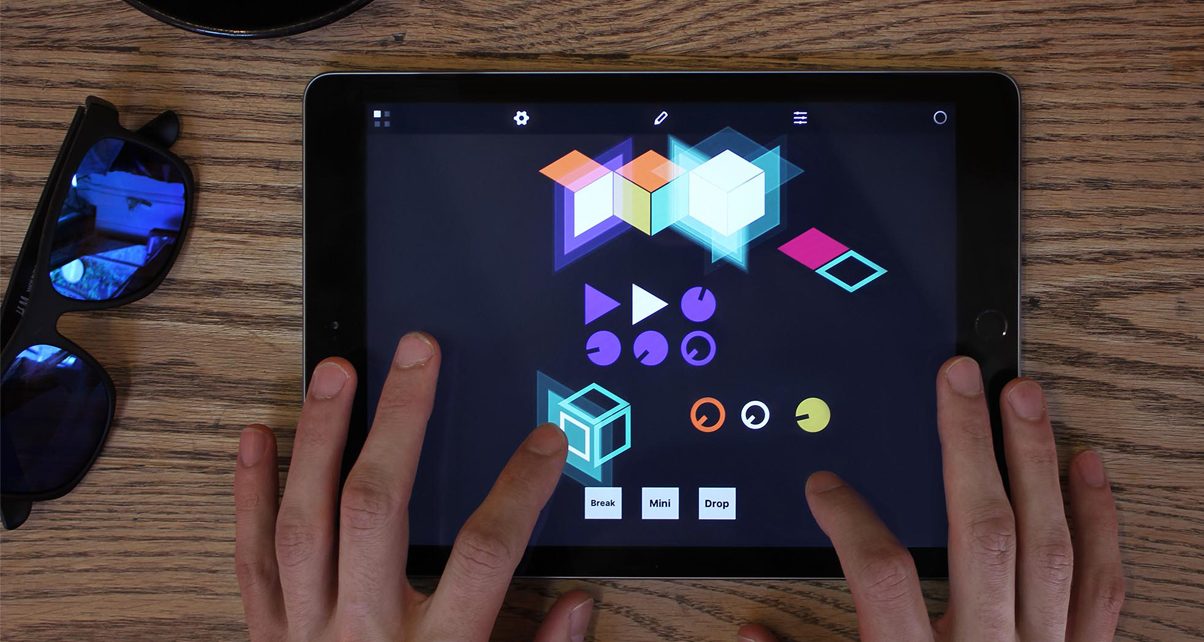
KRFT is basically a blank canvas that you can place synths, sounds, and controls on. These come in the form of objects called cells, which are shapes that you arrange on KRFT’s surface, called the Matrix.
The Matrix canvas
You put any number of these objects on the KRFT canvas, called the Matrix, which is the grid where the cell objects snap to. You can add any number of objects long as it fits the screen, however you don’t need to add much in order to get a small production going.
Diamond cells
Diamond cells are for drum, bass, and lead loops that you create. You can toggle a diamond to act as a loop, which means once you press it, it plays indefinitely. It can also act as a “fill”, which means it’ll only play when you’ve got a finger pressed on it, and it’ll stop when you lift your finger.
The included drum, bass, and lead sounds are decent, and mostly fall under the electronic and dance music umbrellas. It’s easy to pick standard sounds and get going.
You can compose your own loops and fills using the pattern recorder: you can hit record and perform the music using the pad interface, or you can manually draw the notes in KRFT’s sequencer. I found recording to be fairly easy, especially since KRFT allows you to specify which musical key you want your tune to be in. KRFT also has the quantise feature built-in, meaning all your pad presses will be in time.
These two qualities make recording quick and simple, however I found the sequence note editing feature to be quite clunky – there is no easy way to copy and paste a portion of a pattern that you’ve created, for instance.

Oval cells
Oval cells are for audio loops, whether these are sounds that ship with KRFT or sounds you import from your iOS device’s music library. You can also use your iPhone or iPad’s mic to record audio into KRFT.
Dial cells
Dial cells are circular objects that you use for controlling sounds – you can assign them as effects (eg a filter knob), EQs, volume, and so on. Depending on how you set them up, dials on the Matrix means can emulate commonly used controls in DJing and production. For example, you can create a mixer by adding dials that are set to control EQs, filters, and volume.
Morph cells
Morph cells are buttons that allow you to automate, or “morph” a sound or control over time. This lets you create variations within a loop to make it dynamic and interesting.
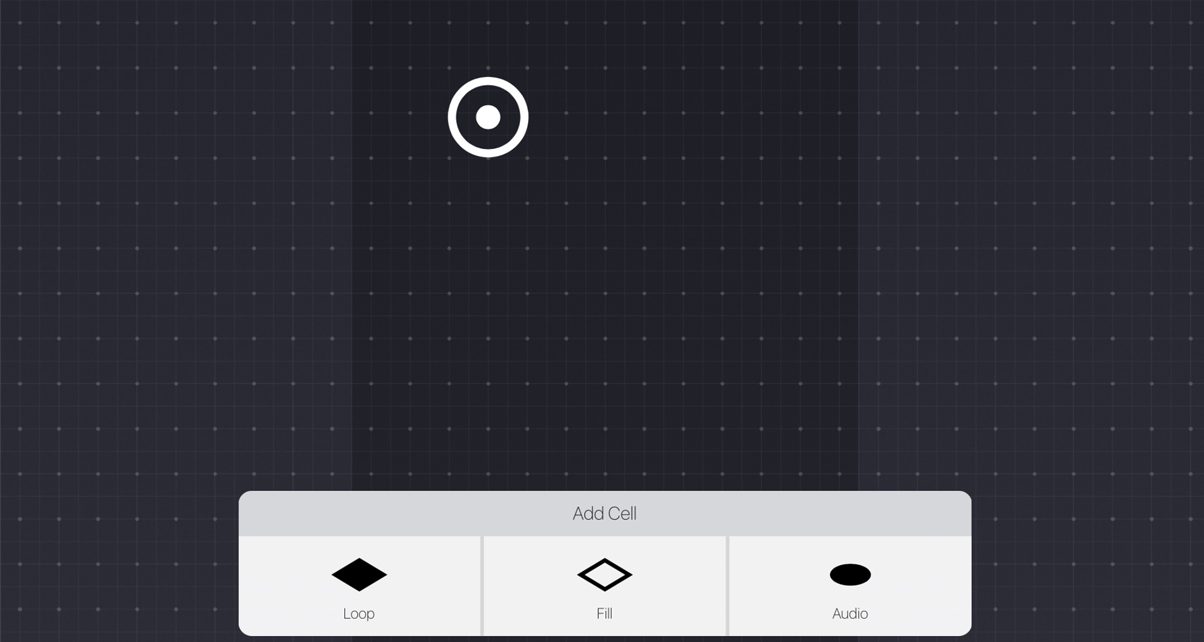
Network
KRFT also lets you download and share KRFT surfaces complete with objects that you can perform with. This is great if you want to learn how a finished KRFT project works, and is just cool for tinkering and learning how the software works.
Ableton Link
KRFT is compatible with Ableton Link, meaning it can talk to Ableton Live running on your laptop. This is where it gets a little more complex, because that means that the configurable KRFT Matrix turns into a blank slate that you can use to create a bespoke touch controller for your digital audio workstation. Having Ableton Link baked in also means that KRFT is capable of syncing with other Link-enabled apps like Mixvibes’ Cross DJ Pro and Remixlive.
Conclusion

KRFT is many things for today’s iOS and laptop DJ/producer, and that’s a double-edged sword: it’s highly configurable and quite powerful, but that also means that it’s also quite complicated and not that easy to figure out. The included sounds aren’t game-changing, but casual producers will find them sufficient.
Editing notes in the note editor was a bit of a chore, and I’d like to see more usability tweaks and copy/pasting tools added here. The good news is once you’ve created and fine-tuned your music section, performing it on the Matrix is fun. There’s just something about playing a tune you made on an interface that you created yourself that makes the designer in me smile.
We like the “create your own” ethos of designing your own workstation and performance surface without making things overly complicated (Lemur and TouchOSC are frontiersmen in this field). That spirit is what separates KRFT from all the other iOS production apps out there. It’s just a matter of wrapping your head around the workflow and finding the time to develop your own work surface.




