The Lowdown
If you like the idea of playing perfectly beatmixed sets using eight decks, and are excited by the concept of not simply playing songs “beginning to end” but slicing them up live to make fresh edits and mixes that wouldn’t otherwise be possible, take a look at Flow 8 Deck. It’s certainly fresh take on DJ software.
Video Review
First Impressions / Setting up

Full Flow 8 Deck Review
First released two years ago, Flow brought a lot of new ideas to how DJs should DJ with electronic music in software. Now it’s back, with a host of new innovations – not least the ability to DJ from eight decks, and to use Stems files. If you’ve got a Mac or a PC and are interested in trying something new in DJ software, read on…
Flow: The story to date…
Simple, clean and easy to get started on, the original version of Flow utilised Mixed In Key’s key and energy detection algorithms to help DJs plan and play sets. It leaned heavily on gridded, semi-auto beatmatching, and majored on the idea of DJing with preset segments in your tracks. It also came with very easy-to-use recording features, for easy exporting and sharing of sets, including setlists.
Back then it had simply two decks. Combined with easy user mapping to any controller, it offered an intriguing take on DJing electronic music in software. But now two years on, Flow is back, as Flow 8 Deck (it’s even got a new Flow 8 Deck website). Improvements include working with a huge number of DJ controllers, and of course having eight decks to play with…
Flow 8 Deck retains the cool blue, simple and elegant look of the original Flow. There are three main screens still, called “Prepare”, “Play”, and “Export”, switched between via big buttons top left on the software. Four big buttons top right offer other settings and options, which we’ll get to. Overall the software feels clean and not at all daunting… in marked contrast to most DJ software.
In Use
The Prepare screen
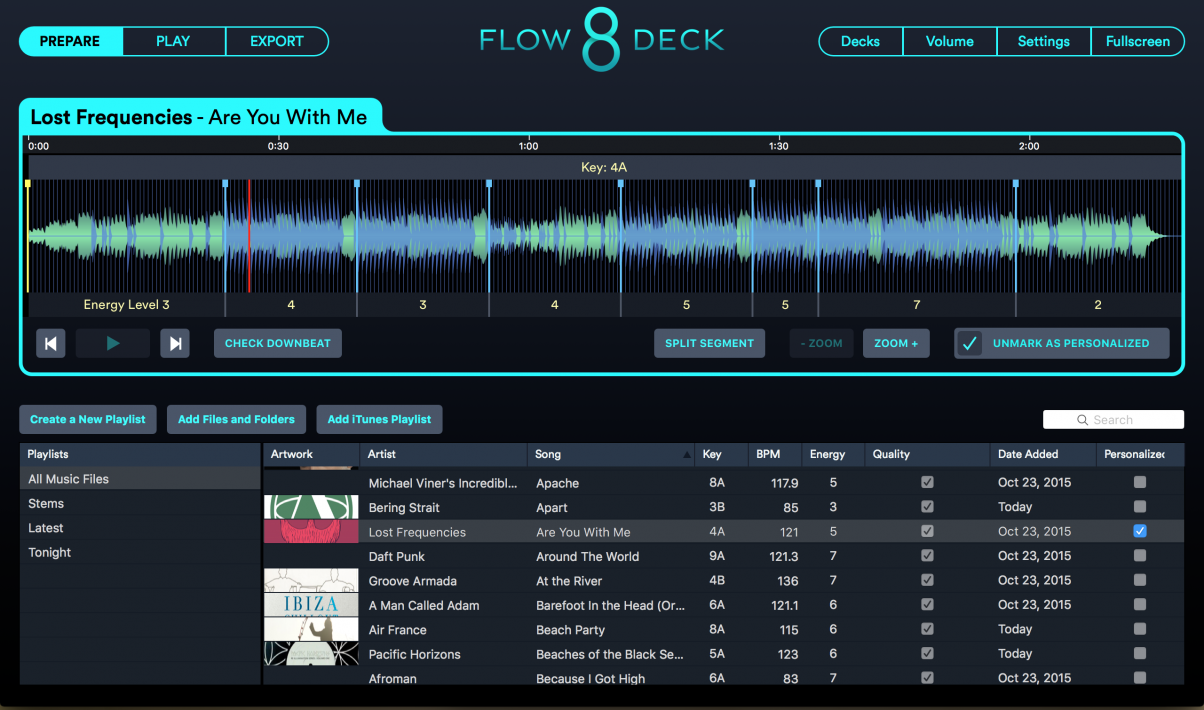
Preparation of your music is key to the Flow 8 Deck idea, so much so that non-prepared songs won’t even appear in the Play screen. Preparation is where Flow 8 Deck analyses your song for key and “energy level”, guesses BPM and downbeat, adds waveforms, and so on.
You get your tunes in to the software by dragging and dropping, adding files and folders via a window, or importing your iTunes playlists. Once done, you can create new playlists from the music thus imported, making the Prepare window good for set planning as well as for preparing individual tracks.
The software says you need to be online for key and energy level analysis to work, and indeed we found that it wouldn’t analyse tunes at all offline, leaving them all “paused”. Worth bearing in mind of you’re planning on working on a pile of new tracks on an air flight (ahem, that’d be us).
Flow 8 Deck works heavily on the idea of tunes having “segments” (think of a segment as a “tune within a tune” that you may want to jump to or from, a part of a song to DJ with by itself). It auto-guesses useful segments for you, but two of the options you have in the prepare window are to correct the initial downbeat (if it’s been guessed incorrectly), and also to define segments that make sense to you – maybe intro/outro, verse, chorus, break etc. It’s important to do this.
When you’ve checked your beatgrid and segments, you can click a big “personalised” button to mark the track as having not just been automatically analysed, but as being checked by you too. Due to the semi-automated nature of DJing within Flow 8 Deck, as I say, this is essential: I’ll tell you more about this later.
You can install Flow 8 Deck on another laptop and have all the work you’ve done on your tracks automatically appear there too, and this feature could definitely help you out should anything bad happen to your laptop. Note though that this isn’t about cloud backing up of your tracks themselves; only the Flow 8 Deck metadata.
All this insistence on preparing your music, marking downbeats, and choosing meaningful segments of your tunes comes into its own when you start DJing with the software, because while you have all the usual volumes, EQs, gains and a crossfader, past that DJing with Flow 8 Deck is kind of a semi-automated affair…
The Play screen
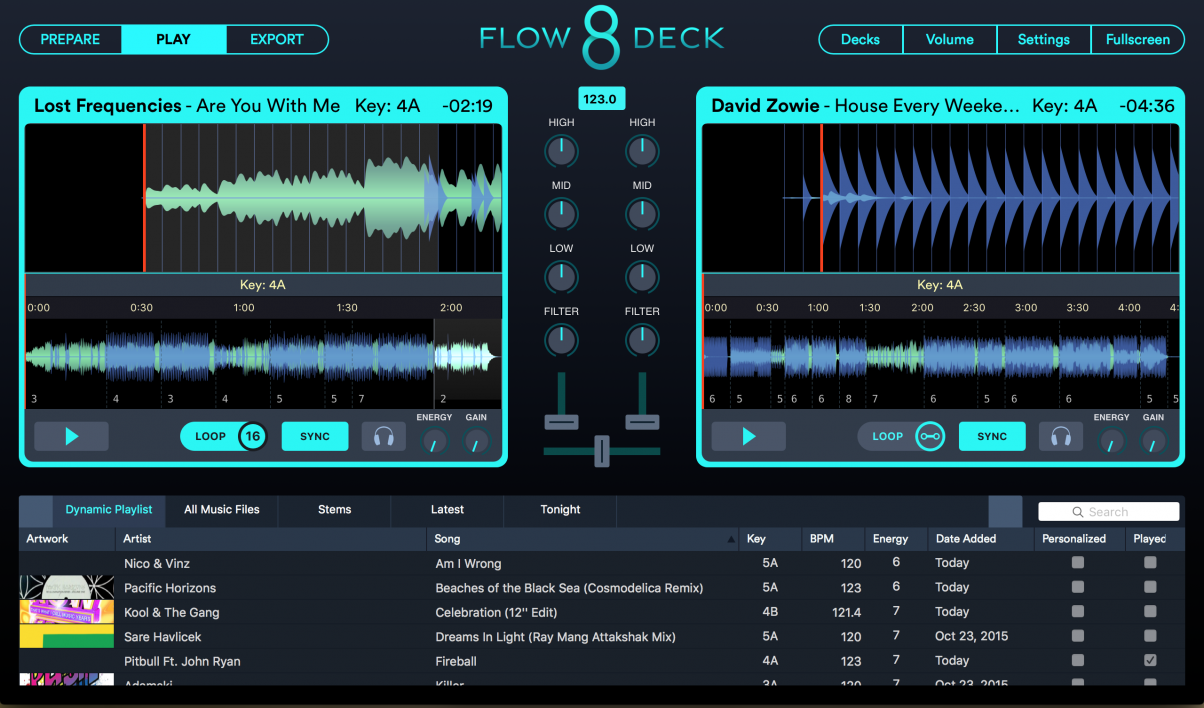
So with your set prepared, it’s time to move to the second of our three screens, the Play screen. Again, it’s a model of simplicity: You are initially presented with two very simple, very empty decks, with a flat, minimalist mixer in the middle of them. Each deck has a play/pause button, Loop, Sync, headphones monitoring, knobs for “Gain” and “Energy” (more on the latter later)… and very little else. Note: No pitch controls.
The mixer is completely standard (high, mid, low, filter, line fader for each channel, plus a crossfader), while below all of this is the library, which for each track shows you the following columns: Artwork, Artist, Song, Key, BPM, Energy, Personalized and Played. Drag a track onto a deck, and it’s waveform appears in two colours, showing you different frequencies.
Segments & automixing
You have lots of control over exactly how much automation you want, but basically you can have the software drop tunes bang on the bar for you (a bit like Quantize in other DJ software), and automix between those parts, all with one click – that’s why there’s no nudge function or separate pitch faders. In fact, there’s no per-deck BPM either, just a master BPM which you can move up and down to choose your tempo. This is clearly software designed for the beatmixing DJ playing electronic music, not the multi-format DJ who wants to move around the tempos and genres.
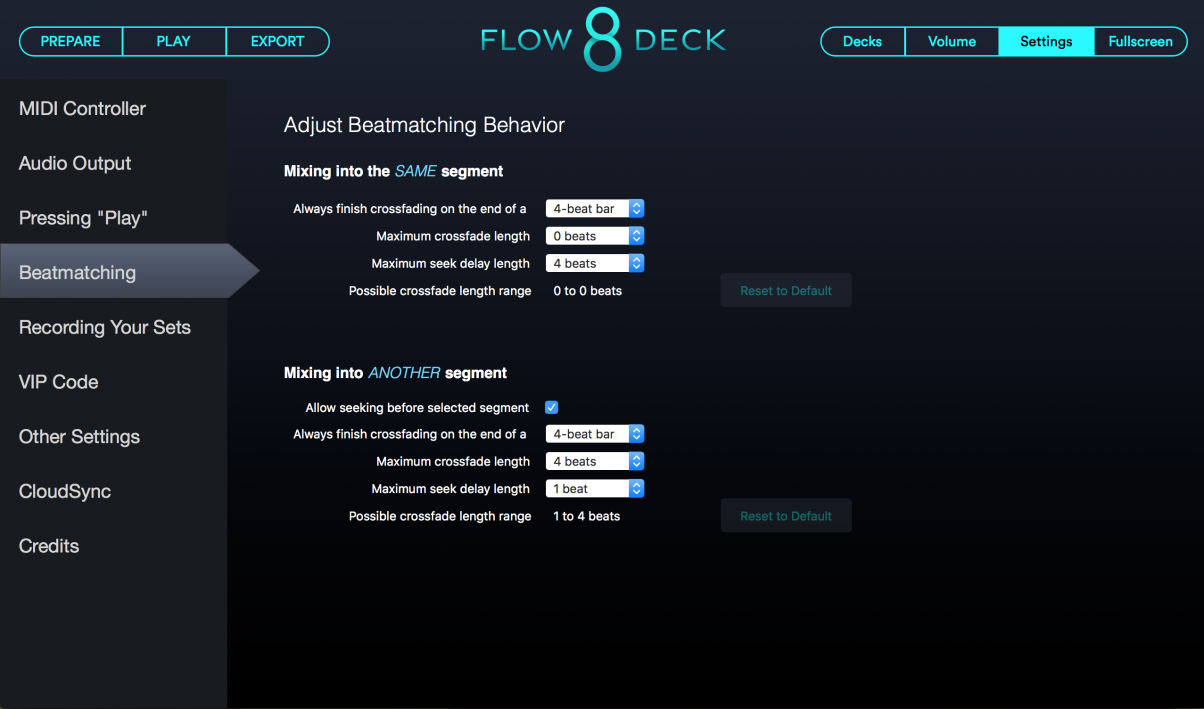
The bias towards being a software designed for smooth mixing carries through to something unique to Flow 8 Deck: segment mixing. Remember those segments we defined earlier in analysis? Here is where they come into their own. The segments and associated energy levels are marked on the full waveform for each track, and you can beatmix between segments in a song by just clicking on the segment you want to jump to, or navigating to it with the jogwheel. You can even mix into the same segment by clicking it again while it’s playing. Even when just DJing with two decks, this gives you lots of fun control over how you play.
There is a sync button to at least turn all of this completely on or off; a deck has to be stopped for sync to be turned on or off. If you wanted to change tempo drastically, you could turn off the sync on the deck for the tune you want to play at a very different tempo which will stop the software attempting to tempo shift the track to the existing master BPM. Not surprisingly this being a Mixed in Key product, the music is always pitch locked, and you can’t opt out of this.
Dynamic playlists
As far as choosing your next tracks goes, the Dynamic Playlist is your friend, as tracks in the same or a compatible key are suggested, with BPM and energy level info taken into account too. This is a feature in some other DJ software too, and while the “it’s a tool, not a rule” mantra applies here, it is a very useful tool; you can find yourself happily playing out of this playlist alone for hours. That said, all your other playlists are available to you too.
I did really miss a “genre” ID3 column in the library when mixing though, this definitely needs to be added as an option.
More decks…
Of course, it’s called Flow 8 Deck for a reason, and you can make things much more complicated instantly here! Just hit “Decks” (top right) and select an option from those presented to you.
Hit “four deck / two mixer channel” mode and you get two small decks above the main waveform area from before, and clicking on each deck brings it into view for full control. Even when it’s not in focus, you have a volume slider for it in its collapsed version. At this stage you lose the crossfader, and all mixing is thus done with line faders. The two-channel mixer in the centre is then actually showing you the “live” decks, which is a bit confusing at first; probably easier to switch to the “four deck / four mixer channel” mode, where everything is a bit more intuitive.
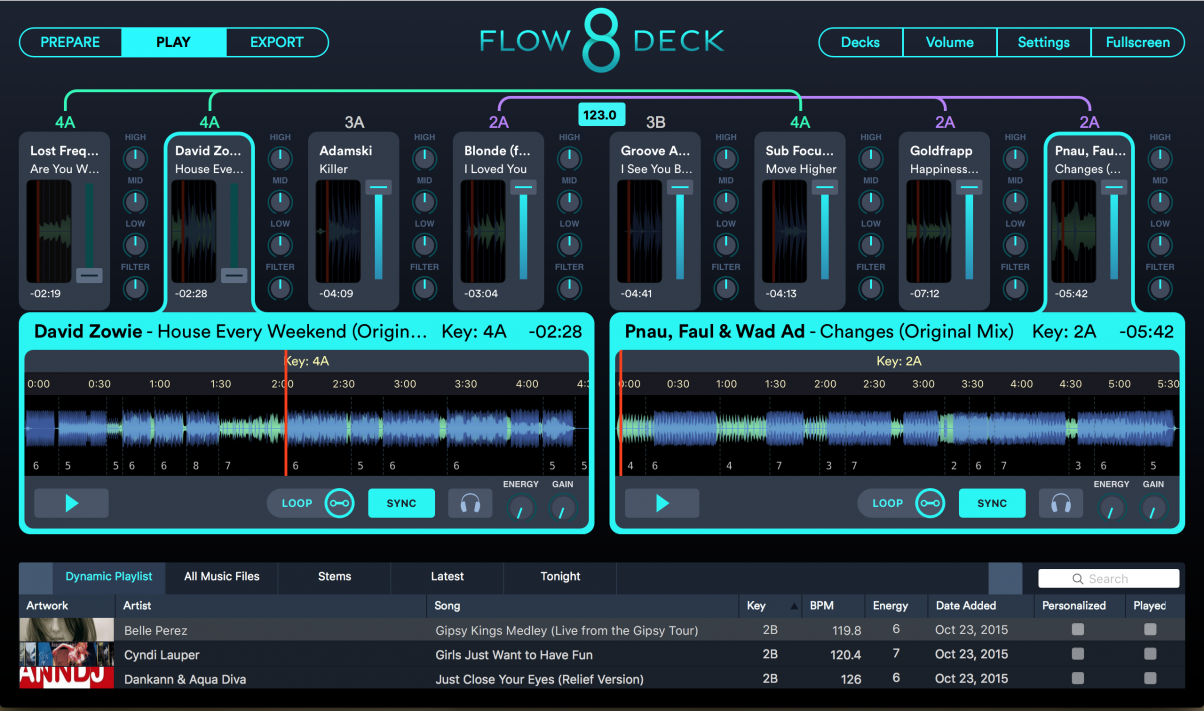
As you move up the deck layouts, there are two eight-deck modes. These simply add two extra decks each side for you to choose to have in focus or not; the first mode goes back to the “two mixer channel” layout from the “four deck / two mixer channel” mode, although now the mixer channel is showing you the focused two decks from a total of eight, not four. The second eight-deck view introduces a new type of layout, where the central mixer disappears completely, with full mixer controls alongside each mini deck.
In use, you’re not going to DJ with eight decks at once in any real sense; you’re far more likely to have keymatched loops running on many of these decks, for dropping in and out of the mix, and this stuff would be especially fun with a controller with lots of knobs (Akai Pro APC40, for instance) where you could easily have hands on control of all those mixer functions.
This style of mixing is made intuitive by “linking lines” drawn by the software showing you clearly which tracks are in the same keys, which is a nice touch – and maybe to be expected from a company that made its mark with key mixing software originally.
FX, loops and energy level
FX are limited to just two: Filter and Energy. Filter does what it says, and sounds as it should. Energy is an interesting one, though: Flow 8 Deck already analyses the “energy level” of your tracks, and it does this in a large part by listening to the amount of bright material in the frequency range: In other words, the hi-hats, cymbals and so on. More of this stuff, higher “energy”.
The “Energy” knob appears to emphasise this brightness by applying a fast echo to these higher frequencies, effectively doubling and trebling them up and then some as you turn the knob. It’s a nice effect for adding a bit of an extra something to maybe dull sounding tracks, and also as a more obvious one-knob “excitement” effect for building up to breaks or drops.
There are no other effects at all (not a great loss, frankly, most DJs use filter and very little else anyway), but there is looping, which is done from a single beat up to 16 beats, or alternatively you can choose to loop the current segment. This I like as for instance you could have a “one-click infinite outro” to help with mixing. I’d like to have seen fractions of a beat here too, and also a Slip/Flux-style function which I think would be well suited to software like this.
Using Stems files
Stems is Native Instruments’s open file format that gives DJs four “stems” to DJ with rather than just one completed track. These could typically be drums, synth, bass and vocals. With the track playing, the DJ can alter volume and – depending on the software – do other things to each stem within the track.
Flow 8 Deck can play Stems, albeit at the time of writing the implementation is somewhat “hacked in”, as Native Instruments still hasn’t released the developer kit to allow companies to do this officially. However, it works well, and the way it has been done is quite novel. In Flow 8 Deck, once you load a Stems file onto a deck, the bass, mid, treble and gain controls become Stems volume controls instead. This means you can DJ Stems files with any controller that can be mapped to Flow 8 Deck, which is neat thinking.
One thing you can’t do is see the individual waveforms within the Stems files, which is a shame because I think they’re pretty integral to DJing with Stems. I am not sure how this could be accomplished here, but nonetheless it would be nice.
Mapping
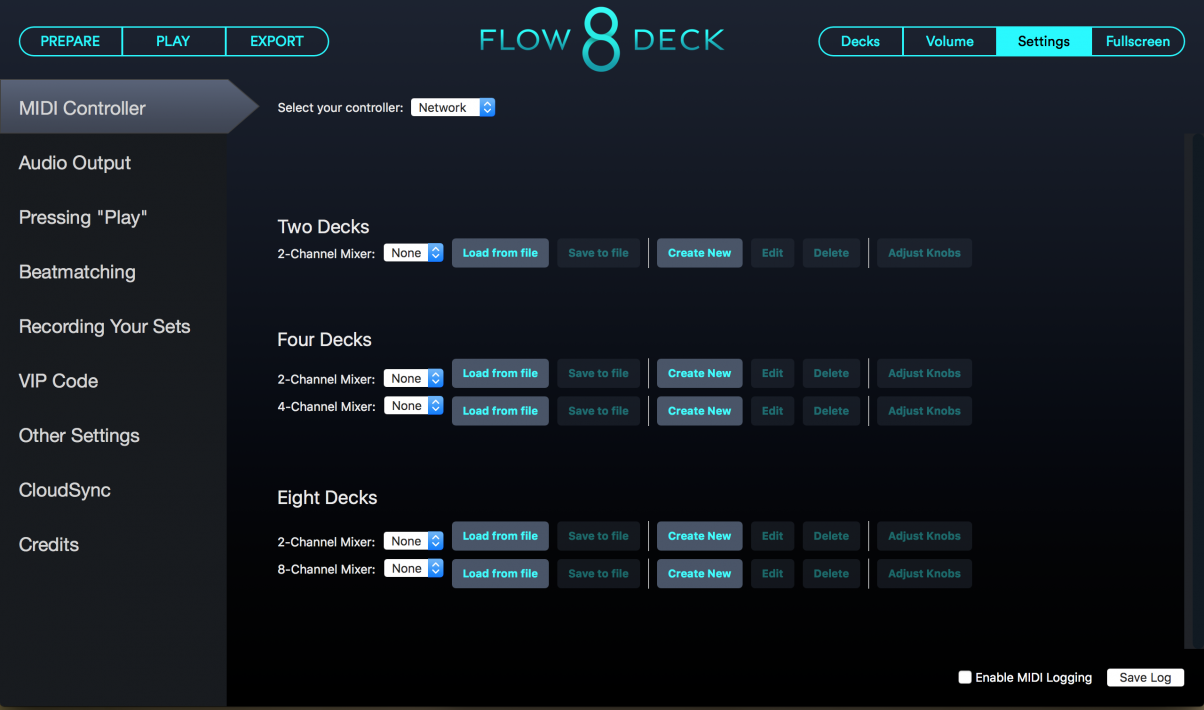
While the software is mapped out of the box to work with lots of controllers big and small, the way it works with them is slightly different in a few ways to how you might expect (for instance, the jogwheels aren’t used for nudging at all)… and in fact, it’s possible to have a great experience DJing on Flow 8 Deck using simply a small modular controller like the Allen & Heath K1/K2, NI X1, or Akai Pro AMX. Suffice to say there are enough knobs and buttons on pretty much any DJ controller to do the stuff I’m about to describe – almost definitely including the controller you own.
The Export Screen
This is again a model of simplicity, but has some innovative ideas. Firstly, you’ll find your “Top 100” tracks as played in your DJ sets, which over time you can watch developing into a useful resource. Also here is a “My DJ Sets” tab. The software auto-records all of your sets (it’s an option you can turn off in the settings), and they’re all available here for easy export to the service of your choice. Finally, your setlist can be exported too, along with timings for each transition – great for social media sharing.
You can set the software to automatically record all of your sets, and recordings are output as M4As (at least, they are on a Mac). It would be nice to see other options here, at least MP3 if not WAV too.
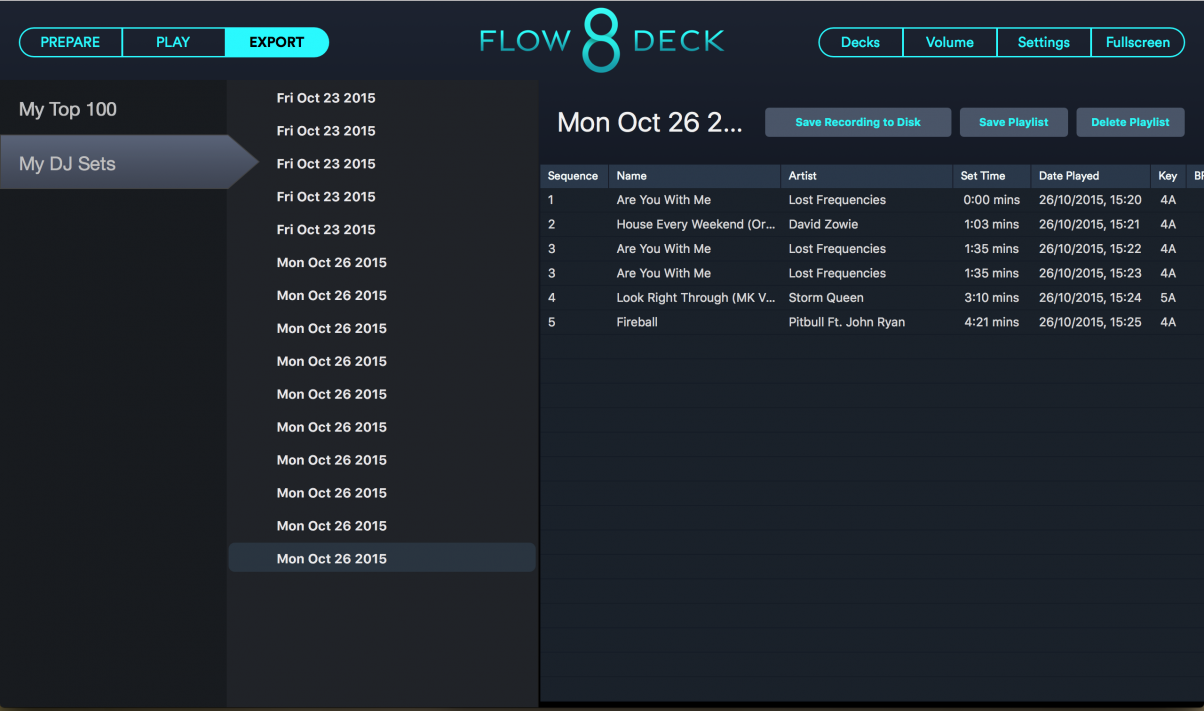
Conclusion
Flow 8 Deck is a bold piece of software, and it approaches many aspects of DJing differently to mainstream DJ software. This reflects the strengths of Mixed In Key as a company, and the vision of that company as to how beatmixed DJ sets should sound.
As such, Flow 8 Deck is certainly niche, but niche in a good way; what doesn’t appeal to many DJs here will appear to some DJs a lot! The way the software can be mapped to pretty much anything is great (it comes mapped to a huge number of controllers already) and it is possible to DJ well using this and some of the very small modular controllers – something not so simple with some other DJ software.
The mixing of segments between tracks and even within tracks is a smart disruption of timeline DJing, and comes into its own when you’re DJing with elements from more than two tracks, in key and with matching energy levels. I think a “slip” mode and more granular looping would be two good additions to the feature set here, though.
Ultimately, this is a creative piece of DJ software for DJs who understand beatmixing and want something fresh to get their teeth into. While I can’t see it replacing currently used software for the majority of DJs, many DJs would enjoy having this as a second piece of software for certain types of gigs or sets, or just to get a bit of creativity back into their playing. At this price, it’s good value for that purpose too. It’s a worthy program, and we enjoyed DJing with it very much.




