The Lowdown
The Reloop Buddy is a truly portable two-channel entry-level DJ controller for Algoriddim’s djay Pro software. It works best with the Apple variants of that software, and is particularly good with an iPad, for which it has a built-in stand. Its strength is its deep integration with Algoriddim’s innovative Neural Mix real-time stems separation feature. That said, it is a bit underpowered for the price (only two-band EQ, no mic socket).
Don’t have our latest DJ gear guide? Click here to grab your free copy
Video Review
First Impressions / Setting up
Introduction
The Reloop Buddy is a small, entry-level DJ controller, designed specially for use with Algoriddim’s djay Pro software.
It is particularly suited to Apple versions of djay Pro, because they include Neural Mix, Algoriddim’s feature that lets you separate vocals, drums and music in real time when DJing. It is the first controller that has specific controls for these features, which is one of its selling points.
Learn to DJ using ANY gear: The Complete DJ Course
It pairs particularly well with djay Pro AI running on iPad, because it also has a built-in iPad stand (a slot at the rear of the unit), making the combination of iPad and Reloop Buddy a particularly neat, portable DJing solution. (You will have to pop your iPad out of its case to slot it in, though.)
So how well does it work? Is it fun to use? Is it good value? Who is it for? We’ll answer all of these questions in this Reloop Buddy review, which concentrates mainly on the iPad and Mac implementations, for the reasons stated above.
First impressions
It’s a small, plastic, entry-level DJ controller, slightly smaller than the Pioneer DJ DDJ-200. It has small jogwheels (not as small as those on the even-tinier Numark DJ2GO2 Touch, but small), but manages to squeeze in eight performance pads per deck.
Unlike the Pioneer DJ DDJ-200, though, it has a built-in audio interface. Another area where it wins over that controller is that its pads are much better: They’re rubberised, not hard plastic, and RGB.

There are no sockets or control on the back or front of the unit; unusually, the connections for power and computer (see below) are on the left, and the master out, headphones in, and headphones/master volume and headphones mix controls are on the right-hand side of the unit.
Sensibly for a controller of this size, it follows the “mirror image” layout of decks, so the left-hand deck has its pitch slider to the left, the right-hand deck, to the right. The loop encoder and Shift buttons on the decks are similarly mirror-imaged.
Quite pleasingly, its tiny two-channel mixer has got paddles for controlling the currently chosen effect, much like those found on “grown up” scratch DJ gear such as the Pioneer and Rane scratch mixers, as well as on competitors like the Numark Mixtrack FX controllers.

There are only three knobs per mixer channel, so no independent channel gains – users of this controller will be quite happy with software auto gain, so no great loss there. It does mean you only get two-band EQ, though, which is a bigger loss. (One of the knobs is mapped to Filter.)
But the real reason this DJ controller exists is for controlling Algoriddim’s Neural Mix real-time stems separation feature. That’s why we were so eager to make this Reloop Buddy review. One of the ways it does this is by switching the three mixer knobs per channel to Neural Mix, so they can be used for fading in and out drums, harmonic and vocal elements of your tracks.
Setting Up
The way you set your unit up depends upon what hardware you will be running djay Pro software on. (Note also that djay Pro software requires a subscription to use it to its full potential, and that a single subscription covers you to use the software on both Mac and iPad/iPhone. Reviewing the software itself is outside the scope of this Reloop Buddy review.)
Setting up is not particularly intuitive, so it pays to study the set-up guide properly.
iPad/iPhone powered

For iPad/iPhone when using your device’s charger, you move the little switch on the left-hand side of the unit to “iOS”. You then plug the supplied cable from your tablet/phone’s charger (you can use a power bank too, as long as it can provide 5V/2A) into the Reloop Buddy’s USB-A socket, and then plug your phone or tablet’s charging cable from the Reloop Buddy to the phone/tablet.
This way, the iDevice’s power supply powers both the controller and your device. This method works with all compatible iDevices, USB-C or Lightning.
iPad/iPhone on-the-go

If you want to use the unit with an iPad “on the go”, powered directly from your phone or tablet, you can do that too, as long as your iPad is USB-C. A little confusingly, the way you do this is by moving the PC/iOS switch to ”PC”, and then plugging a lead from the Reloop Buddy’s USB-B socket to your iOS device.
The supplied lead is USB-B to USB-A, so to use this, you’ll need to use an iOS/iPadOS male USB-C to female USB-A adaptor, or a suitable USB-B to USB-C lead. Neither are supplied.
Mac/Windows

For Mac (and Windows), you simply plug the provided USB-A to USB-B cable between the Mac and the Reloop Buddy. Note that if you have a more recent Mac or a Windows computer that doesn’t have the old-style USB-A sockets, you’ll need a male USB-C to female USB-A adaptor to do this using the supplied cable, not supplied. Alternatively you can use your own USB-C to USB-B cable. There’s an Asio driver for Windows users.
Android

For Android, you’ll need an OTG (“on the go”) power adaptor; you plug the supplied USB-A to USB-B cable between the powered adaptor and the Reloop Buddy, and the appropriate lead (not supplied) between the OTG powered adaptor and your compatible Android device.
Phew! So that’s it. Once your choice of the above is done, launching the software is all that’s needed for the controller to be recognised. You need to plug a pair of powered speakers into the Master Out RCA sockets, and a pair of headphones into the 1/8″ headphone jack, and you’e good to go.
Read this next: 6 Essential Accessories For Every DJ
There is no way of using the iPad’s built-in speakers to hear your DJing: you need to have wired external speakers. I think this option would be a useful software addition.
So now we’ve covered setting up and our first impressions, let’s continue our Reloop Buddy review with our assessment of what the Buddy is like in use.
In Use
From here on in, we’ll be reviewing on an iPad, but we also tested this on Mac and broadly what I describe works the same. Note that this is a review of the hardware, not the software: We’ll be covering the software of course where we need to, but this isn’t a djay Pro AI review.
Loading and playing tracks
Using the central library browse knob, you pick a track from the current playlist. Holding Shift and pressing the knob toggles between the current playlist and the folder/playlist tree. Pressing the knob when on a playlist displays that playlist. Pressing “load A” or “load B” loads that track to deck A or deck B.
The play/pause, cue and sync buttons work as you’d expect, and the faders are actually OK – the crossfader is loose enough for scratching, and the upfaders have the expected tension you’d expect with upfaders.
The jogwheels work in the standard way, with the top of each jog allowing you to scratch, and the edges allowing you to nudge. The tempo faders are short (shorter than the DDJ-200), but smooth and fairly accurate.
Using EQ & filter
There are only two EQ knobs – low and high, but the software has three EQ controls, and this set-up simply ignores the middle EQ! Turn “low” and “high” all the way down, and the “mid” EQ sits untouched.
If you are going to have two EQs, for me, it’d be better to split the track’s frequencies in half, or at least have an option in the settings to have that happen if you wish. A two-band hardware EQ should be mirrored by a two-band software EQ.

On a physical note, the “high” EQ knob is very close to the iPad screen, so you’ll need to be careful not to accidentally touch something on the screen when using it.
The filters work as you’d expect, turning to the left for low-pass filter on each channel, to the right for high-pass filter.
Monitoring in headphones
The two buttons below the library and load controls with headphones symbols on them let you send one or both channels to your headphones. They light up red when activated.
You can control the headphones volume using one of the three knobs on the right-hand edge of the controller, and control the mix between the cued sound and the master output by turning the second knob (the master volume knob is the third knob here).
Looping
You can loop using the pads (more on that shortly), but also with the one-knob loop encoders, one for each channel. Press down to turn the loop on and off, turn clockwise to double its length, anti-clockwise to halve its length.
This is my preferred way of implementing looping on controllers, and it works as you’d expect.
Neural Mix
This feature is, of course, the big sell here, and the tech is pretty amazing: You can mute, solo, and fade between the drums, “harmonics” (music) and vocals in the tracks you’re playing, in real time.
We’ve covered this tech at length on Digital DJ Tips already (including an interview about it with Jazzy Jeff), but as stated in the intro, this is the first time a controller has been released that is mapped to use it out of the box, and that has the correct labelling for the functions, making it easy and intuitive to use.

Here’s how it works: By holding down Shift and tapping the headphones cue select button for a channel, you switch it to “Neural Mix” mode. The three knobs for each channel control the drums, harmonics and vocals. You can decide how much of each element you want in the mix simply by turning the knobs.
This makes it easy to have instant acapellas or instrumentals, or – for instance – to swap the drums from one track with those of another. It’s definitely a new level of DJing, and huge fun.
Start DJing just like the pros: The Complete DJ Course
The only thing I didn’t like about it was that when you switch from EQ mode to Neural Mix mode, your EQs are automatically set back to zero, and when you switch from Neural Mix mode to EQ mode, the same happens for your Neural Mix settings. I’d rather they stayed as you set them.
Also I felt it would be cool if whichever mode you’re NOT in could be temporarily activated by holding Shift and turning the corresponding knob – it would be much more immediate than having to switch first.
Effects
The effects paddles – the two switches directly above the upfaders – turn the currently selected effect on or off. Push up for a permanent “on”, pull down for a momentary “on”.
The knob in the middle of these switches controls wet/dry (ie the amount of effect you hear), and the two buttons below that knob either choose an effect (when operated with Shift) or change a parameter of the effect (usually its cycle time).
Reloop Buddy review: DJ Angelo performance video
DJ Angelo is one of the world’s most creative DJs (and also a Digital DJ Tips tutor!) and here he turns in an amazing performance that shows that not only do you NOT need pro gear to DJ like this, but that Neural Mix is an amazing step forward for DJing… Note that although he’s using the Mac version of the software, the controls are exactly the same.
There are two effects engines in djay Pro, each with three “manual effects”, but these knobs and buttons only control the top effect of each pair of three, and whatever you select is duplicated across the pair. That all makes sense, and is similar to how most such controllers implement these types of effects nowadays – keeping it simple.
In use, it’s fine. The effects are fast to select and to use in your mixing, although it does help to have the effects windows open on your software, otherwise you’ll be operating them blind. (You do this via the touchscreen.)
Performance pads
For such a small controller, the pads implementation is surprisingly good, so let’s carry on our Reloop Buddy review by looking in some depth at them.
To start with, the eight, rubberised, backlit performance pads are pretty good! The lighting is only dim, and in certain modes not very effective, but they work fine.
Because there are no mode selectors in a third row above the eight pads as you find on larger controllers, there is a mode button that you hold while tapping one of the eight pads. Doing so triggers that mode. Let’s look at the modes in turn:
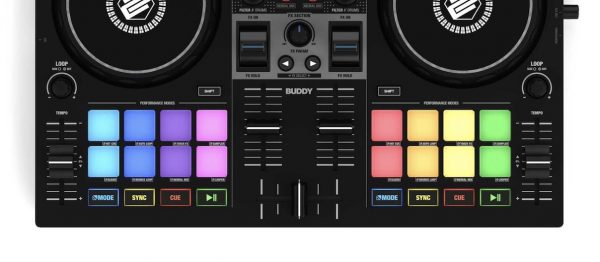
1. Hot cues
Hot cues work as they do in all software. Tap a hot cue to set it, hold down Shift and tap it to delete it.
2. Auto loop
Auto loop works exactly the same way as the loop encoders – there are two ways of controlling the same feature. Tap a pad to trigger an auto loop: The pad to its left will trigger an auto loop half its size, the one to the right, double its size. Tap again to turn off.
3. Touch FX
Nice, one-touch effects that are pretty useful, and fun! Touch and hold for the effect, remove your finger to release it.
4. Sampler
Trigger eight sample slots. By default they’re loaded with cliche samples (think air horns, etc) but you can replace in the software with what you like. I found them very loud; you’ll want to adjust the sample volume, which again you do in the software, via the touchscreen.
Looking for samples? Click here to grab your free scratch pack
5. Slicer
This “slices” the current eight beats and spreads them across the pads, and lets you play from the start of each beat by tapping its corresponding slicer pad.
To use it as slicer works in most software, though, you need to tap the deck number in the software and turn on “slice”. If you don’t, it just jumps to that slice point and plays on. When you’re finished, you have to remember to turn it off again on the software.
I’m not sure what is gained by doing it this way; I just find it cumbersome. Without the slip function, slicer is practically useless (slicer presupposes slip), so why not just have it on as soon as you use it?
6. Bounce loop
“Algoriddim talk” for Loop Roll – it’s loop plus slip, basically. Pressing the pads will activate various loop lengths, and when you remove your finger, the tracks plays from where it would have been had you not pressed anything.
7. Neural Mix
This turns the eight pads into Neural Mix “switches”. The top row turn the corresponding Neural Mix function on and off when tapped, and the bottom row turn the corresponding Neural Mix function on only when held. In that way, they do the same thing for Neural Mix as the paddles do for FX.
The left-hand pair of buttons is used to solo the drums in a track, the next pair the music, the next pair the vocals, and the next, swapping the drums out for those playing on the other deck – instant redrums!
It’s a good alternative to doing it on the mixer knobs, especially if you want to use the mixer knobs and filters at the same time. and the drum swap addition is cool.
8. Looper
Algoriddim’s djay Pro has a pretty cool sequencer built in, and this turns on and off the sounds running across eight slots in the sequencer. All other Looper actions are controlled in the software via the touchscreen.
What it’s like to play on
It’s fun! Everything you need is here, and paired with an iPad, you have a very portable and pretty powerful DJ system.
As many of the controls of the software (most, really) can’t be controlled from the hardware, you’ll be using the touchscreen quite a lot too, but that’s by design.
You will find yourself experimenting with the various available software views to find the one or ones that work for your DJing, with regards to showing you the info you need without you having to go searching for it (for instance, you may want to have a view of the EQs and Neural Mix settings on screen).
Particularly with the effects, you will want to turn on the effects window and switch to show manual effects so you can see what you’re doing. But overall it’s all pretty intuitive.
Read this next: DJ Jazzy Jeff’s 3 Tips For DJing With Stems
Conclusion
So to conclude our Reloop Buddy review…
This controller stands out in many ways. It’s a tiny controller that has a built-in stand for your iPad, which is cool for portability. It has effects paddles, which are a preferred way of controlling effects for many DJs. And of course it is the very first controller ever to be designed for controlling Neural Mix Pro.
One or two of the features of Algoriddim’s djay Pro software will perplex DJs coming from other systems (the non-standard Slicer is one; figuring out that you have to find an “invert” button in the settings to make the tempo sliders work the way they work in Every. Other. DJ. System. is another!), but you’ll get used to them.

But the Reloop Buddy is a tad expensive for what it is. As an example, it is possible to buy the Mixtrack Pro FX controller from Numark for the same money, which is a bigger DJ controller, has more functions including a mic socket, and works with Serato, too.
The Mixtrack Pro FX works perfectly out of the box with djay Pro, both with Mac and USB-C iPads, and although the Neural Mix mapping isn’t as extensive, you can still use the EQ knobs to control Neural Mix, in the same way as with the Buddy. Plus, it has three-band EQ, not two.
DJ like the pros on ANY gear: The Complete DJ Course
The Reloop Buddy is certainly a better controller than the Pioneer DJ DDJ-200, another obvious budget option – there’s no contest there, as that controller is very expensive for what it is, so if your choice is between these two to use with djay Pro, you should definitely pay the extra for the Reloop Buddy.

The Reloop Buddy is for you if you want a truly portable, reasonably well-featured controller to use with djay Pro AI, and especially so if you want to do so using an iPad, thanks to its built-in stand.
It’s also for you if you want the best possible control over the new Neural Mix function in djay Pro. You’ll need to be prepared to tolerate only having control over two of the three EQs from the unit itself (which we didn’t like at all) – and you’ll have to be cool with paying slightly over the odds for it.
Want help choosing gear? Grab your free PDF: The Digital DJ Gear Buyer’s Guide




