The Lowdown
Remixvideo is a decent entry into the VJ software arena that seems to have stagnated in recent years. What sets it apart from the rest of the VJ app pack is the ability to use Ableton Link. The hefty price tag and a lack of content at its online video clip store take its star rating down a notch.
Video Review
First Impressions / Setting up
Remixvideo is available as a paid download (US$99) at the Mixvibes website, and it comes with a free 15-day trial for you to check out. It’s currently available for the Mac only, although a PC Windows version is in the works (you can sign up for the beta test at the site).
You can play around and practise with Remixvideo on your laptop as is, but if you want to get video out to an external monitor, a projector, or an LED wall (say you’re gigging or at a club), you need to connect your laptop via an HDMI cable (if you’re on a MacBook Pro that has it). If you’re on one of the newer MacBooks that only have the newer USB-C ports, you can get a USB-C to HDMI dongle that should do the trick. Older projectors and screens will have a VGA cable – again, there are dongles that you can purchase from Apple that will let you get connected.
I grabbed the download, installed on my Mac, and got to work.
In Use
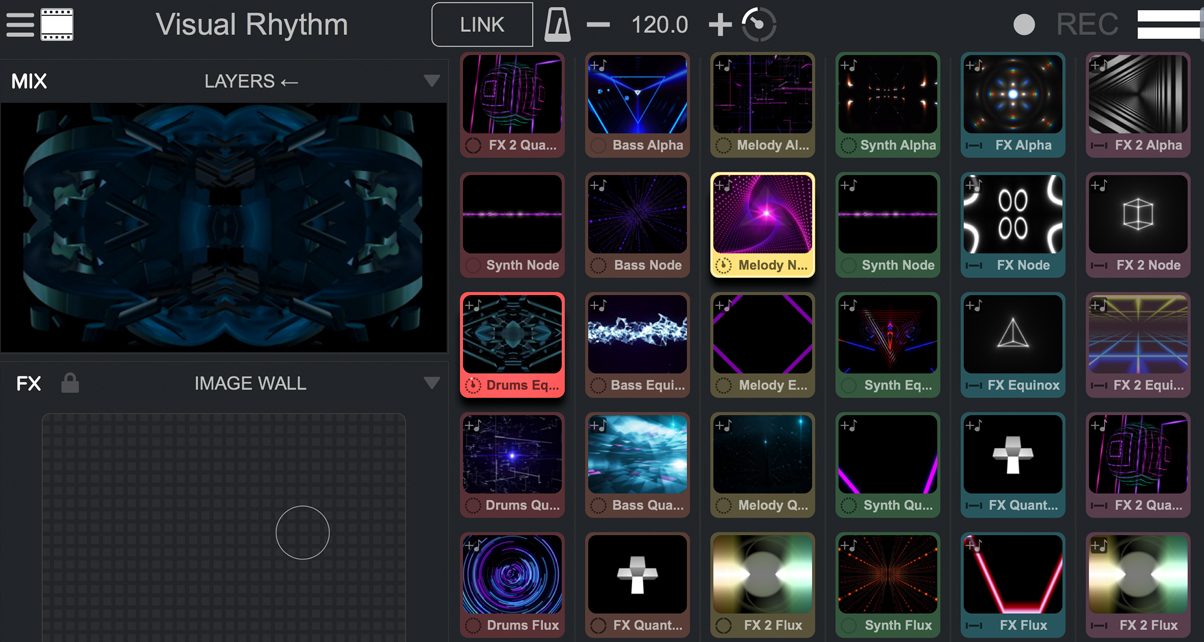
The Remixvideo interface will be familiar to those who’ve checked out Mixvibes’ Remixlive app on the Mac and iOS: it’s got a grid that dominates the screen, letting you launch up to six video clips simultaneously. On the left side of the interface is the Mix display, which is a preview of the video that’s going to be outputted to your projector, external monitor, or LED wall, and at the bottom left is an X-Y pad that you can use to add visual effects to the video clips that are playing back.
At the top of the screen you’ll find the tempo setting and metronome, along with the button for Ableton Link, which allows you to sync Remixvideo up with another Ableton Link-enabled app so that clips start and stop in time and in phrase.
There are four pages in Remixvideo, which you can access using the tabs to the right of the screen: the grid, the mixer, the clip editor, and the clip browser.
Grid
The grid is the main interface of Remixvideo, and is where you’ll be spending most of your time when using the software. It consists of six columns and six rows of video clips that you can start and stop either by clicking with your mouse or using your computer keyboard. You can also hook up a grid controller like the Novation Launchpad for easier clip launching and stopping, which is handy if you’re going to be using this at performances.
Mixer
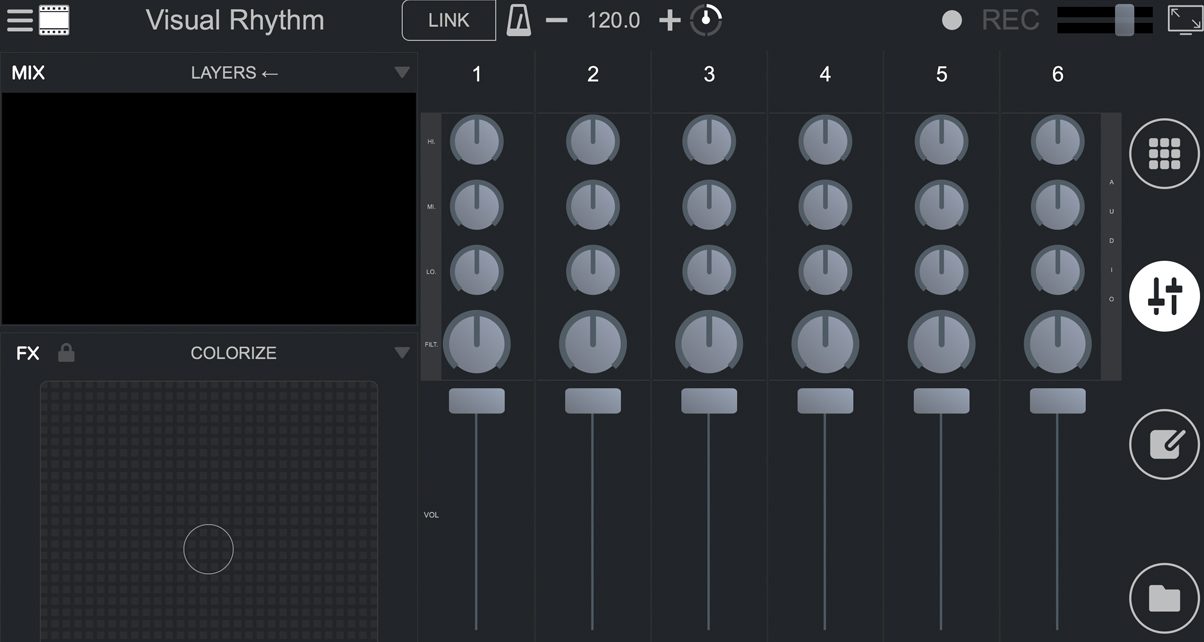
Remixvideo has a built-in six-channel mixer. Each has high, mid, low, and filter knobs for sculpting the audio, as well as a fader for controlling the volume and opacity of a video clip column. Like the grid, these can also be mapped to a Midi controller that you’ve got connected for hands-on control during a performance.
Clip editor
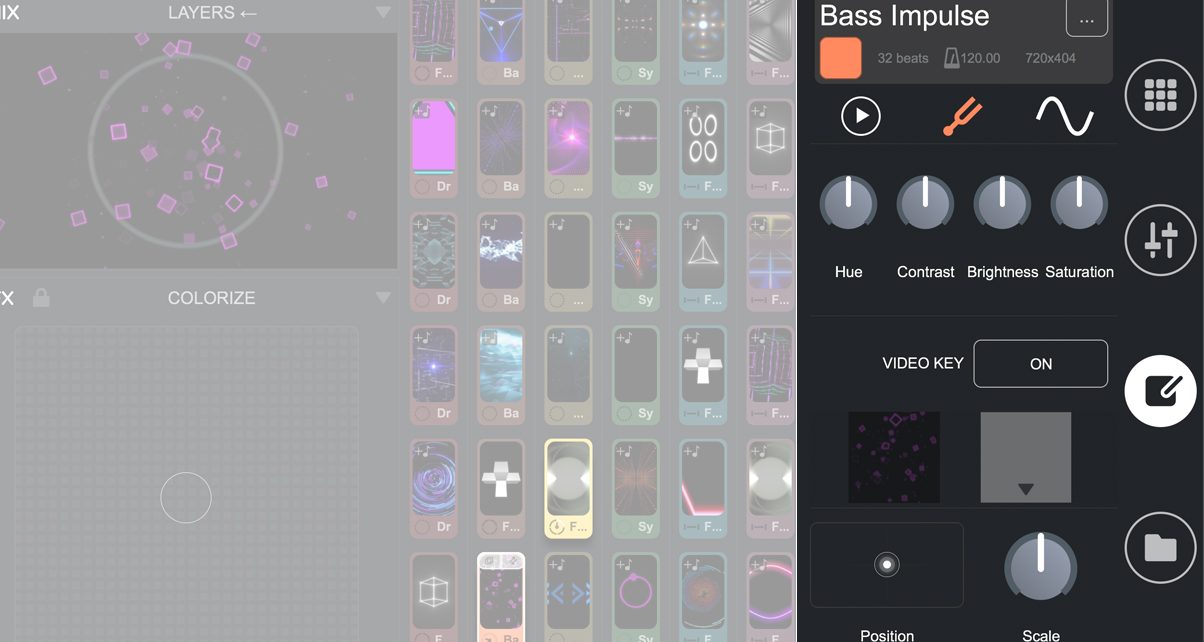
Remixvideo lets you tweak your video clips within the app by letting you change brightness, hue, contrast, and saturation settings. You’re also able to “key” your video, which is a video production method that lets you crop out the background and replace it with another image or video.
The clip editor also allows you to modify the way the video clip behaves, such as whether it loops indefinitely or just plays once through.
Clip browser
Finally, the fourth page in Remixvideo lets you quickly search all the media clips that are available for you to drop into the grid. You can index them by clip pack name and category, and you can view audio content (the included video clips are also audio loops that you can jam with), pictures, and video generators separately. You can also search your computer’s hard drive via the file tab.
FX and video mix modes
There are 18 video effects total that you can use to manipulate the video clips that you’re displaying. These can be tweaked by clicking on the X-Y axis pad at the lower left of the screen.
Apart from the video FX, there are also seven mix modes that let you specify how you’d want the video clips to display onscreen when you’re playing more than one clip, allowing you to further modify and twist the videos that you’re VJing with.
Video content
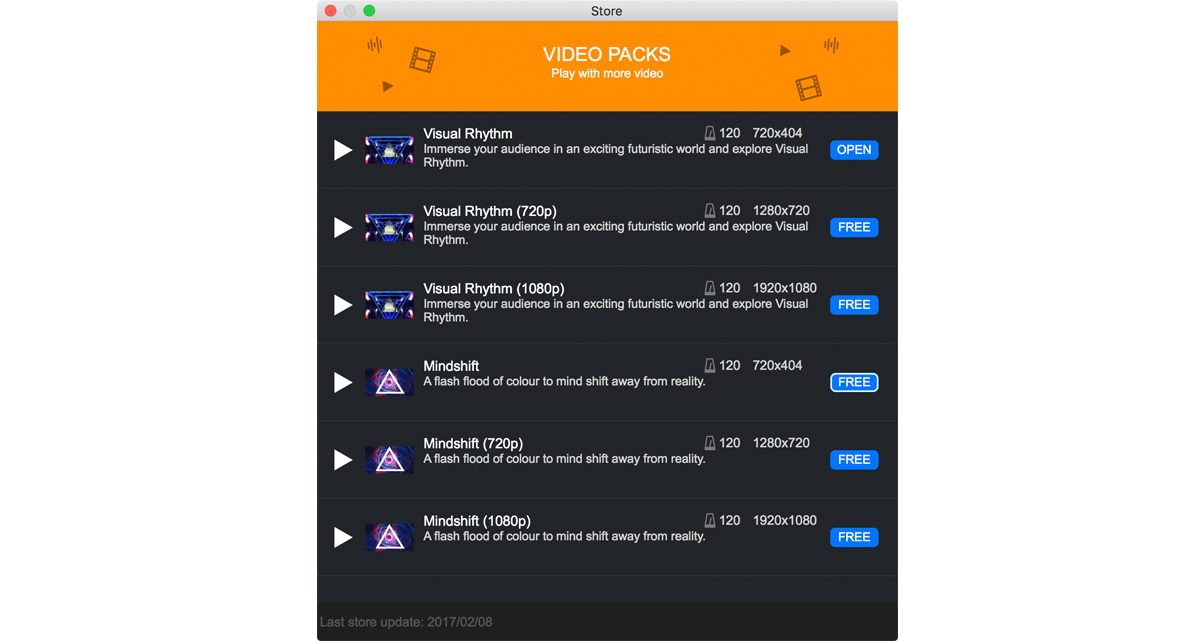
Remixvideo comes with 72 looping video clips included, which speed up and slow down depending on the BPM that you’ve set in the project tempo, or with whatever tempo you’ve set in another Link-enabled app.
The clips are decent stock graphics and are fine for anyone who wants to just try VJing, but for those who want to get a bit deeper, you can add in your own video clips up to 100 seconds long in a variety of formats including MP4, AVI, MOV, and MPEG. You can also use the built-in video generators, which are clips that react and pulse to the beat of the music that you’ve got playing.
You can purchase more packs for Remixvideo at the Video Packs store.
Ableton Link and plugin mode
Remixvideo comes with Ableton Link, meaning you can sync it with other Link-enabled apps like Remixlive, Traktor Pro 2, and Serato DJ (though a Serato Video plugin is available). Remixvideo can also be used as a VST or AU plugin in a DAW, so Ableton Live users can add this into their projects so they can complete control over their video and audio performances.
Conclusion
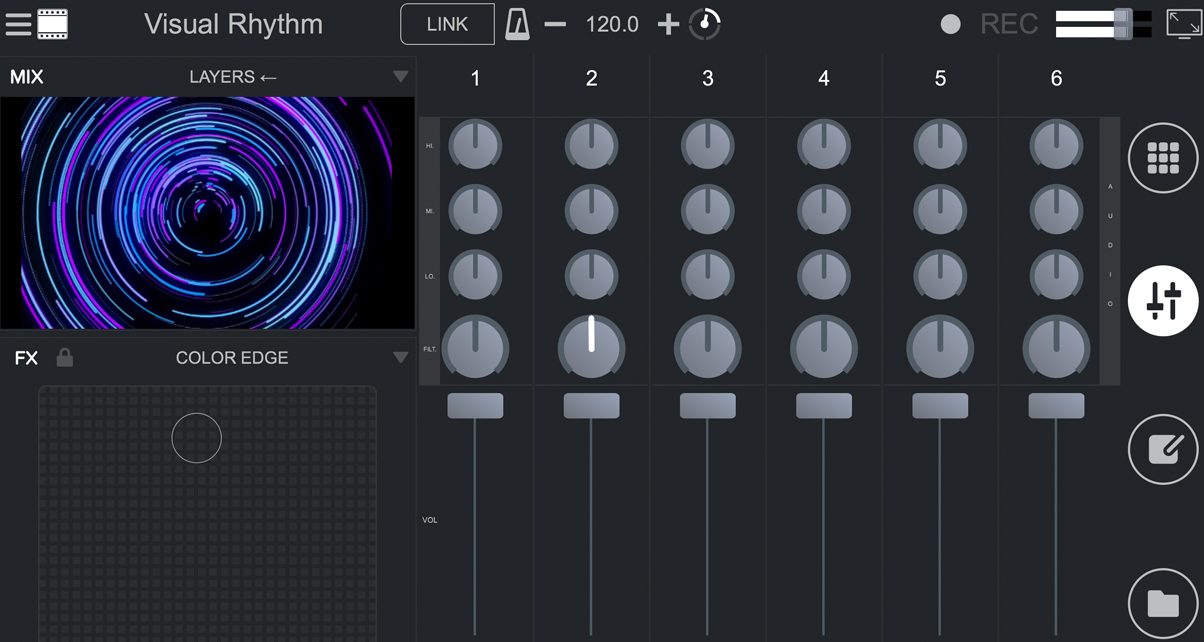
With so many VJ options out there, it’s hard to standout. Mixvibes has done a quality job with Remixvideo by making it easy-to-use and accessible without watering down its power and functionality by reducing it to a “play one clip after another” affair, as is the case with most built-in video mixing capabilities of DJ apps like Virtual DJ and Serato DJ.
The grid layout works perfectly for video clip launching (a nod to Resolume and grid-based video mixing apps, no doubt), the controls are responsive and the interface is responsive, and the included video content is useful straight out the box. What sets it apart from the rest of the VJ app pack, though, is the ability to use Ableton Link. This alone could make it the favoured app among the DJ/producer crowd who want to control visuals while they perform without overcomplicating their set-up, as is the case with using a heavyweight VJ app like Resolume.
In all, Remixvideo is a decent entry into the VJ software arena that seems to have stagnated in recent years. I have two gripes: First is that it’s quite pricey, clocking in at a “promo” price of US$99 (US$199 regular). Second, there’s no new content at the Video Pack Store as of this writing, which is a bummer as I’m sure many would want to get their hands on as much variety as possible.




