The Lowdown
This is an essential upgrade for all Serato Itch and DJ Intro users, and while it doesn’t completely revolutionize Serato for a broader market, it does introduce more professional features for those who want to take their DJing seriously without going for the full blown (and more expensive) version of Serato. We recommend this upgrade to both Serato DJ Intro and Serato ITCH users mainly because it’s an important evolution of an already good piece of DJ software.
First Impressions / Setting up
Serato DJ is Serato’s new software for controller DJs. Serato DJ replaces the company’s previous flagship controller DJ software, Serato ITCH. It is currently available in the box with the Pioneer DDJ-SX (see our Pioneer DDJ-SX review), as well as a Serato DJ upgrade for users of the Pioneer DDJ-Ergo, Numark Mixtrack Pro and Denon DJ MC2000. It will be rolled out for all current Serato ITCH and Serato DJ Intro users controllers over the coming months.
In this review, we’ll start by briefly laying out the history of Serato controller software, and explaining how Serato DJ fits in with the company’s other products (and the reason Serato DJ had to happen), to help you decide if Serato may be the route for you. Then, we’ll make a detailed analysis of the package.
Serato and controller software
Serato has always done things a little differently when it comes to how its software works with hardware. From the company’s tight partnership with Rane (which makes Serato audio interfaces and Serato-enabled mixers such as the Rane Sixty-One for Serato Scratch Live), to the relatively small number of controllers Serato has licensed to work with its current controller software ITCH, the company has strived to provide “plug and play”, out of the box functionality. No set-up, no mapping, no audio configurations. This simplicity of operation has been forefront in Serato’s marketing and is central to its appeal to a certain type of DJ.
Serato has also always provided the software for “free”. You effectively “buy” the software when you buy Serato-licensed hardware. This is because, of course, the software just won’t work if licensed hardware isn’t plugged in. So the latest version of all Serato software is always available on the company’s website, upgrades never costing you anything – you just go and download the new versions as they appear, and they arrive ready-tested for your controller. It all feels very Apple, doesn’t it?
Appealing to the masses
To carry on the Apple analogy, the trouble was, there were lots of people who couldn’t afford to buy into the expensive world of Serato ITCH. The cheapest Serato ITCH-enabled controllers cost a lot more than the cheapest basic DJ controllers.
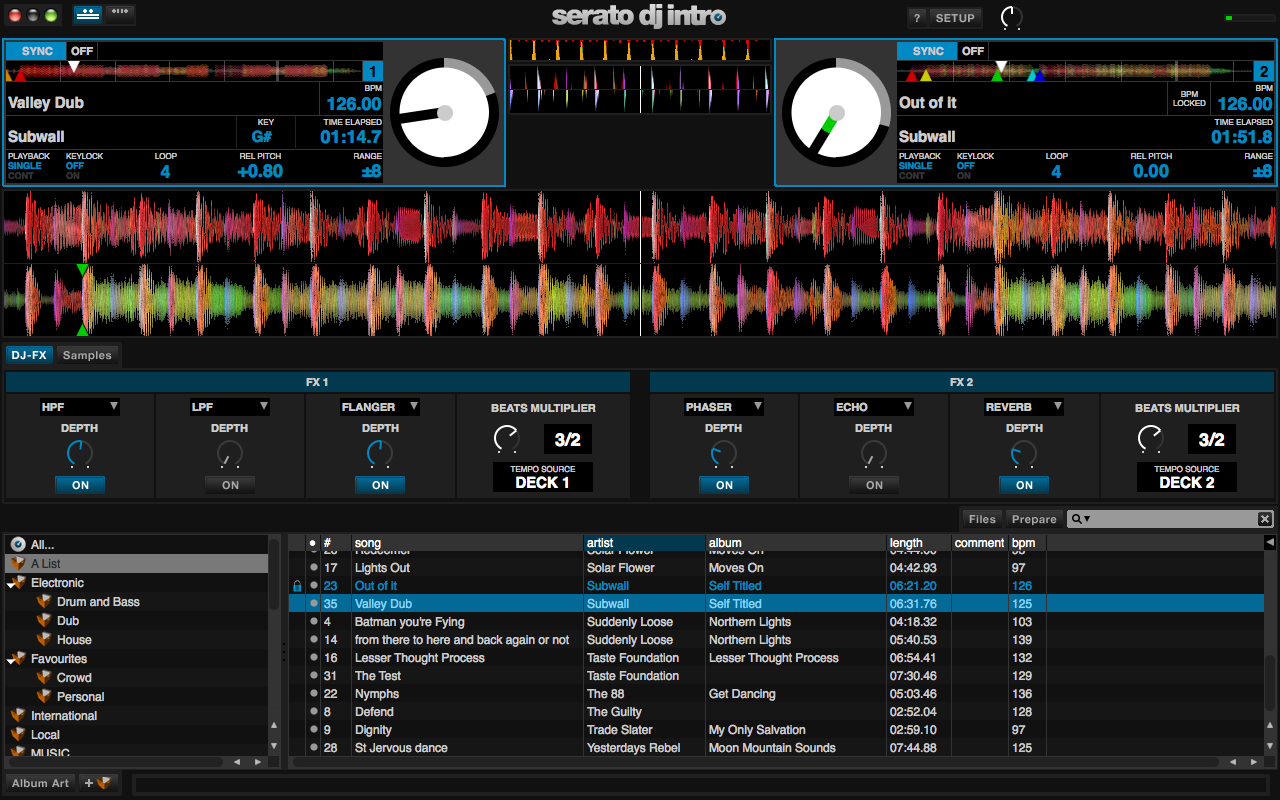
Serato was missing these people completely, and you can therefore almost hear the marketing thinking from Serato as it decided to introduced its last major DJ controller software offering, Serato DJ Intro. (This software is the equivalent of Traktor LE or Virtual DJ LE – bundled with controllers to give a “taste” of a full-priced package.)
“We’re not getting enough of these new users,” Serato’s execs will have concluded in their planning meetings. “We need to be on that playing field too.” Serato DJ Intro successfully launched, the next issue was that there was no way to upgrade from Serato DJ Intro to Serato ITCH for DJs who outgrew it (and Serato DJ Intro, in line with all cut-down starter DJ software packages, has some clear limitations). With Virtual DJ LE there’s the upgrade path to Virtual DJ Pro, and with Traktor LE there’s the upgrade to Traktor Pro – but not for Serato.
Hence we all guessed that some kind of upgrade would be made available at some point. With Serato DJ, that’s finally happened. Users of controllers that come bundled with Serato DJ Intro will be able to upgrade to Serato DJ for a fee, to unlock the software’s full feature set. At that point, they’ll have “bought in” to the full Serato ecosystem, gaining access to free updates for life just like all other Serato users.
Upgrading from ITCH
At the time of writing (Nov 2 2012), the software is only available for Pioneer’s first Serato DJ controller, the DDJ-SX (read our Pioneer DDJ-SX review here). Over the coming six months or so, the software will slowly be made available for all existing Serato ITCH and Serato DJ Intro controllers. ITCH users will get it as a free upgrade; Serato DJ Intro users will pay a US$199 licence fee. If you want to be told when the software will be available for a particular controller, you can be emailed by Serato by registering here.
Where is all this leading?
Looking forward, judging by the wording of the Serato DJ press release, the next move will be to bring Serato Scratch Live into the same package – “Serato Scratch DJ”, perhaps? – so that one software package covers all possible user scenarios. What is clear from all this is that Serato has undergone and is undergoing a substantial internal reorganisation, to draw on its strengths as a provider of DJ solutions that “just work”. By simplifying its offerings, the company is clearly attempting to reduce consumer confusion, broaden its appeal, and strengthen its desired market position.
But how good is Serato DJ Intro? What of the much-lauded new Midi mapping functions? The juicy iZotope effects? The new layouts? Let’s find out.
Serato DJ 1.0.0 software review
Installing the software and preparing your hardware
If you’re on a PC you get the fun of installing a custom ASIO driver, which basically bypasses Windows audio drivers to deliver better performance. There’s a small control panel for adjusting buffer size should you get jittery audio. (No need for any of this on a Mac.)
Apart from that, installation simply involves downloading the latest version of the software from Serato’s website and installing it like any other program; once it’s installed, you run the program to open it in “offline” mode.
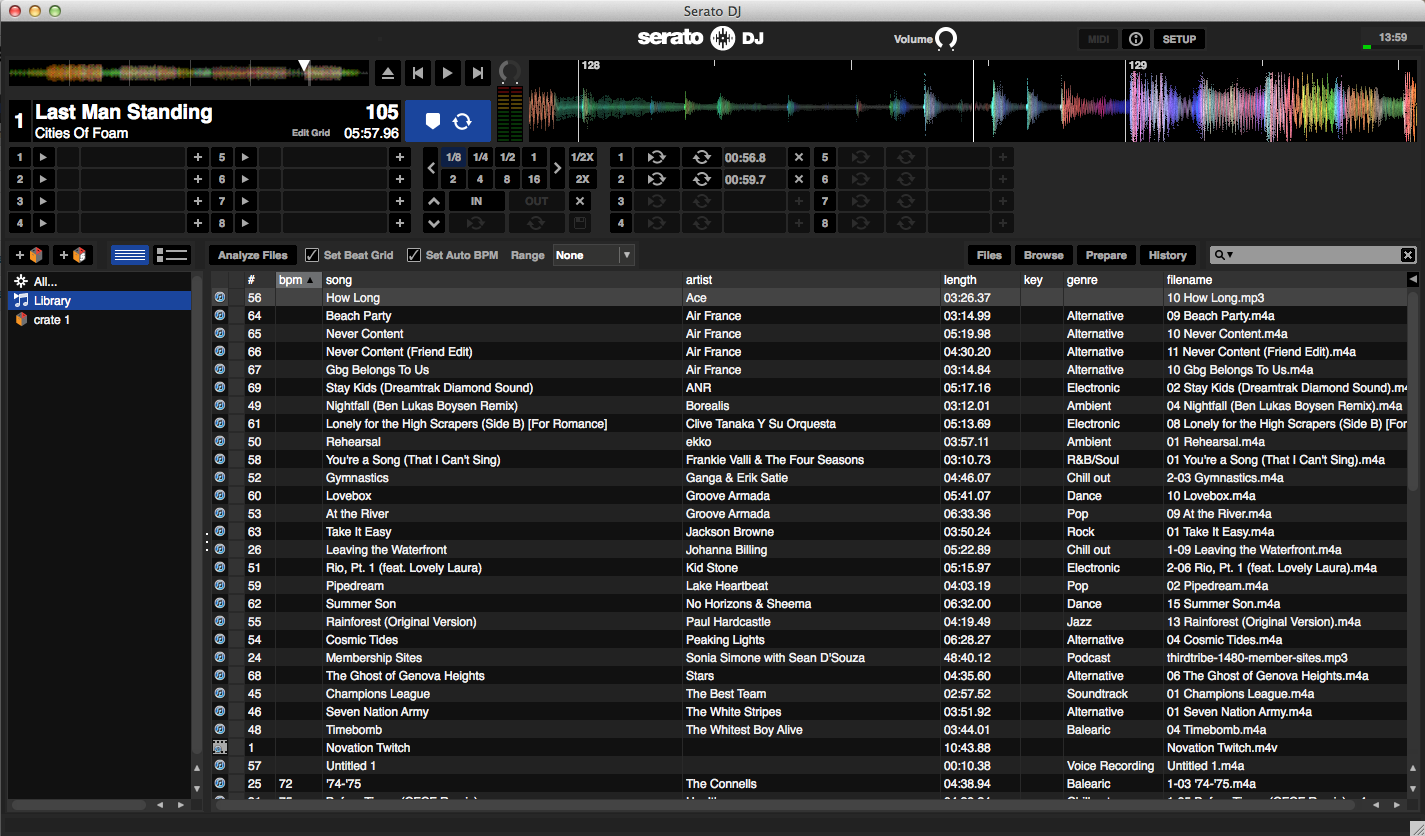
When you plug your compatible controller in, the decks appear as the software switches to “online” mode. Plugging your headphones and amp/speakers into the DJ controller completes the set-up process. It’s as simple as ever.
Your existing Serato information
One thing that will reassure current users is that Serato hasn’t thrown the baby out with the bathwater here: This software remains compatible with your existing Serato library, and all your tunes are there as before when you open up. You can keep Serato ITCH or Serato DJ Intro on the same machine as Serato DJ if you like, and use them interchangeably.
Note that for users who buy an upgrade from Serato DJ Intro, you’ll be asked for a user password during this procedure to authenticate the software on your system.
The offline player
So as mentioned, first thing you see if you open Serato DJ without a compatible controller plugged in is the Offline Player (you can go and do it now – downloads the software from serato.com and have a look!). Here you can set loops, cues, prepare crates, audition tracks, set beatgrids (that tell Serato where the first beats of bars are etc. for easier syncing later on), analyse files (determine gain etc) and so on.
In Serato DJ’s offline player, the cueing and looping information is much more clearly displayed than in ITCH, but otherwise it’s business as usual here.
The opening screen
As if to reinforce the likelihood of Serato Scratch Live being brought into the fold before too long, the opening view once you plug a controller in swaps ITCH’s horizontal waveforms for a more Serato Scratch Live-esque vertical view. This puts a wealth of waveform information into a large square panel in the centre of the screen.
You get detailed rolling waveforms, a “bird’s eye” rolling view of the current sections of the tracks against each other for easy matching of peaks to aid manual beatmatching, and also as a manual beatmatching aid in the form of a static peak (usually kick drum) readout too.
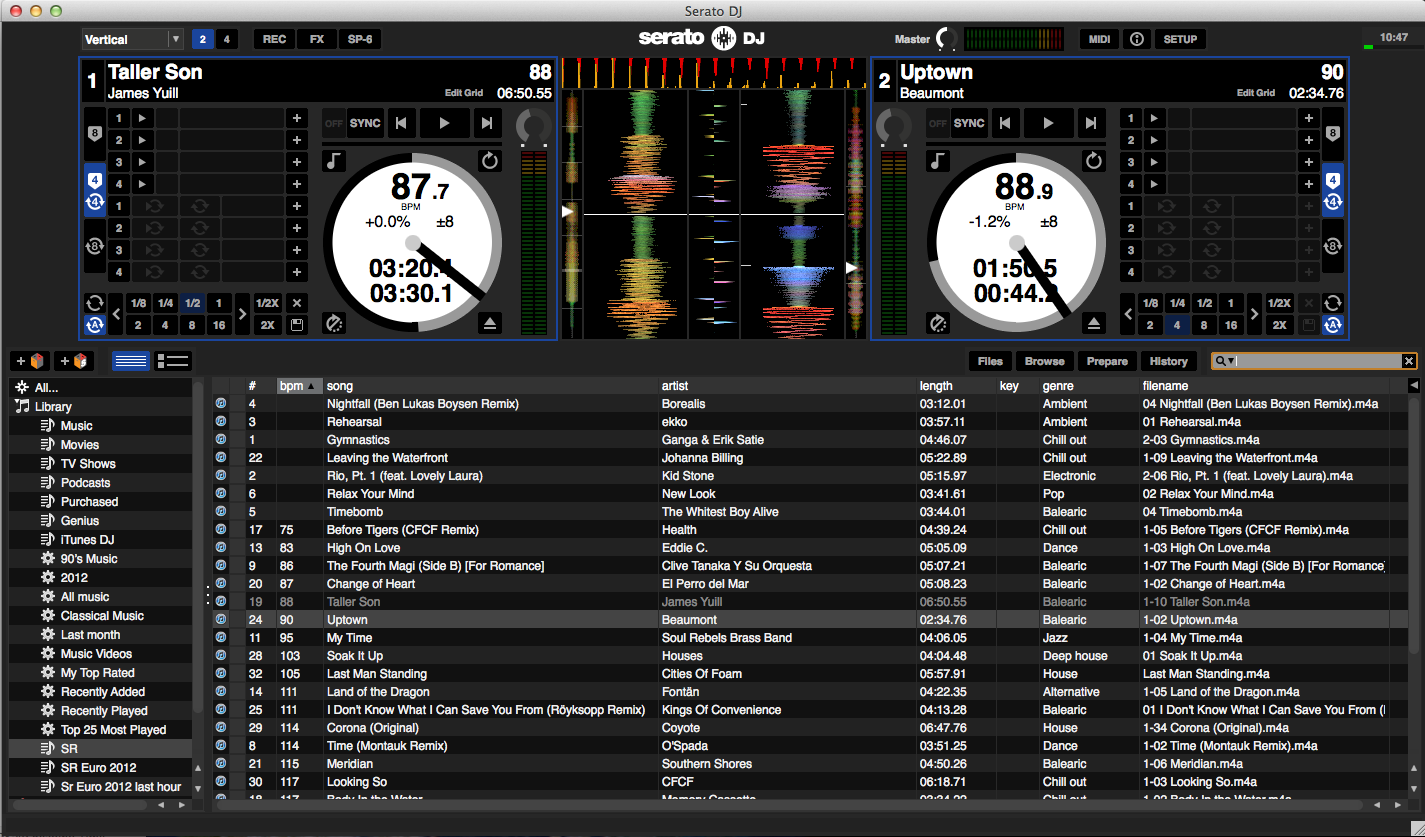
In Serato ITCH, this information is spread out in different places pretty much across the whole top half of the screen; in Serato DJ, it’s unified in one place, leaving more screen real estate for other stuff. Overall, as with ITCH, waveform feedback remains streets ahead of any other DJ software – richly and usefully frequency coloured, and highly detailed. Waveriding remains lots of fun here.
The decks are now considerably bigger and contain more detail. The white circle that shows deck movement was empty in ITCH; in Serato DJ, it contains BPM, BPM variance from true, tempo fader range, and – the most useful of all – time elapsed and time gone. Yup, now there’s need to click the numbers to cycle between these.
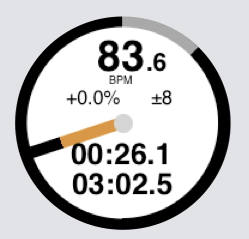
Note that BPM now shows to only one decimal place. Whereas Traktor’s three decimal places seems silly, one decimal place seems equally so to me – two is right for accurate beatmixing. I’d like to see an option at least to bring back that second decimal. By the way, there’s also an “original BPM” number that never changes, to the right of the track name – a nice touch.
Outside of the white circle, there is now permanent visibility of cues and loops – up to eight of each, although you can only display four of each at a time. There are also indicators of loop length, loop 1/2x and 2x controls, a save / lock button for loops / cue points, transport controls, an eject button, keylock button – all things absent from ITCH, where they were traditionally available on hardware and there was no perceived need for them to be repeated on screen. In this respect, Serato DJ is more like other DJ software than ever before.
One major addition is VU meters, both for individual channels and for master; with the VU meters come individual gain and master out controls, that – certainly on the Pioneer DDJ-SX, currently the only controller I can test this with – work independently of those on the hardware. I expect with simpler hardware that doesn’t have standalone mixer functionality, such as the Denon DJ MC2000, they’ll be mapped to the hardware controls.
Other views
I wasn’t a fan of the alternative views to the horizontal view in Serato ITCH; they didn’t really seem to offer much choice, and appeared tacked on. But here the alternative views do offer real choice; certainly enough to make up for the removal of the daytime mode, which I am sure some DJs will miss.
Switching to Horizontal offers the same feedback as Vertical, except the middle section expands from a square to a rectangle, all the waveforms flip 90 degrees, and the gaps down the far left and far right of the screen disappear. This makes better use of the available space, resulting in more of the waveforms on view.
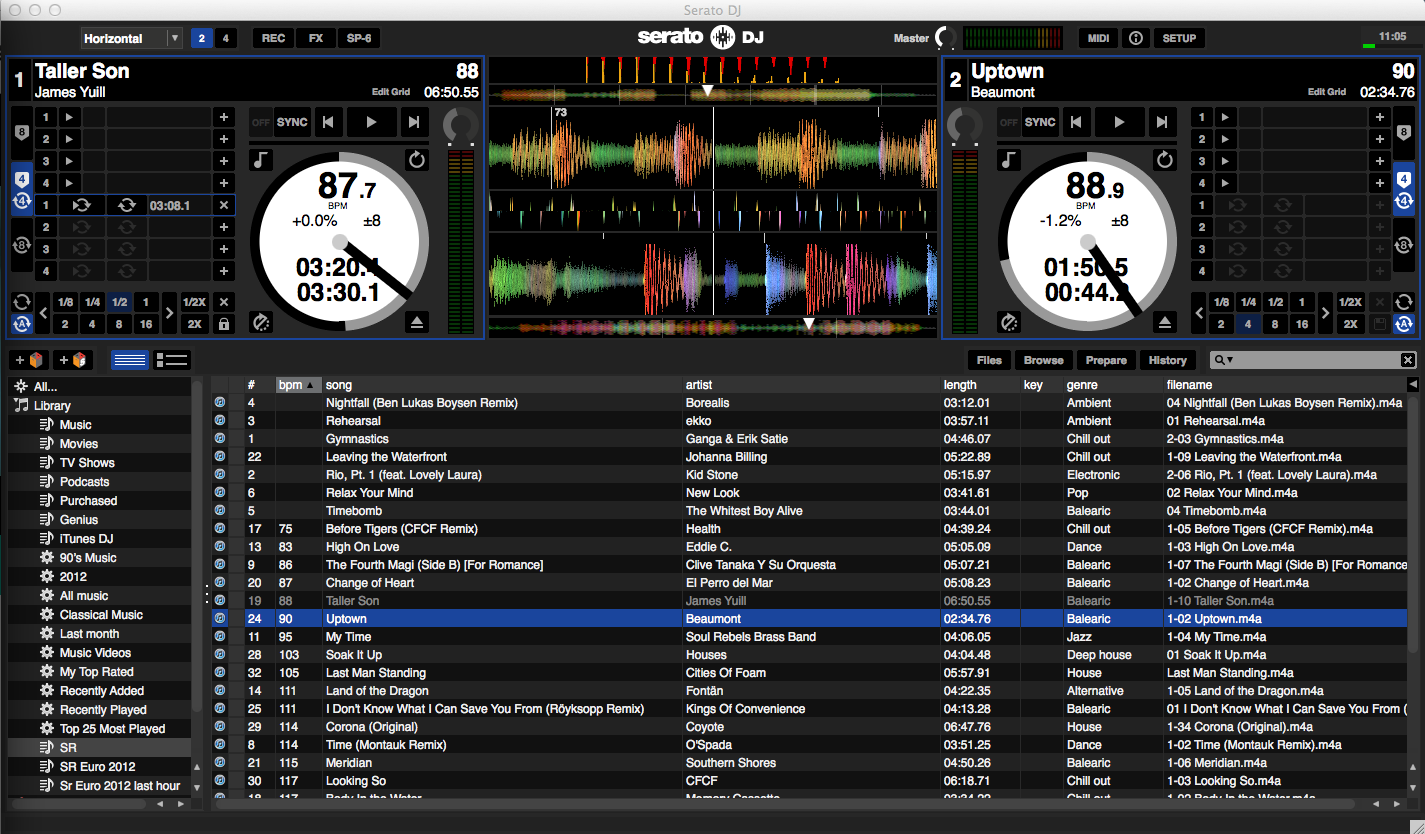
Moving on, Extended mode might make you assume if you’re familiar with Traktor that you’re going to be bombarded with information, your library shuffling right to the bottom of the screen with an apologetic one or two tracks showing. But no, in Serato DJ it’s something different. What it means here is “extended waveforms”; in return for losing the ability to display more than four cues or four loops at any one time, you gain full-width view of the main waveforms. This view is really very close to the current version of Serato ITCH, although you do additionally completely lose the BPM aid waveform views, which is a shame.
Library view is very similar to ITCH, with rudimentary waveform and deck information squashed to the top of the screen to show almost a full-screen view of your library section. Let’s look closer at the library.
Library section
The changes here are evolutionary. Played tunes go grey instead of bright green (a sensible change); the grey/black dividing colours for rows are a little more obvious; a few of the buttons have moved around; the colour-code column for “colouring” tunes (for mood etc) now has blocks instead of little coloured dots; and the iTunes library, if enabled, can now be minimised.
Gone are the full album artwork views; you can now view the album art as tiny (and unadjustable) squares in a list view, or not at all. There’s no option to view album art at the bottom of the tree section any more, either, despite the manual saying there is – unless it is, in fact, there and I’ve just missed it. It seems Serato has definitely decided album art isn’t really important to DJs, as this is all a step backwards from ITCH.
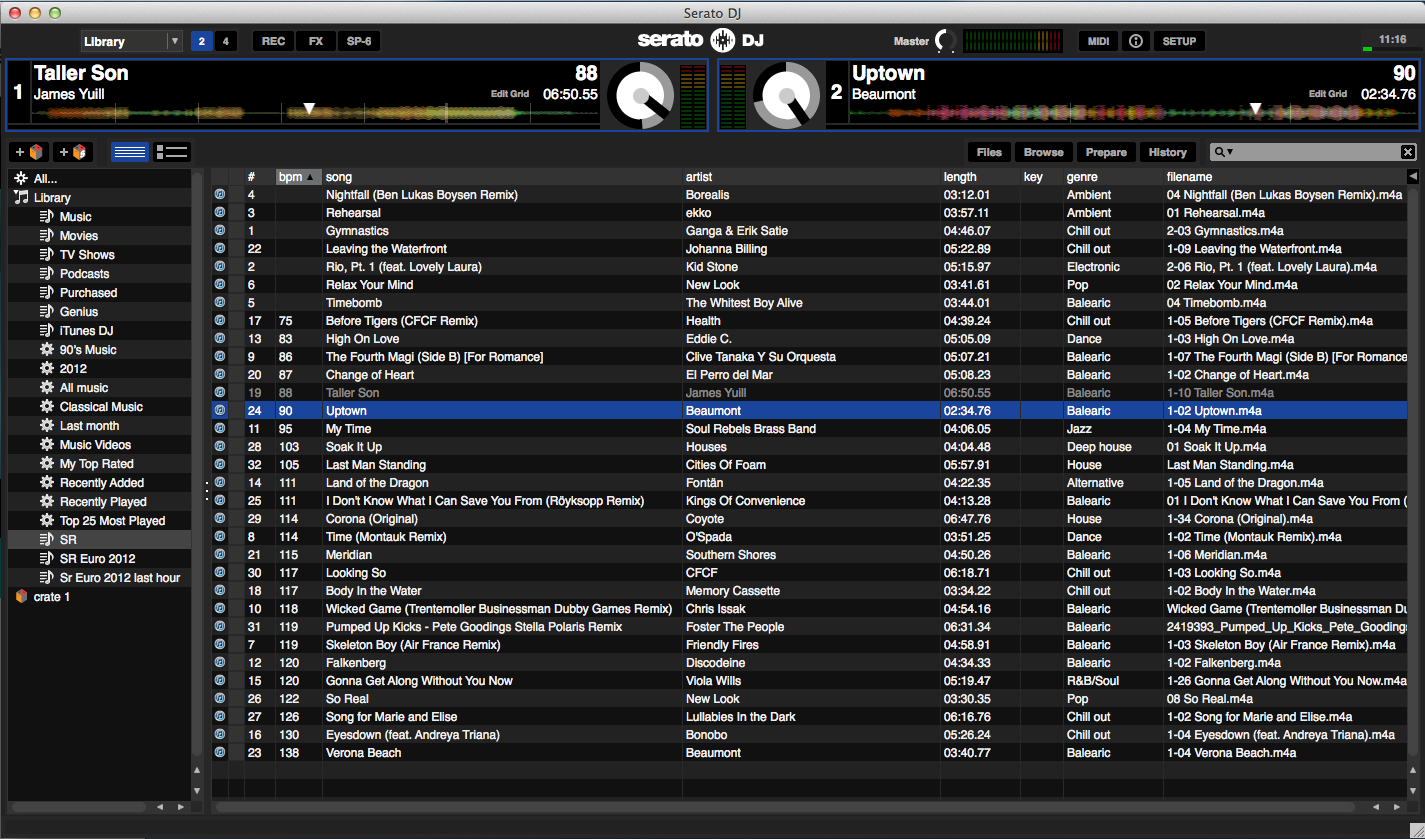
File handling itself is unchanged; it is the best file handling system in any DJ software. I think this because of the way it plays nicely with iTunes (you can edit ID3 tags from your iTunes library, which I love, and which some others can’t or don’t want to do); the way you can DJ from external drives easily, and then when you plug those drives into other computers running Serato software, all the info is “just there”; the ease of copying and moving crates; and also because of its “Smart Crates”.
For those uninitiated in Smart Crates, they’re like Smart Playlists in iTunes – you set parameters and your music populates the crates automatically according to them. You can use this to autosort, say, all house from 1988-1992. The only change from ITCH is that the smart crates and normal crates have inexplicably become harder to differentiate from each other (now a small “S” in the graphic shows a smart crate, rather than a completely different colour).
The Files, Browse, Prepare, History and Search functions remain as they are in ITCH.
The module buttons
Now moved out of the library section and to the top of the screen are the Record, FX and SP-6 sample player buttons. While the Record panel – used simply to start a digital recording of your set – remains practically identical, there is much to talk about regarding the other two. Once you start switching in these panels, by the way, things start to look distinctly Torq 2.0-esque; the flat “2D” screen knobs are definitely reminiscent of that program. You also start to lose any semblance of a library view as the top “half” of the screen becomes more and more populated, especially in four-deck view; having that view on a button becomes increasingly important.
Effects (FX)
Like with Serato ITCH, you get one effect per effects panel, so just two in total as a minimum. I say “as a minimum” because depending on your hardware, you’ll get more (for instance, the Novation Twitch has fader effects plus master effects).
As with ITCH and DJ Intro, you get a “beats” multiplier to cycle the effect against the current BPM, and control of up to three parameters of the effect, the exact controls altering depending on the effect chosen. There are also buttons to switch on and off other parameters, which is new to Serato DJ.

Much has been made of the iZotope heritage of these new effects. I have always personally found the effects in ITCH underwhelming (especially the delay effects), so I was interested to dive in deep and see how good these sound.
So here’s a look at the ten supplied effects in more detail. I auditioned them all on some Ultrasone Signature DJ headphones, which I think allows me to give you a definitive view on how good they really are:
- Delay. Sounds great, amazing control level. “Reverse” lets you reverse the delayed sections, “Loop” loops the effect infinitely, “Feedback” controls the number of “delays” otherwise. I loved the “HPF cutoff” control, which is kind of a filter for the delayed frequencies; set “Mix” to 50% and HPF cutoff to full and the sound is almost as if there’s no effect on; move HPF cutoff through the frequencies and the effect works from the highs down, until HPF cutoff reaches 0, at which point the effect is across the whole frequency range. Great fun. “Beats” ties the effect to a fraction or multiple of the current BPM
- Echo. Same controls as above, but a more lo-fi tape echo feel
- Reverb. Loads of space, and excellent control. “Decay time” defines the overall “size” of the reverb effect, “Contour” colours it, and “Width” adds a stereo aspect; the “Wide” button feels like you’re in an aircraft hangar, “Narrow” a cave. “Reverb cut” stops the effect instantly
- Phaser. The classic “spinning speaker” or “aeroplane flying by” whooshing effect. Clear and crisp, “Q Factor” offers a kind of overall pitch range control on the effect, “Depth” modulates that range, “Filter” colours the intensity, and “Feedback” affects intensity in a different way. In short, lots of control here
- Flanger. Flanger is like a short delay fed back into itself, and is related to phaser, although with a more timestretched quality. This one again is crisp and clean, with six waveform choices, and delay and depth controls plus a positive/negative feedback switch. No idea what the latter does, but you can hear the difference when you engage it!
- LPF. Low pass filter – progressively removes high frequencies, but feeds the signal back into itself for a more musical, resonating quality than mere EQ. An LFO on/off allows you to tie the effect to the BPM or control it manually on a knob, and if you choose the former, an LFO Depth knob adjusts the intensity of the effect. Several “Waveform” options control the quality of the gradient
- HPF. The reverse of LPF, attenuating high frequencies but letting low frequencies through
- Combo HP/LP Filter. The classic one-knob filter. This one again has LFO on/off for manual or auto (beats multiplier-tied) control, plus a resonance control, but there’s also a “Noise Injector” button that seems to mix some white or pink noise with the effect for a more exciting but less subtle result
- Distortion. “Smooth Overdrive” is like a guitar distortion pedal, “Nasty Boy” being more metallic and harsh. “Overdrive” and “Character” control the overall level of distortion, while Bass Bypass lets you keep the bassline clean while layering distorted mids/tops over it, similar to the high-pass filter on the Delay
- Ping Pong Delay. “Ping pongs” the delayed signal between the left and right channels. A reverse button lets you reverse the delayed section, “Loop” allows it to carry on infinitely, “Feedback” otherwise controls how many delays are created. “Width” controls how much the delayed sections are panned left and right. As usual, you can use the Beats knob to tie the effect to a fraction or multiple of the current beat length
If you’d like to listen to the effects for yourself, there’s a demo page over at Serato’s website, which at the time of writing is the home page of Serato.com.
The effects are “post-fader”, meaning those in the case of those that involve sound that “continues forward” (ie delay, echo, reverb) continue playing even if you stop the deck or close the fader, until the effect is completely finished. The reverb effect has a panic-style “stop” button on it but the others don’t; the best way to instantly stop such effects is to turn Feedback to 0.
One thing that’s disappointing is that Serato hasn’t taken this opportunity to provide effects more akin to those that even its DJ Intro software has. Let me explain: In Serato DJ Intro, you get three simple effects per panel – with controls for on/off and one parameter. Thus you can chain them for more unique sounding results. In Traktor you can do this too, or you can switch into a mode that’s like Serato DJ now. I’d like to see this choice in Serato DJ to – and what’s more I am sure it’s coming, as the labelling on the Pioneer DDJ-SX suggests as much (there are three “FX select” buttons, and a single/multi FX toggle, which aren’t used as labelled at the time of writing). Here’s hoping.
Overall, the effects are excellent. They sound great, and they’re highly controllable. A few more would have been nice (I’d like to see a gater), but top marks for what’s there.
SP-6 sample player
The SP-6 sample player is basically what ITCH has, laid out a little differently and with – as far as I can make out – just one new control. However, for those who are interested in the small differences, and for those coming to Serato controller software anew, I’ll go through it. You still get four banks of six samples, routable through any deck or straight to master, with a master volume control. A sample can be a fraction of a second long or a whole song long – the software doesn’t care. You just drag from your library. You can instantly double a track from one of the playing decks by dragging it to a sample slot; all relevant info is carried across too (pitch, key, loops, cues etc) – this is a good way of freeing up a deck seamlessly, for instance.
You can also load up to six samples at once: Select six tracks in the library, drag them to the first slot, and all six slots load. Note that sample slots remain filled between sessions, so you can store favourites easily. There are three playback options per sample slot. Trigger plays the whole sample, with repeated pressing stuttering the sample from the start; Hold plays while the button is held; and on/off plays right through, but in this instance pressing play again stops the audio and returns to the start. Each sample slot has its own volume, waveform display, and sync button with BPM counter, plus repeat and eject buttons.
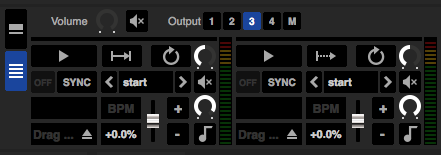
However, in addition there’s an extended mode that replaces the little menu that let you choose what extra options to show from the old SP-6. You still have pitch fader, nudge, mute and keylock (weirdly, the pitch fader raises the pitch when pushed up, opposite to the deck faders), but now there’s also an individual gain control per sample, the setting of this being stored with the file, not in the slot. Here’s a suggestion for Serato. The SP-6 could be massively improved by allowing each bank of effects to be assigned to a deck. So bank A could be assigned to deck 1, bank B to deck 2 etc. Then, the whole bank could act as a track, just like Traktor’s Sample Decks.
That would mean the jogwheel, tempo controls and transport would work on the sample bank as it if were a single music file. Currently, if you assign the output of the SP-6 to a deck (and it has to be the whole output, ie all slots), it plays over what’s already playing in that slot, the controls continuing to affect the loaded track and having no effect on the aggregated samples.
Midi mapping
This is a good place to introduce another killer new feature of ITCH: Midi mapping. For the first time, you can map functions to external controllers. (Note you can’t change the mapping of your primary controller; rather, you can add a second controller to control functions your main controller doesn’t.)
I’m mentioning this here because if there was ever a need to add another controller, it’s to control the SP-6 sample player. A well thought out SP-6 sample player controller could be an instrument in its own right. As things stand, you use the mouse pointer / keyboard for just about every control here (at least you do with the Pioneer DDJ-SX – and if a controller that size can’t control more of the SP-6 than it does, don’t expect any other controller to do so either, at least not soon).
To use Midi mapping, you need to attach a Midi controller and install any necessary drivers, and assign it to a free Midi channel if necessary. Press “Midi” at the top of the screen, and you enter a Midi Learn mode, like Ableton Live’s. From here, hovering over any control brings up a Midi Assignment box showing its currently programmed status. So you click a control on the screen, then move a control or touch a button on your Midi device. The Midi assignment box confirms the link. For some controls, you can also choose between various Midi data types.
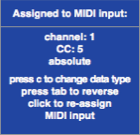
While you can assign control+click functions, note that you can’t map jogwheels. Your current set-up is always remembered when you next load, but if you want to program multiple Midi set-ups, you can load and save them from the Midi page in the setup section.
We haven’t had time to delve practically into Midi mapping yet – but if we did it would definitely be to map the SP-6. But for users of simpler Midi controllers who – thanks to Serato DJ becoming an upgrade from Serato DJ Intro – will shortly be able to use this software, Midi mapping could be used to map cue and loop points, or the effects section, or any other controls not properly represented on smaller DJ controllers.
While Serato hasn’t completely given away the keys to the house by allowing you to remap the controller you already have (ie your primary controller), Midi mapping is nonetheless an important addition to the spec.
The set-up screens
No massive complex options area here like some software. It’s been slightly rearranged from ITCH, and a Midi screen has been added simply to show you what you mapped over on the Midi Learn feature, but it remains simple.
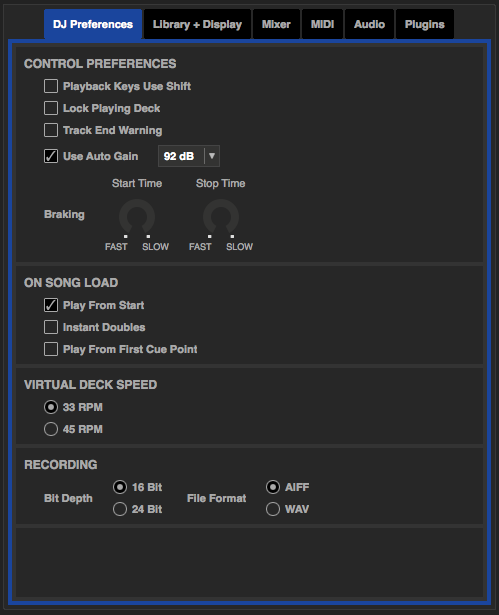
“DJ Preferences” lets you control recording format and quality, virtual deck speed, some song load behaviour, and a few control preferences, as well as set a braking time plus (new for Serato DJ) a deck startup time.
“Library and display” sets various crate/column settings including text size for the library, while the “Display” section refers to a screen update control to adjust performance against your PC’s spec.
“Mixer” lets you set the EQ boost amount (it always cuts to zero), plus line fader curve, crossfader curve and cue mix and cue volume knobs – note all of this stuff is Midi assignable so if your controller doesn’t have these controls, you can here throw them to knobs on a second controller easily.
Finally, “Audio” is simply where you can tweak the latency to avoid jittery audio if necessary, and “plugins” is effectively where you’ll add Serato Video should you wish to extend the software for VJing (Serato Video is outside the scope of this review, but note that first buyers of Serato DJ Intro get the plugin for free).
Sync and beatgrids
Beatgrids are simply markers that show where the beats are, and also where the first beat of a bar falls. You can adjust the beatgrids from the offline mode or by clicking the beatgrid button on either deck. New to this version of Serato is a bar counter, exactly like that in Virtual DJ, which shows which beat of the bar you’re currently on.
The Sync button will initially lock the tracks together by BPM and by beats according to the beatgrid; as soon as you touch the jog, you “take over” manually, meaning the tracks could potentially drift unless you re-sync. This is an intuitive half-way ground between complete, regimented beatsyncing, and none at all, and there’s no longer any option to adjust this behaviour in the setup as there was with ITCH. That’s fine; this way works well for both the beat(grid) freaks and the semi-purists, folk who still use the sync button to “tempo match” tunes (that latter is me, by the way).
Of course, you can just turn sync off if it doesn’t interest you.
Conclusion
If you have an ITCH controller, this is coming to you, and if you have a DJ Intro controller, you’ll be able to upgrade to this for a one-off fee. But should you?
For DJ Intro users, absolutely. You’ll need proper features as you get into DJing a bit more, and you’ll love using all that Serato DJ has to offer. For Serato ITCH users, you may be irked by the lack of the exact view you’re used to (Extended view nearly does it, minus the waveform helpers), but stick with it and you’ll find much to like here. Serato hasn’t completely changed everything; far from it. It is “ITCH 3.0” – revolution, not evolution. The effects are amazing sounding albeit not as extensive or flexible as Traktor’s, and the sample player is good, but still not as forward-thinking as even Traktor’s Sample Decks, never mind its Remix Decks. Just a bit of the simplicity has been sacrificed. You certainly need more screen real estate once you start using four decks and, for example, samples.
It’s now a lot easier to use cues and loops, and some of the changes make it just easier to DJ with, full stop – I’m thinking of the clear played/elapsed info, the original BPM stuff, and so on. One of the biggest leaps is Midi Learn. Adding a small second controller can give you a wealth of additional control, and that in itself means Serato DJ is a worthy successor to Serato ITCH.
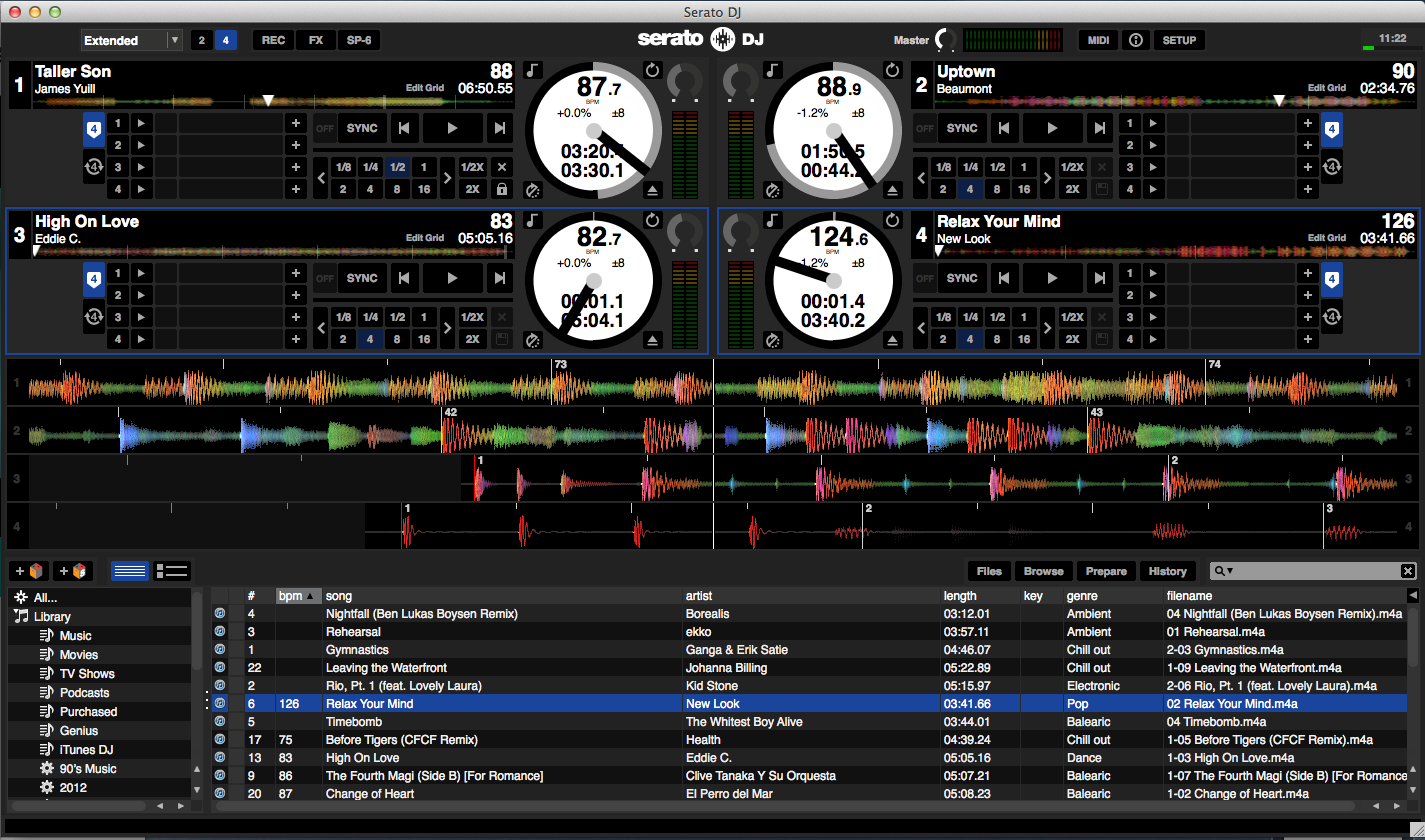
Also, what happens next is going to be interesting. How will SP-6 develop? Will The Bridge for Ableton Live finally make it across? When will (as it surely must) Serato Scratch Live merge with this software? For nearly everyone, of course, all of this is academic; you can’t use the software yet. So let’s hope Serato manages to beat its own targets and roll this out to all the existing controllers ASAP, because of course there are bound to be a raft of new controllers for Serato DJ that the company will have to provide compatibility for alongside bringing all the existing models into the fold.
If Serato can manage all of that, then Serato DJ can’t fail to bring the company’s software to a whole new audience, and there’s no reason why it shouldn’t be a great success. I recommend the upgrade to both Serato DJ Intro and Serato ITCH users.
Product Summary
An improvement over ITCH? Are you looking forward to your controller getting this? Are you a DJ Intro user, and would you upgrade? Are you a user of some other DJ software, and might this persuade you to give Serato a go? Please share your thoughts in the comments.



