The Lowdown
Sonarworks SoundID Reference For Headphones is a calibration tool that runs on your Mac or Windows computer and compensates for the way your headphones “colour” the music, to give you a flatter, truer sound. It is well executed, undeniably effective, but it works best when you send your headphones to Sonarworks for individual calibration, and ultimately it is a tool that will be most useful for DJ/producers making or remixing music.
Video Review
First Impressions / Setting up
Want to hear your music exactly as it’s meant to be heard? Then calibrating your audio is where it’s at – and Sonarworks is the leader in this space.
Indeed, its Reference 4 software has for years been revered by music producers, allowing them to “tune” speakers and headphones to give a flat, revealing frequency response in any room, and on any speakers or headphones.
Recently, Sonarworks launched a mobile app called SoundID to help music consumers “tune” their headphones for day-to-day listening – and now, the company has updated and rebranded its Mac and Windows software under the same SoundID name, renaming it “Sonarworks SoundID Reference”.
In this review, we’ll take a look at the headphones-only version of this software, and in particular how it could be useful to a DJ or DJ/producer.
The importance of audio calibration
The basic idea is that all headphones have imperfections in their frequency response (or design features, depending how you want to look at it). Manufacturers may decide to warm up the bass, roll off the treble, whatever, to give a “signature sound”. Or frankly, that may just be how the headphones turn out.
But when you’re producing music, or even just auditioning it for DJing, you really want to hear it exactly how it was made. Otherwise, when you hear your music – the tracks you’re auditioning for your DJ sets, or music you’re making – on different speakers, you may realise it doesn’t sound at all like you thought it would.
Learn how to make great-sounding music: Laidback Luke’s Bootlegs, Mashups & Re-edits Course
When it comes to being in control of your audio, accuracy is king.
Now of course, when producing music, one time-honoured way of fixing this is to listen to a track you love in the style you’re trying to make, and then mix your track down to sound as close to that as you can. Indeed, it’s the “down and dirty” way our tutor Laidback Luke teaches in his bootlegs, mashups and re-edits course.
But, SoundID reference gives you a more clinical alternative.
Headphones calibration
The way SoundID Reference works is pretty simple: It “hijacks” the audio output of your computer, system-wide, and applies compensation to the audio, to pull the frequencies you hear closer to a flat response, based upon the known characteristics of the brand and model of headphones you’re using.
The thing is, headphones are vastly different. Obviously over-ear studio headphones, on-ear DJ headphones, AirPods and so on are all fundamentally different from each other, and thus so is the audio you’ll hear through them.
SoundID reference has built-in calibration information for a wide range of headphones (though not all, so it’s worth checking the headphones you use are covered before you buy).
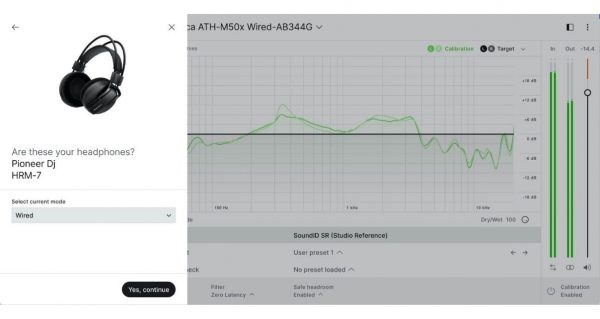
That said, you can also send your actual headphones to the company and have them run a test on them; they’ll return them with a special code that you type into the software that pulls up an individual calibration for your actual pair.
This, says Sonarworks, allows compensation for differences in manufacturing process even among examples of the same brand and model, and even individual calibration for each earcup.
The user interface
The software itself looks clean and clinical, dominated by a large graphic equaliser-style waveform in the middle that displays things like your headphone characteristics, and the counterpoint compensation being applied by the software.
To get it going, you do one of two things. You either select the make and model of headphones from the list included, or enter the code provided to you with individually calibrated headphones, either sold to you by Sonarworks, or your own, as analysed by them (as mentioned above).
Then, you hit the “Calibration on/off” button bottom right, and the audio in your ears is immediately calibrated for you.
Also, while SoundID Reference is also available for calibrating studio speakers (there’s a version that comes with a microphone so the software can “hear” the audio in the room and make adjustments), for this review we tested the headphones-only version.
(By the way, you can also use it as a plug-in for your DAW, rather than as a system-wide standalone, but we tested the standalone version.)
In Use
The headphones we used were the Audio Technica ATH-M50x, a classic mid-range DJ headphone that are also good for the kind of music producing many DJs like to dabble in, such as re-editing, remixing and making bootlegs.
We had them calibrated by Sonarworks (see above), so we entered the code provided with the headphones upon their return (it’s on a label on the cable, and a sticker on the headband coupling), selected the audio output we were using, and hit the “calibrate on/off” button.
The results were astounding.
In the case of these particular headphones, SoundID took the warm “boom” out of the bass, giving more punch to the kick drums, quite dramatically reducing the prominence of the highs. It also boosted the mids, bringing presence and immediacy to the sound.
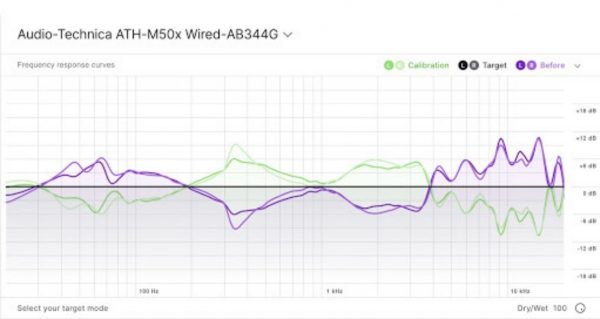
Turning it on and off (using the spacebar) felt like listening to two different tracks. The screen shows you the curve being applied, so you have a visual representation of what you’re hearing too.
SoundID Reference has a host of other controls. You can switch from mono to stereo; switch the left and right channels; select various latency/quality trade-offs; select “safe headroom” to stop clipping; and decide on what is shown on the response curve. You can also deviate from the flat” response to tweak the output, should you just really want a bit of bass boost or whatever.
Custom vs average adjustments
It was interesting to load the “average” preset for the Audio Technica headphones and try that, too.
While the same general frequency response was indicated (the headphones basically have low and high “boosted” areas, and a muted midrange), the pair we have were, according to Sonarworks, quite different within that “range”, and even from each other. My right-hand earcup, for instance, had a boost around 500Hz that the left didn’t.
Learn how to make great-sounding music: Laidback Luke’s Bootlegs, Mashups & Re-edits Course
Flicking between the “average” preset for these headphones and the individually calibrated one, the “average” one was like listening half-way between the unaltered audio and the custom audio. I was surprised at the difference between an individually calibrated pair of headphones and the average.
Applying different presets
Attempting to give you a flat frequency response through your headphones is only the first part of what the app does, though. The second part is letting you apply “translations” – letting you sample what the music you’re playing would sound like being played back on different types of consumer audio devices.
This is vitally important (and why producers often have additional small speakers in their big, expensive studios) – because what sounds great in wonderful headphones or with a subwoofer plugged in may simply not work on a laptop, phone or through cheap car speakers.
Hence, in the SoundID Reference software, you can dial in all types of scenarios, like:
- Three types of car
- Three types of in-ear headphones
- Three types of laptop
- Over-ear and on-ear headphones
- Smartphone speakers
- Studio speakers
- TV speakers
Applying them gives you the audio someone listening on a device like that would hear, but of course played through your headphones. Remember, your headphones are set now to be otherwise “flat”, so the idea is you can fully trust what you’re hearing.
(I noticed there was no setting for “phone put in an empty drinking glass”, that old trick for increasing the volume and bass when you’ve only got your phone to listen to music…)
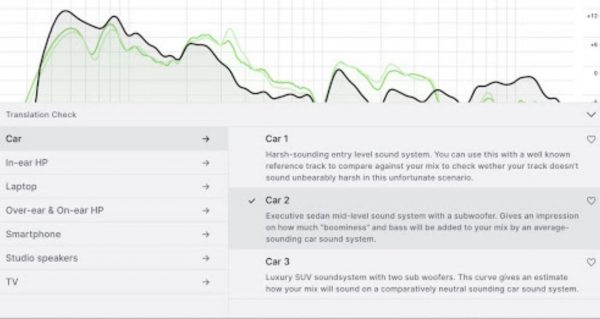
And that’s basically it. Overall, the software worked well, and I forgot quite quickly it was on in the background as I spent several hours auditioning music to plan a DJ set, apart from when I remembered and flicked back to turn the calibration on and off, to see the contrast – I always preferred the processed audio, finding it more engaging and “present” every time.
Conclusion
If you’re serious about making remixes, bootlegs, mashups, re-edits, or even starting to produce your own tracks, and you know you’re going to be doing it in headphones, an app like this makes a lot of sense.
But also, frankly if you just value the idea of hearing audio that hasn’t been altered by the characteristics of your headphones, this should interest you.
Ultimately as I said earlier, as a producer you could test all of this stuff yourself. You could simply play your track alongside one made by a producer whose sound you respect and that is in a similar style, to see how close you’ve got, and tweak accordingly.
But you’d not only have to do that on the best headphones you’ve got, but also on all types of devices, from cars to phones to laptops to TVs. With this app, you can do all of that in the comfort of your own headphones. That is super-valuable.
I spoke to Laidback Luke, who again is the tutor behind our bootlegs, mashups and re-edits course, about his view on producing in headphones in general, which is how he tends to do it. He often makes music on a plane, with a laptop, on nothing more than wired Beats earbuds!
Learn how to make great-sounding music: Laidback Luke’s Bootlegs, Mashups & Re-edits Course
His view was that until you are a super, super-experienced producer, able to predict what something will sound like by calling on all of your experience, such an approach would be foolish.
For most producers, his view was that basically anything you can do to get great, trustworthy sound as you learn the art of producing is going to help you hugely – and if possible, it’s something all producers prefer.
Sonarworks SoundID Reference For Headphones is a huge step towards getting that type of audio.
In short: This is nice to have if you’re a DJ who auditions a lot of music using headphones on your laptop. If you’re a producer, though, it’s something I suspect you wouldn’t want to live without once you’d tried it.




