The Lowdown
Traktor DJ is different to a lot of other DJ apps available on iOS. The focus is on going beyond simple beatmatching, and so the software clears the usual controls out to the sides, to give the user a much more fun playing with the waveforms. It’s certainly an immersive way to explore and play with music.
Video Review
First Impressions / Setting up
As the app loads up for the first time, you are presented with a brief video of highlighted features giving you a taster of what’s in store. Firstly, it’s probably best that you put to one side the image of a DJ with two spinning turntables with pitch sliders and a mixer: As you explore Traktor DJ, that will only make you feel old! Traktor DJ re-imagines a DJ’s job, with the waveforms centrestage. This is something that I’ve been keen on ever since first getting my hands on an iPad, and I was immediately approving of it here.
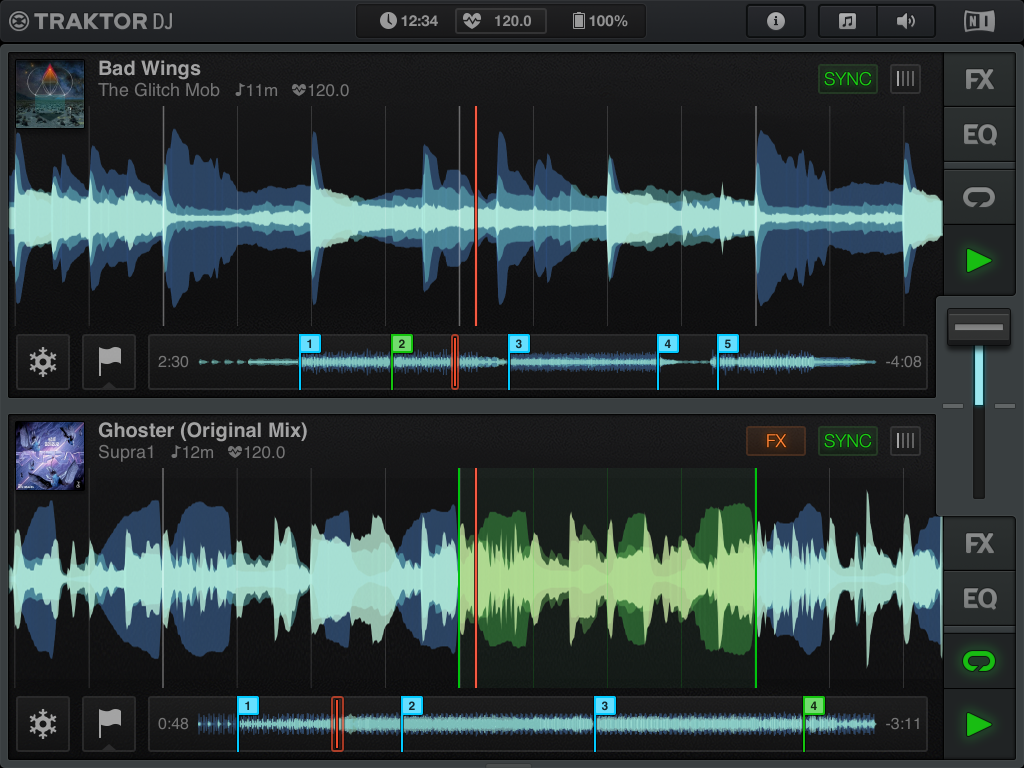
Why? Because a horizontal waveform-based display makes much more sense than a vinyl/CDJ emulation when you try and DJ with an iOS device. The frequency colour-coded waveforms on Traktor DJ appear crisp, precise and almost hypnotic as they scroll across the screen; they’ve done an excellent job with them.
You do have a smaller overall waveform to show your progress through the track, plus you can use pinch gestures on this to zoom in and out of the main waveform for closer detail. This becomes particularly useful when setting one of the generous eight hot cue points – plenty of scope for you to set markers on the intro, first beat, vocals, breakdowns and outro, probably with a few to spare.
With the waveform as the main focus of the app, you quickly realise that most of the major functions have been ushered to the side. The main function buttons for each deck (Play, Loop, EQ and FX) are on the right-hand side, and unusually, the slimline crossfader also positioned (vertically) on the right. At first glance this may feel odd, but you soon realise that through the use of your right thumb you can load, play, loop and mix between tracks with ease. and of course, you are in reality mixing from the “top” waveform to the “bottom” one, so it makes sense in that way too.
In Use
Getting started
When the app is started for the first time, the music library on the device is automatically analysed. Depending on how many tracks you have and their format, this may take a little while. To get the best results from the app, I would recommend leaving this for a while to finish. While you’re waiting, you could make a cup of tea and re-read this review, or alternatively, you could browse through the neat in-app tutorials (by clicking the “Information” icon at the top of the screen). Doing so displays a sidebar on the left with topics of interest, and screenshots with text to explain each feature.
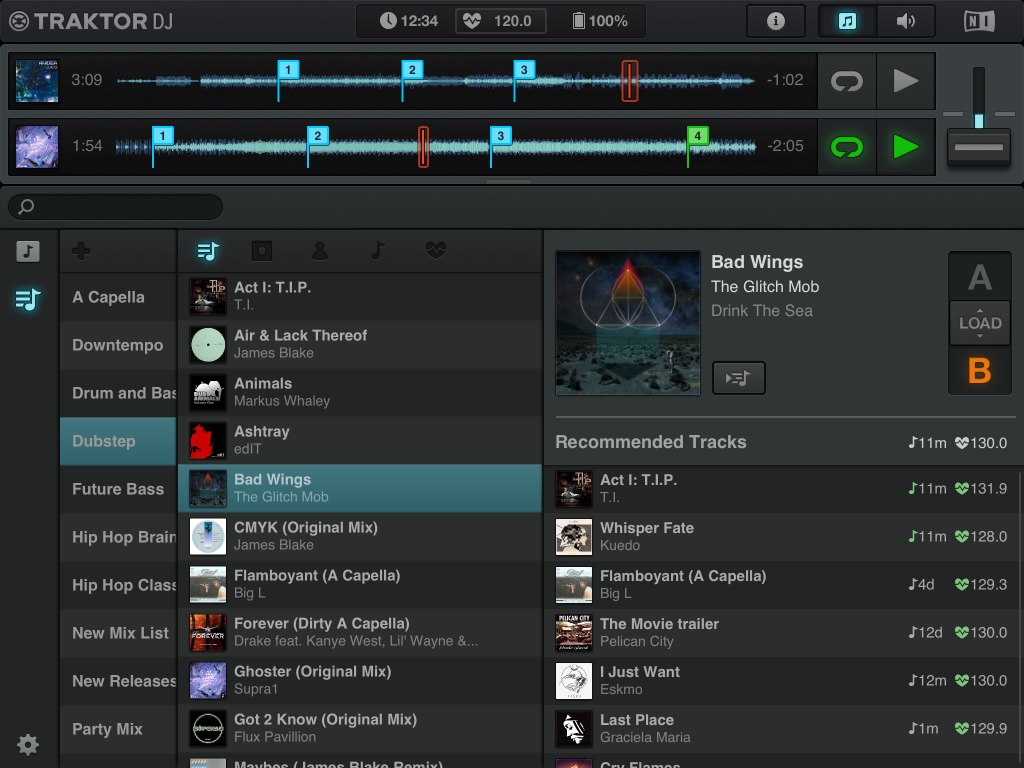
If you haven’t looked at the tutorials, a notification-style number will be displayed next to the Information icon, indicating that you have a few features left to read about – a neat idea. The in-app help is well presented, clear and concise so should be easy for anyone to follow and understand.
What happens during that analysis though? Well, the analysis detects the BPM, beatgrid and harmonic key for every track. Harmonic analysis is something new to DJ apps on iOS. The result is that every track has a BPM and key marker against it. This is used by the app when displaying a list of recommended tracks. The latest version (2.6.1) of Traktor Pro will also provide the same advanced key detection functionality. It’s a bit confusing in the NI is using its own notation rather than “real” keys or the Camelot notation, but at least it’s there.
Loading a track
Choosing a track to load into the deck is a slick process. You can access the music library page in a number of ways: by taping on the music icon at the top right-hand side of the screen, by tapping on the artwork / track detail on either deck, or by swiping up from the bottom of the screen.
The music library is an area where the app improves on all other iOS DJ apps. Not only is there the usual slicing of your music library into playlist, artist, genre and so on, but as mentioned Traktor DJ also does some real-time analysis of the tracks you’ve got loaded and provides you with a list of recommended tracks which can match on compatible keys or similar BPM value. If you want a perfect match then both the key and BPM icons will be highlighted in green for easy identification. It would be nice to see some definable sorting available on the recommended tracks section, so that those with a best match are displayed at the top.
The other displays of your music (for example in a playlist) can be sorted in a number of ways including by harmonic key (that’s the little music note icon) and BPM (that’s the heart/pulse icon). You can also search for tracks in the music library as well as accessing previous recordings made within the app. This could be useful if you’re interrupted during a mix session. You could easily come back to your recorded mix, load it into a deck and continue from where you left off, overdub FX or mix in further tracks over the top.
Adjusting the beatgrid
Once your tracks have been loaded into both decks, what’s your next move? I found that my first task was to take a look at the beatgrid, most of the functionality in the app relies on the beatgrid so it’s worth double checking.
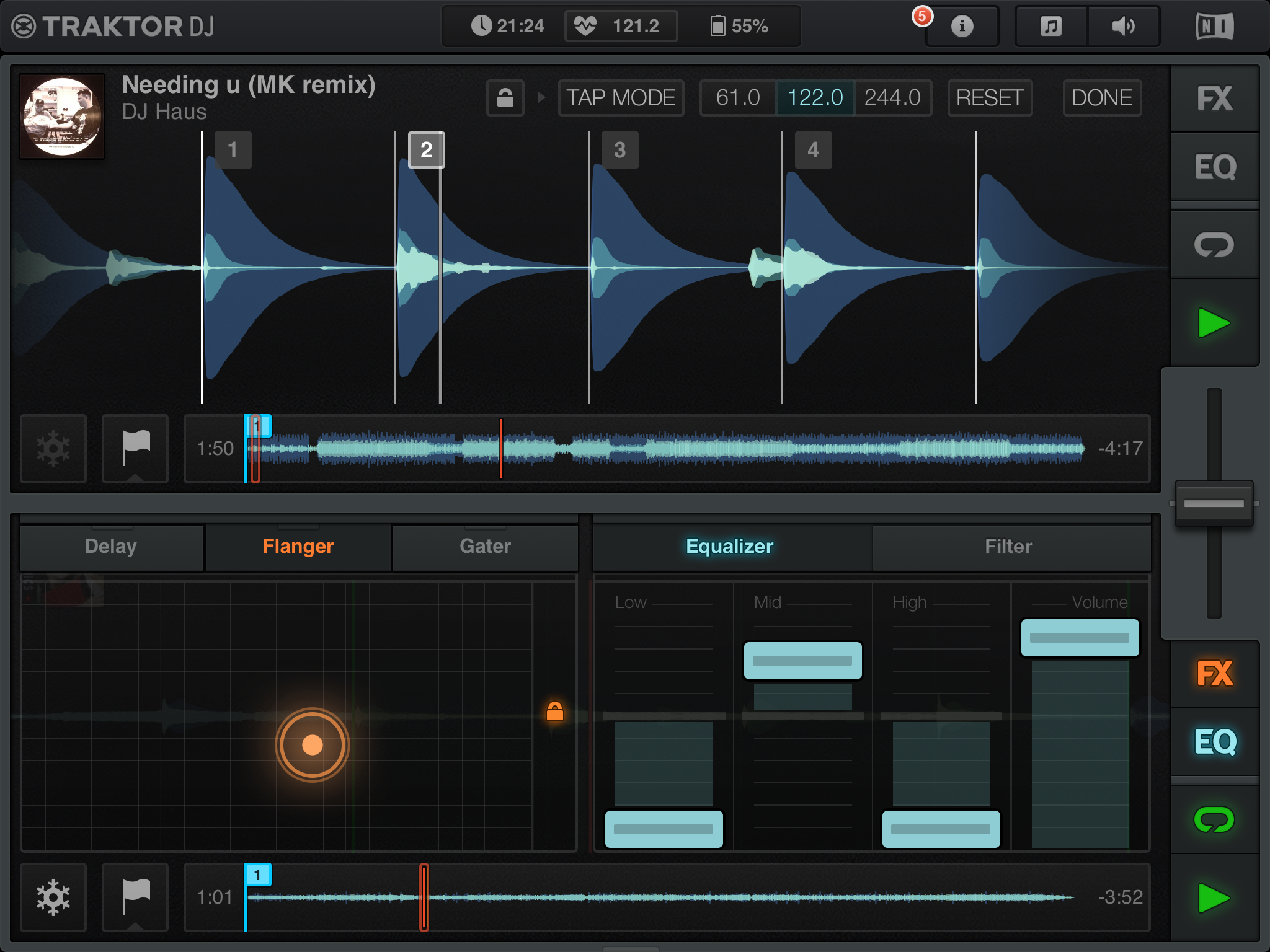
On tracks with a solid beat throughout it was perfect every time. Adjusting the beatgrid is simple enough, tap on the lined button alongside “Sync” and you get a detailed waveform display and a clear beatgrid. If the grid is slightly out, you can correct it by pushing the waveform forward or back to your preference.
It’s worth scrolling through the track to a few different points to ensure that your beat grid is near enough correct throughout. You can also adjust the BPM of the track on this screen, via half, double or tap-tempo buttons.
You can change the master tempo by pressing the BPM indicator in the top centre and using the circular dial which looks like it’s been inspired by the early iPods. This will change the tempo for any track with the “Sync” button active (highlighted in green).
Note that Traktor DJ provides no “warping” or “elastic beatgridding” (like Ableton Live or Serato), and so it can’t beatgrid with non electronic music (ie anything with a real drummer whose tempo varies slightly as they play). Worse, as the software has no tempo nudge, you can’t “manually” beatmatch with it either – so at the moment, it’s strictly for electronic music DJs (or DJs who don’t want to beatmix, of course).
Cues and loops
Setting a cue point is simple too. By clicking on the flag button you can set (and delete) eight cue points, which are remembered every time the track is loaded. These cues are hot cues (so playback will start when you press any set cue point).
There is another button next to the flag, which has a frosty “Freeze” icon that stops the waveform scrolling. If this is enabled during playback you can play any segment of the waveform displayed, a bit like chopping it up into tiny pieces and playing back on a piano roll. The Freeze function can be used in Loop mode, allowing you to loop segments of your main loop all without losing a beat. It’s a cousin of the Slicer functions on some Serato controllers, like the Novation Twitch and the Pioneer DDJ-SX. Remixing on the fly! It’s all the rage, this “breaking from the timeline” idea in software DJing (see The One and forthcoming Virtual DJ 8), but Traktor DJ has actually got it to market. Top marks.
The loop functionality is simple; you can set a default loop length in the settings (accessed on the music library page) and you can adjust the length by swiping on the waveform. There is no way to set and store loop-in and loop-out points, so looping is all live and instant.
EQ, Filter and FX

The EQ panel has a cool blue colour scheme and good wide sliders that have a visible trail to them, so you can quickly see where they are positioned. A quick tap on the centre line (not the slider) will return that EQ setting back to zero. The EQs are not full audio kill, but they are clear and responsive. You can also use a high-pass / low-pass filter on the same panel as EQ (accessed via the “Filter” tab). The central point on the X-Y filter pad is zero; sliding down to the left will leave you with just bass frequencies, while sliding up and right will give you just the highs. The filter can be locked in place using the Lock icon, this will also place a tiny button near the “Sync” button on the waveform view. This means you can quickly turn off that filter without needing to go back into the EQ page.
The FX panel (with orange colour scheme) appears from the left of the screen and gives you a decent sized X-Y control pad for your FX. There are three drop-down lists for the FX, but it seems that you can only apply one effect at a time. The three lists then could be set to whatever your top three most used FX are. As with the filter on the EQ panel, the FX can be locked in place leaving your fingers free to move onto something else within the app. Once again, if the effect is locked on, a small “FX” button appears alongside the “Sync” button – enabling a quick switch off when needed.
Other features
Traktor DJ provides splitter cable support which would give you a mono cue and mono master signal from the headphone jack (any in-app recording would also be in mono). It also supports USB audio sound cards; the press release specifically refers to Traktor Audio 6 and 10, which I didn’t actually realise were USB class compliant. You can connect these via the Camera Connection Kit to give you a higher quality stereo cueing and stereo master output. I haven’t got one of these interfaces but it would be interesting to hear if anyone has used these with their iPad.
I’ll throw the gauntlet down here, though: NI is a big company and this is a big app. It would be good to see an Apple-approved audio interface (maybe also a dock?) from NI that negated the need to use the Camera Connection Kit hack, and that also allowed you to charge your iPad when using Traktor DJ. How about it, NI?
You can adjust the master volume using the little speaker icon near the top. From this menu you can also trigger the in-app recording and adjust cue volume and cue mix detail. The in-app recording is stored in wav format and can be downloaded to your desktop via the app file sharing functionality in iTunes.
Another trick up the sleeve of Native Instruments is to launch Traktor DJ in conjunction with the next version of the Traktor Pro software. This means that Traktor DJ has bi-directional synchronisation of beatgrids, cue points and BPM data. This is achieved via a free Dropbox account, configurable via the settings page. An iCloud option would certainly make sense here too.
Conclusion
Traktor DJ is different to a lot of other DJ apps available on iOS. The focus is on going beyond simple beatmatching, and so the software clears the usual controls out to the sides, to give the user a much more fun playing with the waveforms. It’s certainly an immersive way to explore and play with music.
The design of the app demonstrates a lot of attention to detail. I particularly liked the comprehensive in-app tutorials which are informative but don’t feel too technical, and the luxurious scrolling waveforms. The decision to have most major controls on the right-hand side means that you could perform most of those tasks (including loading a new track into a deck) with one hand, while the other could be holding the iPad . A casual flick of the thumb and a track from your library gets thrown into whichever deck you’ve chosen and you’re ready to go.

The colour scheme also feels easy to look at – although I was dreaming about scrolling waveforms one evening last week after sustained use! Mixing between tracks without using the usual pitch controls takes a little getting used to, but there will be new DJs who know of nothing else but the Sync button anyway. As mentioned before though, it’s a non-starter for funk, disco or any other music without a perfectly regimented beat.
The way Traktor DJ presents recommended tracks is clever, although you could easily find yourself blindly going down a “recommended” path when in fact perhaps you would be better off changing the pace completely. It is an incredibly useful feature though, and along with the harmonic analysis, is a first in an iOS DJ app. The “Freeze” functionality is brilliant fun, particularly effective when in loop mode. I’m looking forward to seeing what people get up to with this as it’s another new feature that we haven’t seen on iOS before.
With the synchronisation option between the app and Traktor Pro (via DropBox), the app could be used by DJs to do their beatgrid and cue point homework while on the move. Alternatively, if you’re already a Traktor Pro user it would be a quick process to transfer your metadata across onto your iPad. Native Instruments has had the luxury of developing for the iPad unencumbered by the baggage it must feel when iterating the “main” Traktor app, and it’s good to see that the company hasn’t tried to cram too much in here at v1.0. No four decks support, no dozens of effects, no Remix decks…
By concentrating on some key features, Native Instruments now has the base to react slowly and deliberately as it develops the app, and Traktor DJ should be all the better for that. Also, it would be naive to think that the designers aren’t rethinking Traktor on the PC and Mac too, and it will be interesting to see what v3 of Traktor brings for those platforms.
Overall, Traktor DJ definitely springs more than a few pleasant surprises and thankfully gives us a fresh look at how DJing could be achieved on an iPad. Because you can get started in moments and instantly mix harmonically between tracks, I believe it will be popular with DJs of all abilities, and of course could well be the stepping stone for new DJs from iOS towards a full Traktor Pro set-up.




