If you own or are considering buying “standalone” DJ gear, that you can DJ digitally on without a laptop, you may be interested to know that you can also DJ on much of this type of gear by plugging your laptop directly into it.
Why on earth would you want to do that, you may ask? We’ll get to that, but to be clear, we’re not talking about using that gear with DJ software, with a cloud library of your own music, or about using DJ music streaming services directly (all of which are possible on most such gear), but simply plugging your laptop into the gear so it effectively can access your local music library, just as if the laptop were a great big USB drive.
Watch the show
Prefer me to talk you through this? In this video, a recording of a live show from the Digital DJ Tips YouTube channel, I talk you through doing this in Rekordbox, and we take questions from our community on the subject.
So why would you want to do this?
There are several reasons why this option may at times be attractive:
- It saves you needing to export to USB then physically unplugging it from your computer and plugging into your unit, just to be able to play
- It can be particularly useful at home, when practising, auditioning music, etc
- It removes one of the inconveniences of standalone units, without resorting to a different way of DJing (usually, full-on software), meaning the actual way you DJ is exactly the same as with a USB drive
- Changes made on the unit sync back to the “master” database automatically (new playlists, and performance data changes such as hot cues, loops, and beatgrid edits)
So while DJing like this probably wouldn’t make sense in a club (where DJing from USB/SD card is safer), at home? Count me in! I’ve always found the USB export thing to be undesirable with standalone gear, so for me, here you’re getting the best of both worlds.
And with this now available on a lot of standalone gear, now seems a great time to look at how to do it…
How To Do It
How to do this (and whether you can) depends upon your gear, and the manufacturer of that gear. There are two ways to do this – Engine Remote Library for Engine DJ-powered gear (think Denon Prime and Numark Mixstream products), and Rekordbox Link Export for Rekordbox standalone gear (think Pioneer DJ XDJ/CDJ/Opus Quad – although your gear will have to specify “Pro DJ Link” as a feature for this to work).
Here’s how it’s done:
i. With Engine DJ (“Engine Remote Library”)
This works fine with all gear powered by Engine DJ (although not Engine Prime – the only thing that this rules out is the older Denon DJ MCX8000 standalone).
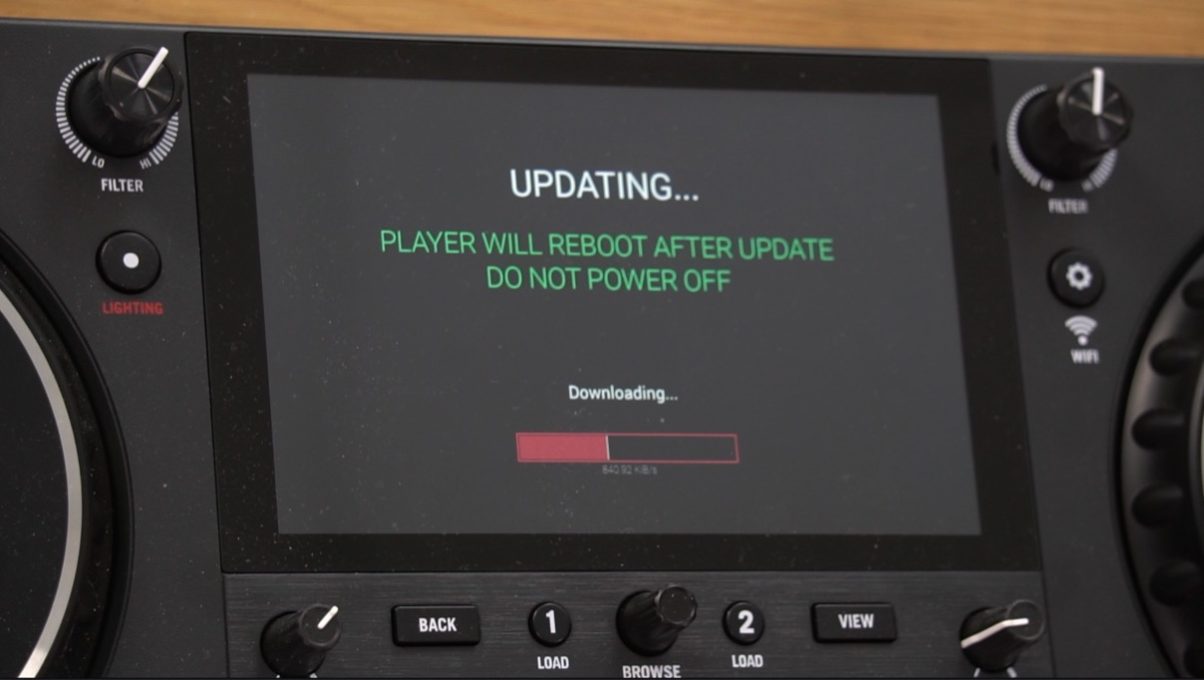
1. Make sure you’re running the latest firmware on your Engine DJ hardware, and also the latest version of the software on your laptop – Having them “correspond” is always important.
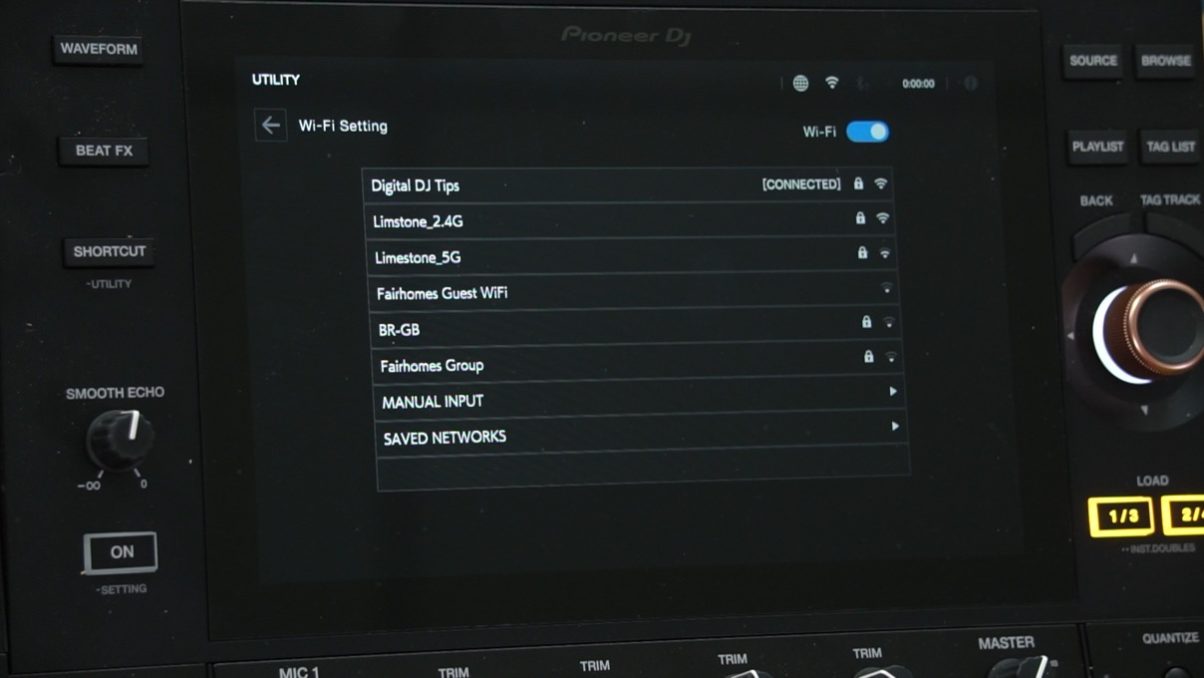
2. Connect the laptop and DJ gear – To do it using WiFi, make sure both are on the same WiFi network. Or to use wired, make sure the computer is plugged into the Engine DJ-enabled unit via a USB or, where available, Ethernet cable/network (if desired – makes sense if using separates, eg SC6000 players and X1850 mixer that are already networked together).
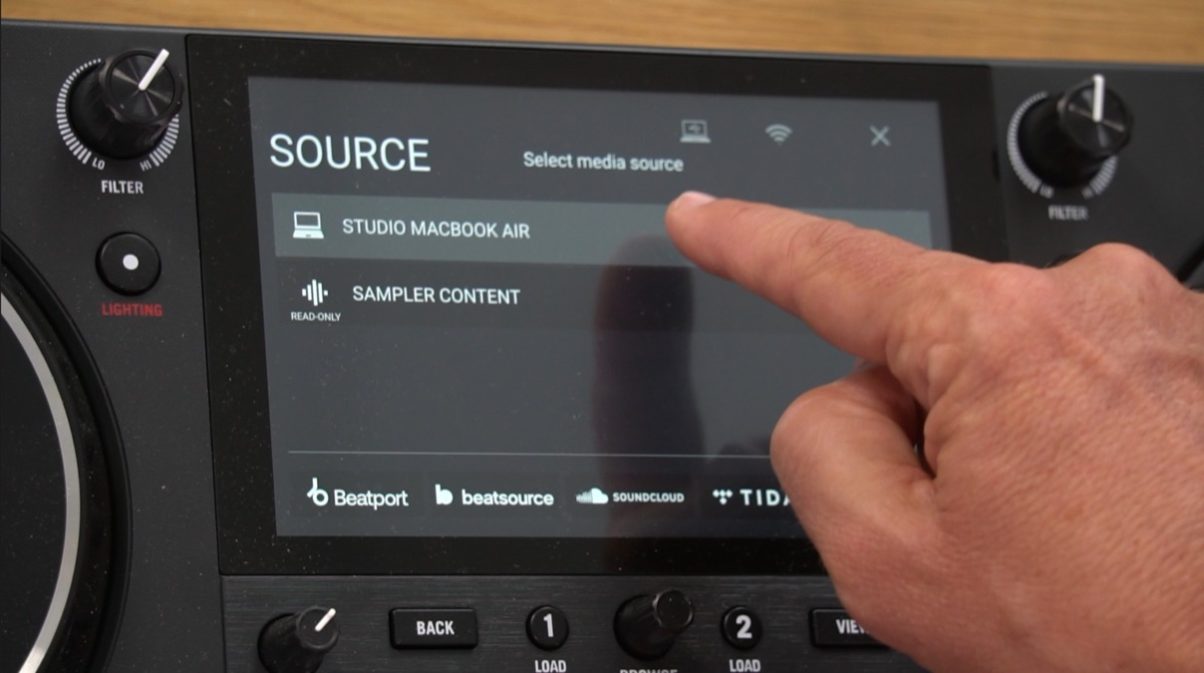
3. Enable the connection on the DJ gear – Swipe down on the player’s screen, click “SOURCE”, click your computer’s name – Do this on all players if a separates set-up. “OK” this on the laptop screen, too.
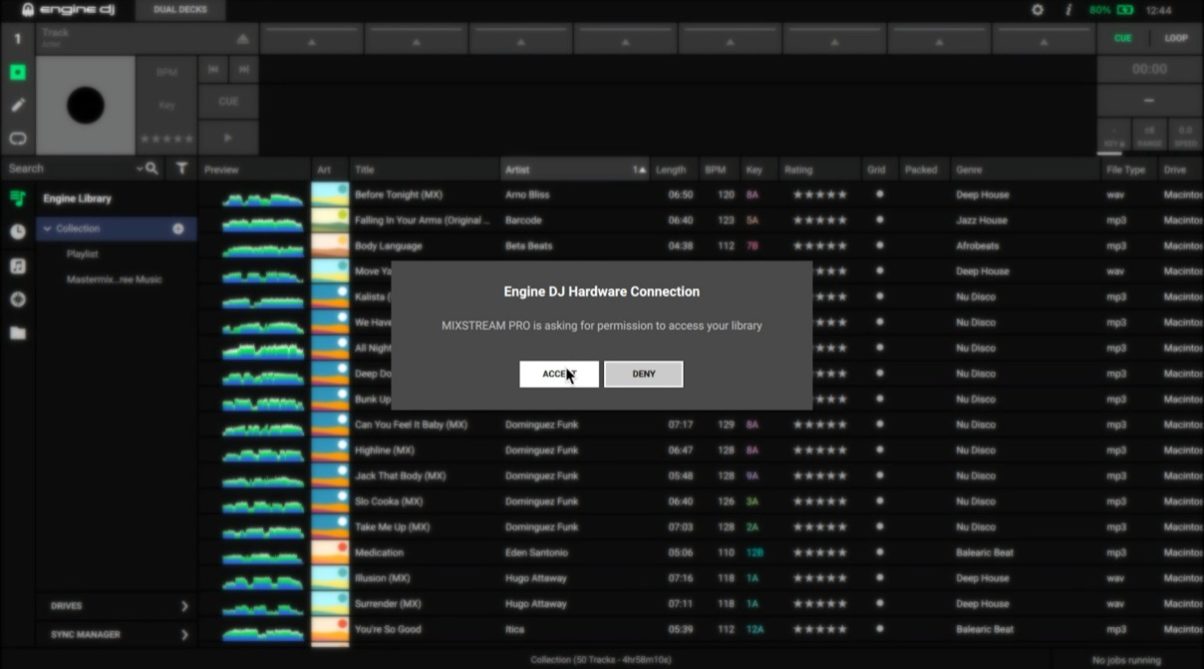
4. Play away – The computer is now connected and you can DJ with all your Engine DJ playlists directly from it, using the controls on your DJ gear (you cannot do anything on the laptop to control the DJ gear or players – it is simply linked).
Read this next: 7 Surprising Things You May Not Know About Engine DJ
ii. With Rekordbox (“Rekordbox Link Export”)
This works with any “Pro DJ Link”-enabled gear, that is to say, with an Ethernet port on the back. Think XDJ-XZ, Opus Quad, and of course CDJ-3000s, the latter will ideally already need to be networked together with an Ethernet switch.
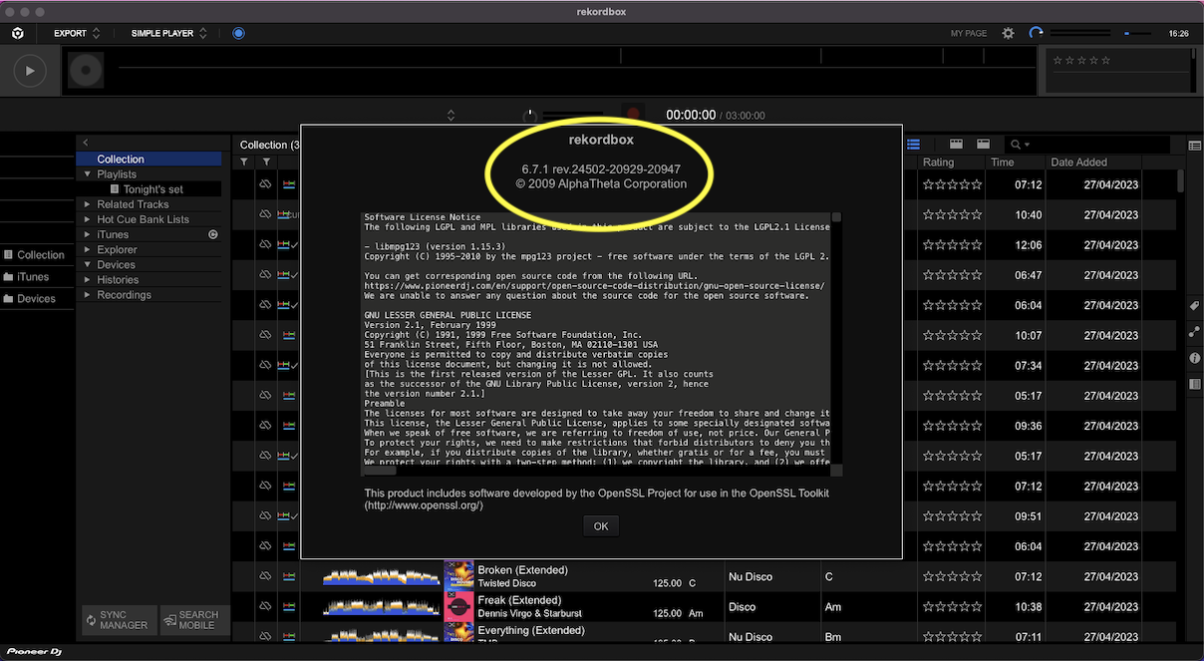
1. Make sure you’re running the latest firmware on your Pioneer DJ hardware, and also the latest version of the software on your laptop – having them “correspond” is always important.
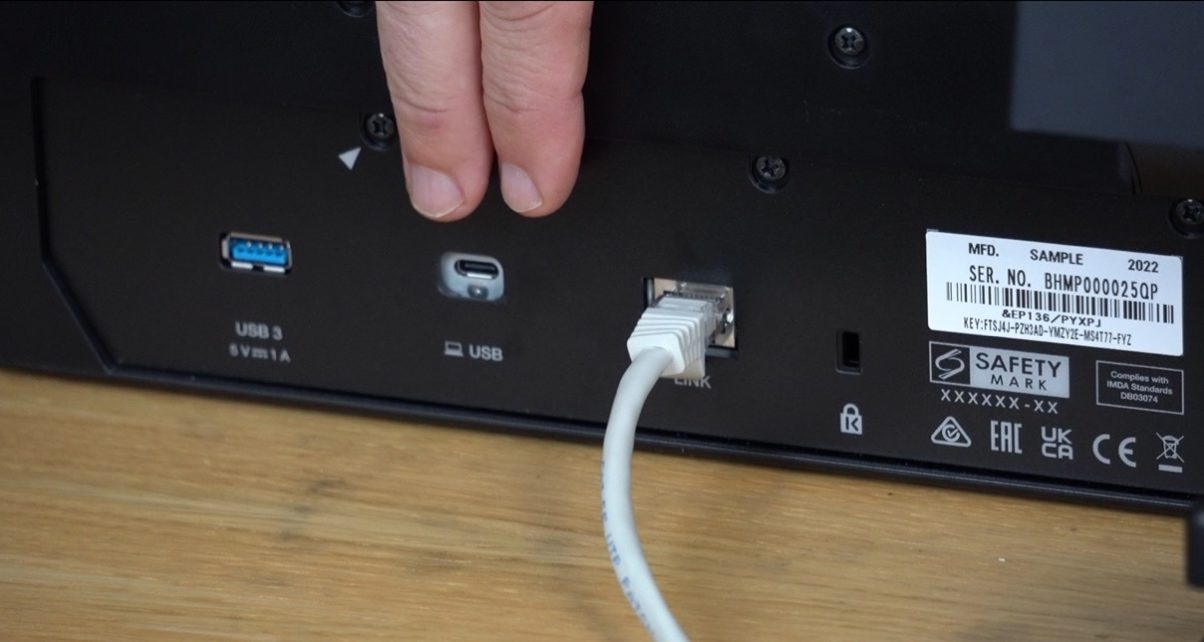
2. Connect the laptop and DJ gear – If your DJ equipment has WiFi (eg Opus Quad) you can use this – laptop needs to be on same network of course. Otherwise you should use Ethernet, the latter being the “traditional” way due to many models of CDJs using this method. Note that unlike Engine DJ, you can’t use a USB cable (as this implies software control).
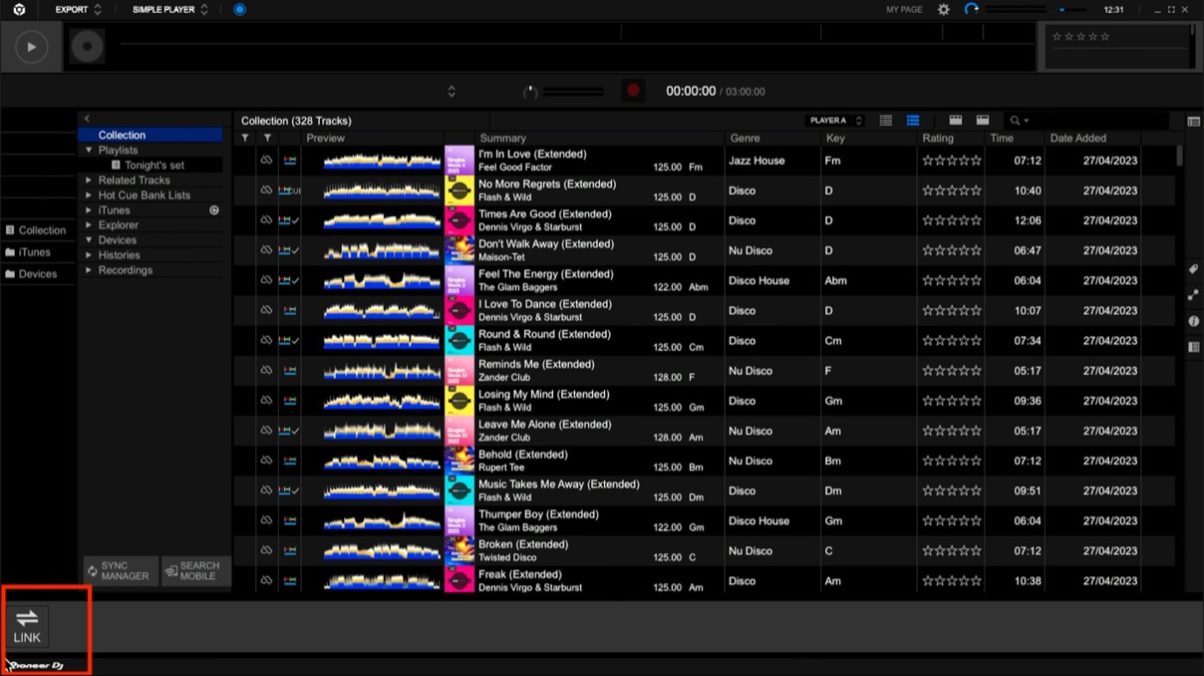
3. Enable the connection on the laptop software – In Rekordbox Export mode, a LINK icon will appear bottom left – click on it to reveal your decks.
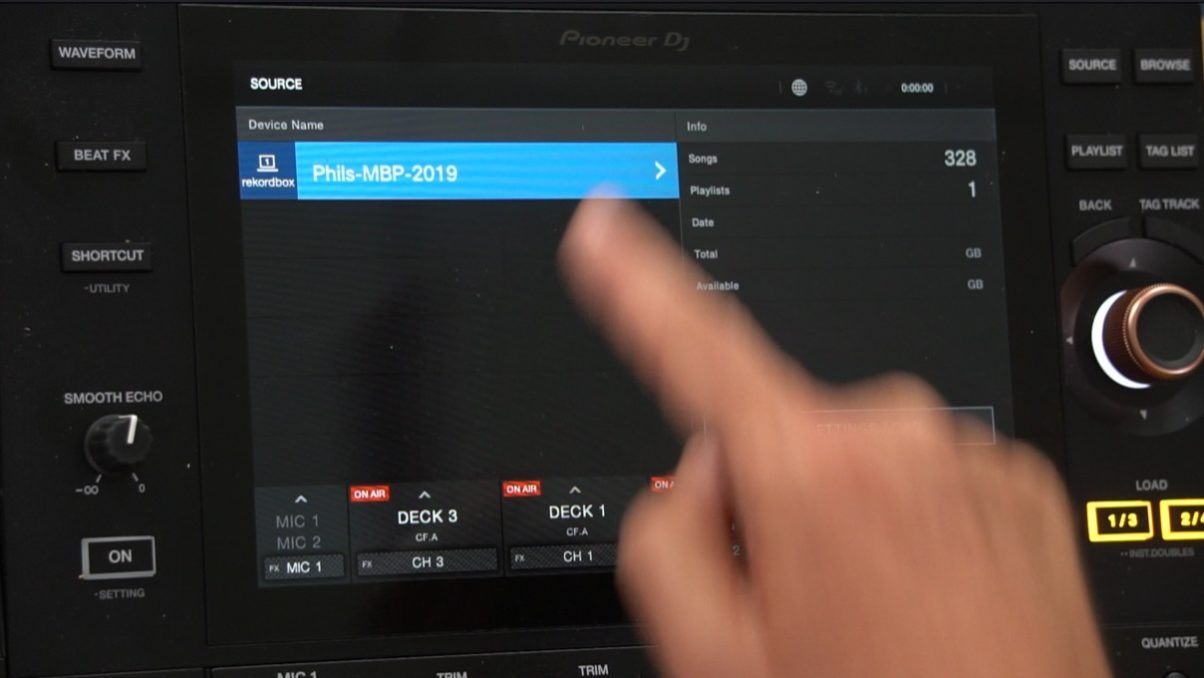
4 Enable the connection on the DJ gear – Click “SOURCE” and select your laptop to complete the connection, on all players if using separates.
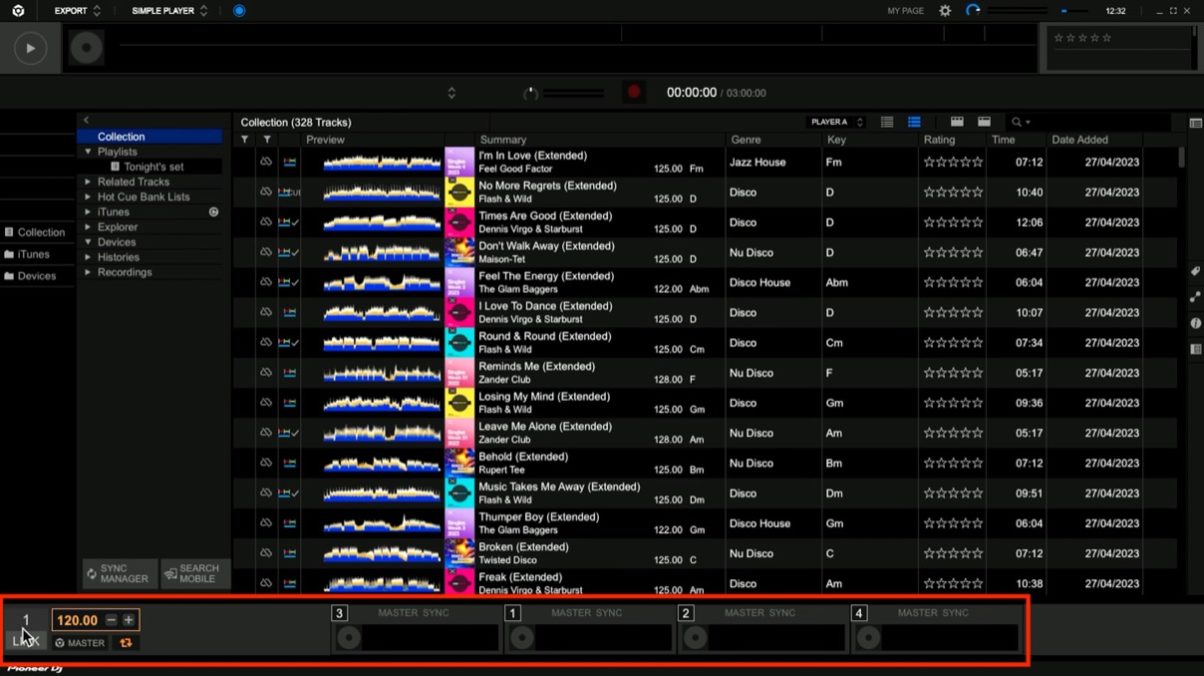
5. Play away – Note that unlike Engine DJ, you can browse your library on the laptop and drag directly to the “decks” at the bottom of the screen, making use of the laptop’s bigger screen for easy browsing – but you don’t have to, and if you don’t, then using your DJ gear will feel exactly as it does with a USB drive or SD card.
Finally…
To reiterate some of the differences and things you should know:
- Rekordbox requires Pro DJ Link or WiFi-enabled hardware, Engine DJ works with all modern Engine hardware
- Rekordbox lets you browse and add tracks to decks directly from the laptop, using its bigger screen – Engine doesn’t, as it’s purely a connection
- Rekordbox requires Ethernet/WiFi, Engine DJ simply needs a USB cable (or WiFi)
DJ like a pro using ANY gear: The Complete DJ Course
This isn’t a way of DJing that will have appeal for everyone, but if you feel the “pull” of real DJ software as a standalone user, and realise that the main reason for that is that USB exporting/importing riles you (it does me!), then this could be a better way to go for you.
Why? Because it means your DJ gear behaves in exactly the same way it would with a USB drive plugged in even when DJing from laptop, so when it does come to DJing from a USB, it’ll feel totally natural.
As the latter is the usual case when playing in public, that’s exactly when you’ll appreciate no nasty surprises because you’ve switched from software/laptop DJing back to standalone.



